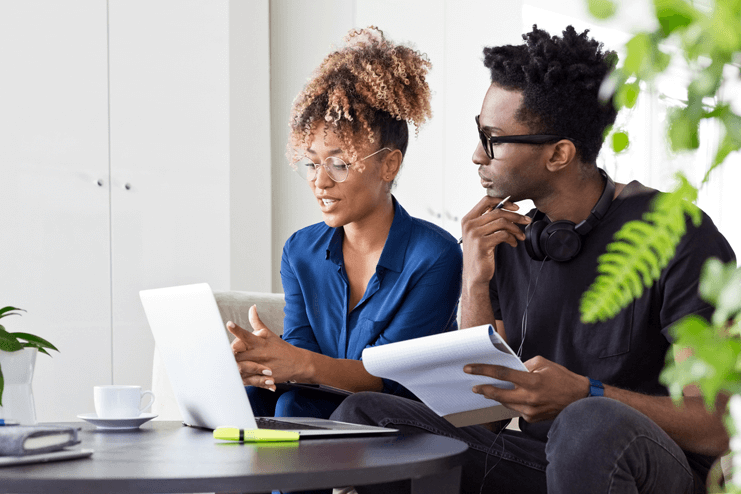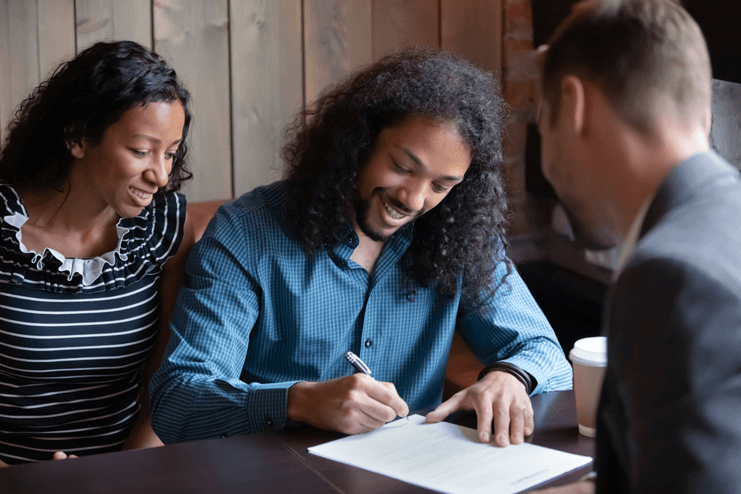Saving & Budgeting Tips for Families
by Jason Weiland
December 11, 2024
Use these practical strategies and proven budgeting tips to take control of your finances and work toward a more secure...
Budgeting & Savings
How to Invest in Private Equity (PE)
by Anna Yen
December 10, 2024
Investing in private equity isn’t for everyone — but knowing where to start is the first step. Get the lowdown...
What Is an Affidavit: How to Make One and What You’re Signing
by EM Sky
December 6, 2024
Does your affidavit meet the legal requirements? Will it protect your interests? Here’s what you need to know (including the...
How to Build Business Credit — 9 Steps to a Great Business Credit Score
by Charles Renwick
December 5, 2024
Build your business credit in just 9 easy steps. This simple guide walks you through each step, including everything you...
32 Ways to Make Quick Money in One Day
by Quicken
December 4, 2024
Money feeling tight? Check out these 32 ways to make money fast. From online gigs to film crews, these tips...
Portfolio Investment Entity: What Is It and How to Use It
by Anna Yen
December 3, 2024
Many people like pie, but what about PIE? Learn about portfolio investment entities and how to use them, including benefits...
10 Budget Categories That Belong in Your Plan
by Quicken
November 29, 2024
Here you go — the most common household budget categories, with average budget amounts and percentages for each one. Including...
What Is the Estate Tax Exemption 2024?
by Charles Renwick
November 27, 2024
For high-value estates, taxation is a big part of estate planning. Take full advantage of the estate and gift tax...
A Beginner’s Guide to Personal Finance
by Quicken
November 26, 2024
Budgeting, saving, managing debt and credit, investing, and planning for retirement. Use these fundamental concepts to build a strong financial...
9 Ways Learning to Budget Now Will Affect Your Future
by Jason Weiland
November 19, 2024
If you've ever felt like money is slipping through your fingers, you're not alone. Learning to budget can change your...
- 1
- …
- 81