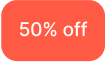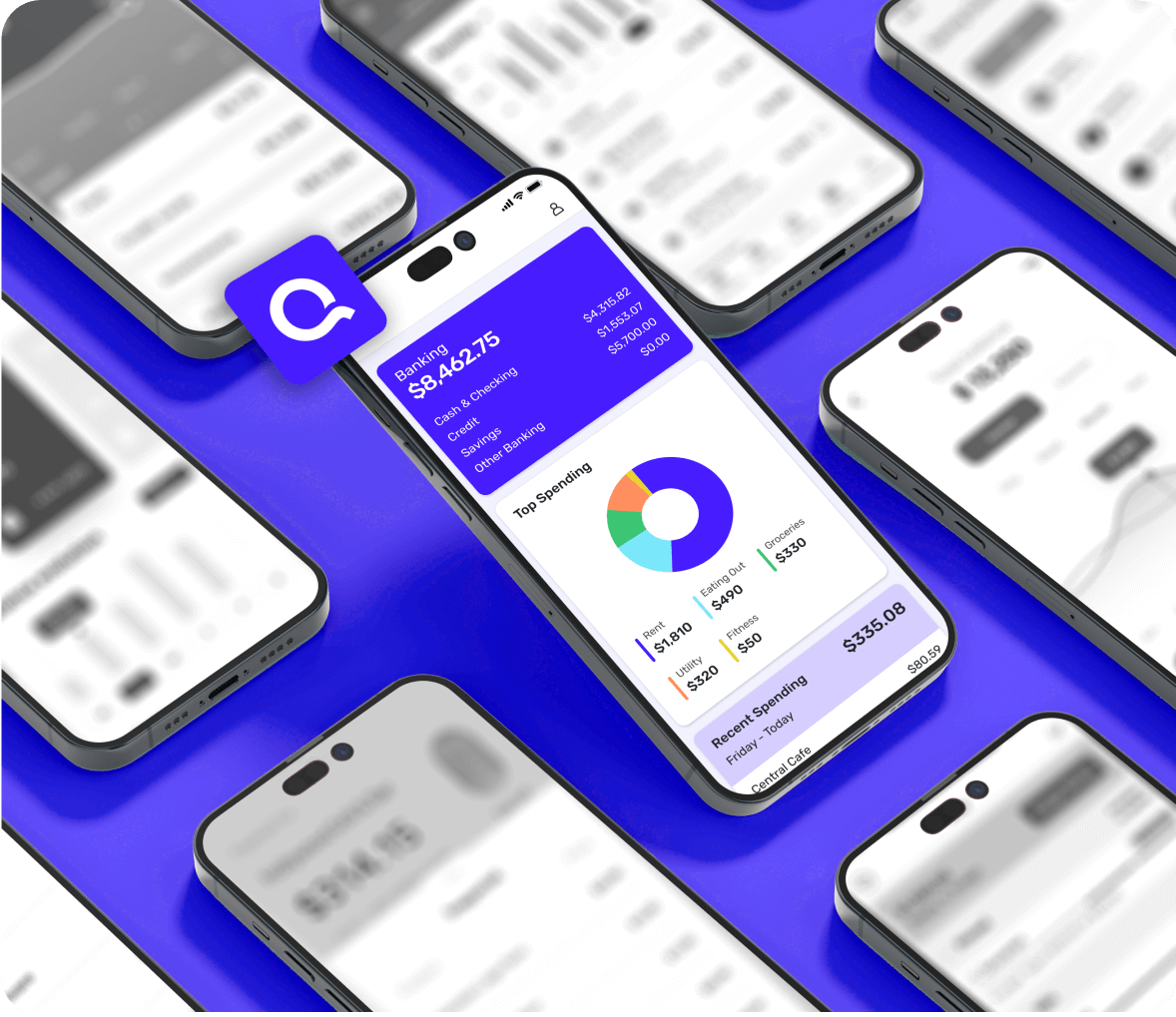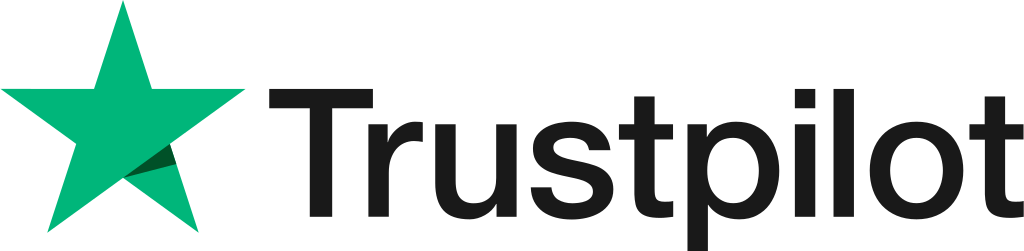There's never been a better time to get Quicken Simplifi
No matter where you're coming from, better budgeting is just a few clicks away.
Better budgeting, plus so much more
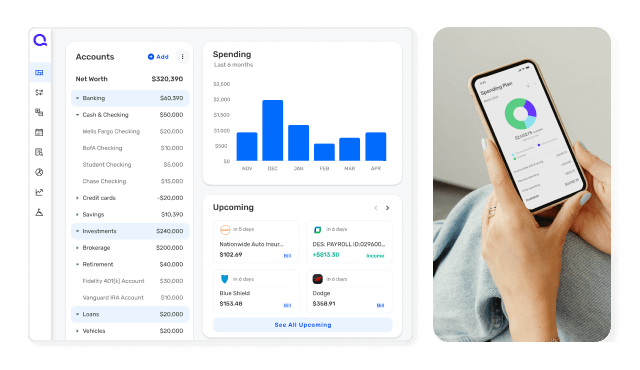
Import your data automatically
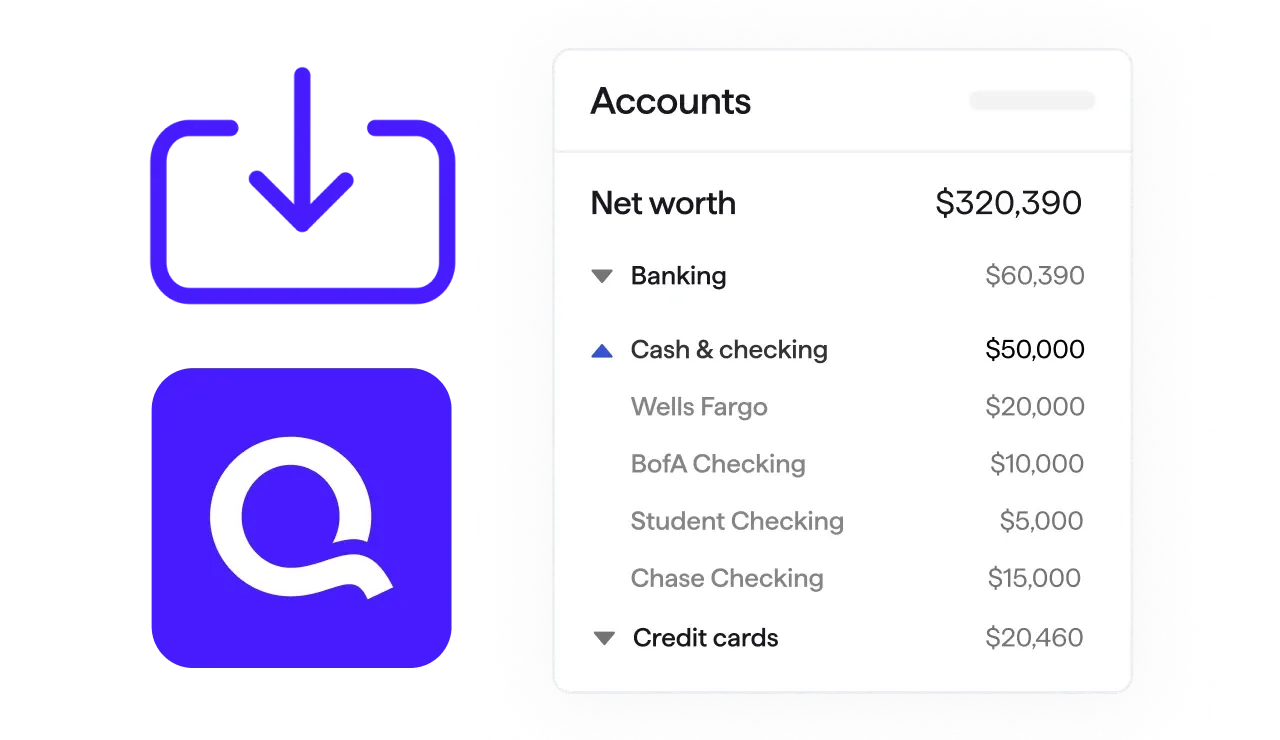
Guided onboarding with Simplifi 123
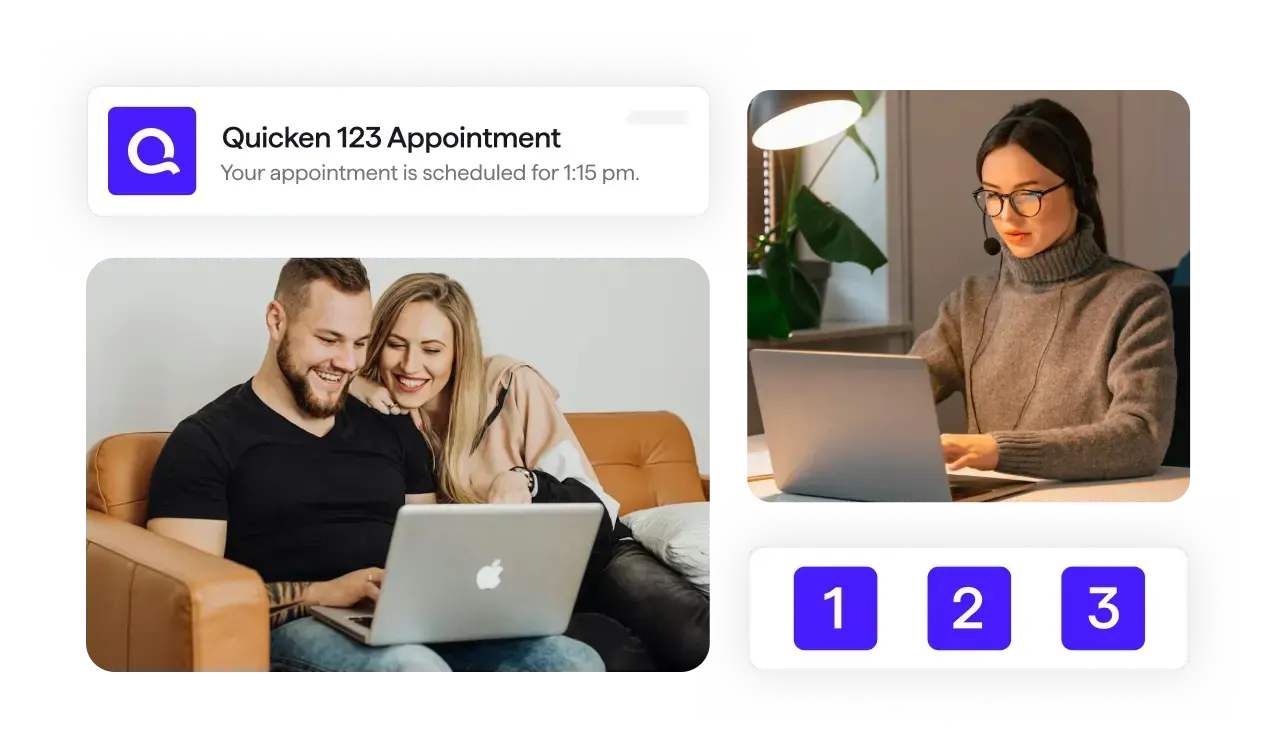
Manage your finances, not just your credit
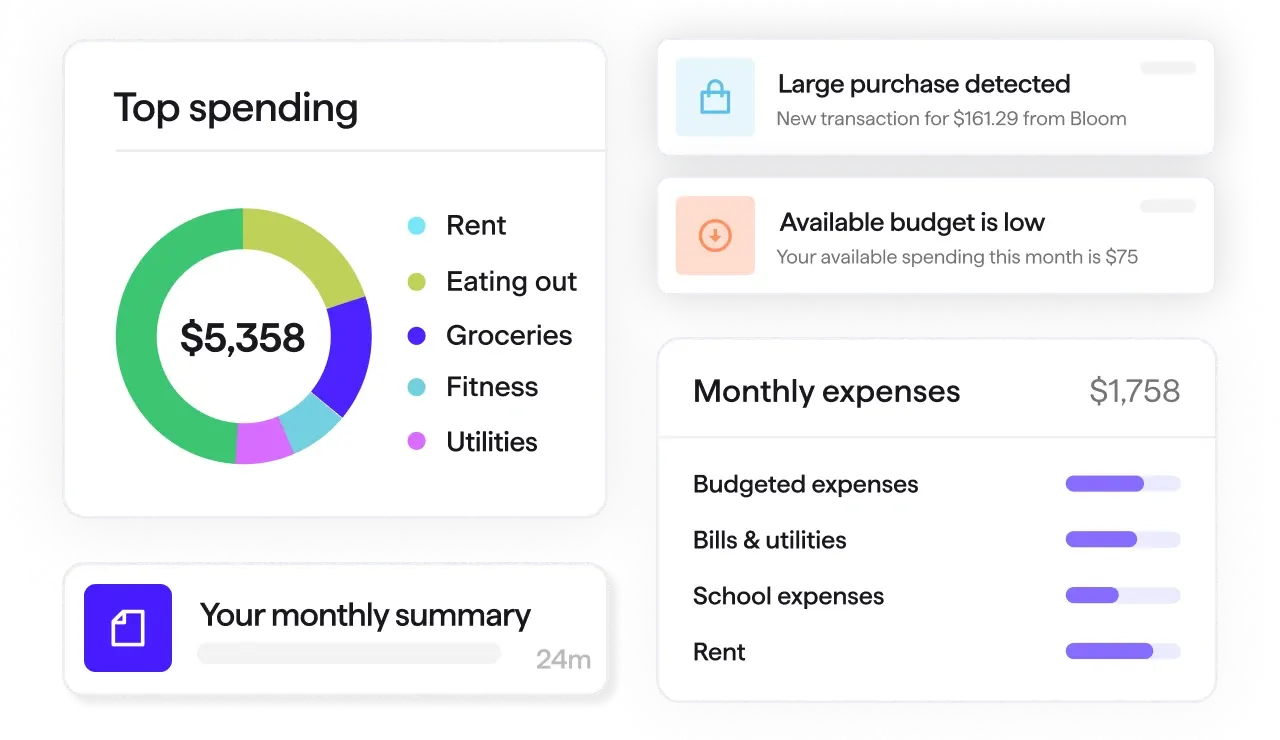
All Quicken plans
Find the right plan for your financial goals
Personal
Business

Select the best fit for your finances


Quicken Simplifi
Starting at$2.
39
$3.99
40% off
/monthBilled annually.
- Best for Mint & Credit Karma switchers. Easily import your data.
- Save more money
- Always know what you have left to spend or save
- Get insights with real time alerts & reports
- Customize your transactions
Quicken Classic
Choose a version
Premier
Deluxe
Starting at$4.
19
$6.99
40% off
/monthBilled annually.
Starting at$2.
99
$4.99
40% off
/monthBilled annually.
- Best-in-class investing tools
- Built-in tax reports
- Reconcile to the penny
- Track & pay bills in Quicken
- Set budgets, manage debt, create a retirement plan
- Manage & reduce debt
- Create a secure retirement
- Make tax time easy
- Create multiple budgets
Quicken Classic Business & Personal
Starting at$5.
99
$9.99
40% off
/monthBilled annually.
- Manage business, rental & personal finances
- Optimize for taxes
- Keep documents organized
- Reports: P&L, cash flow, tax schedules, and much more
Over 20 million better financial lives built, and counting
Trusted for over 40 years
#1 best-selling with 20+ million customers over 4 decades.Bank-grade security
We protect your data with industry-standard 256-bit encryption.