Reconciling an Account in Quicken for Windows
Overview
Looking to learn more about reconciling accounts? In this article, we'll break down what reconciling is and explore the different ways to reconcile in Quicken!
What is Reconciling?
When you balance, or reconcile, an account, you compare your Quicken account records against your current bank statement and resolve any differences between the two. Reconciliation can be affected by transactions that occurred in the period shown on your current bank statement as well as by earlier transactions.
Important: Reconciling is not a required process, but some users choose to reconcile their accounts to ensure consistency between their information in Quicken and what is on their bank statement.
While reconciling is typically done with manual accounts (accounts where transactions are entered manually instead of downloaded from the bank), the option to reconcile an account connected to online services does exist.
You can find additional information on Reconciling by visiting our community article, How Reconciling Works in Quicken for Windows.
How to Reconcile
To reconcile a spending account to a paper statement
- Open the account you want to reconcile.
- Go to Tools > Reconcile an Account.
- If prompted, select Paper Statement.
- Using your paper statement, verify the opening balance (your financial institution may call this the beginning or previous balance) and enter the ending balance. Note: The first time you reconcile an account, the opening balance is taken from the ending balance of your previous statement.
- Enter the amount, date, and category information, if there is a service charge or interest earned. (Optional)
- Click OK.
- Check off the transactions in the window that also appear on your statement. If necessary, you can click the column headings to sort the transactions.
- Click Done if the difference in the lower-right corner is zero.
To reconcile a spending account to an online balance
When you use this method, Quicken reconciles your Quicken account to the latest downloaded data, so make sure you download your latest transactions and accept the transactions into your register.
- Open the account you want to reconcile.
- Go to Tools > Reconcile an Account.
- In the Reconcile Online Account window, select Online Balance.
- Click OK.
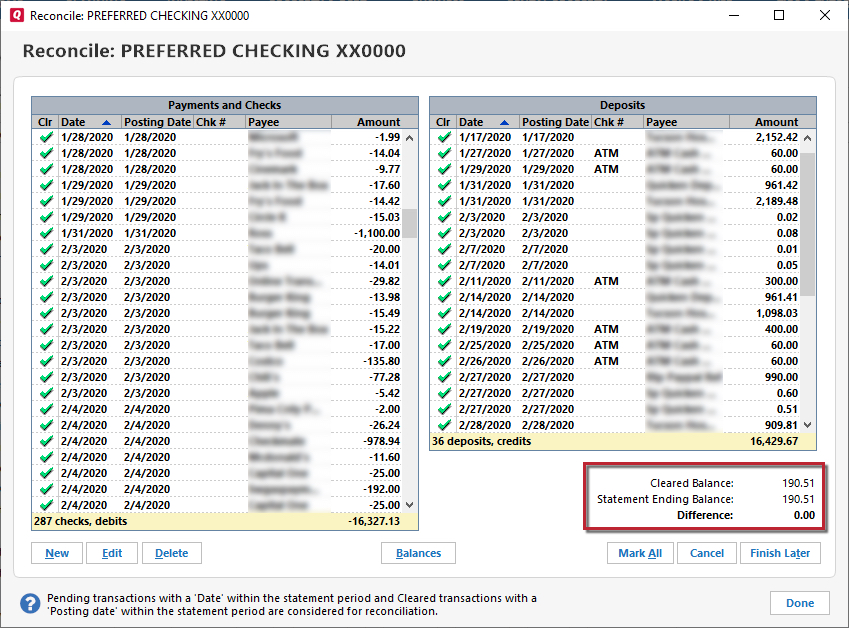
- Click Done if the difference in the lower-right corner is zero.
Note: If you've reconciled this Quicken account to a paper statement before using transaction download, you may continue with this method. You can switch at any time to reconciling to your online balance, which means that your Quicken register will be reconciled to information that is more current than that contained in a paper statement. However, you shouldn't switch back to the paper statement method after reconciling to your online balance.
Important: If you completed the reconcile process and realized you may have completed it incorrectly or made several errors, the best solution is to restore a backup.
Auto Reconcile
With accounts that you've activated for transaction download and that you reconcile to an online balance, Quicken can save you steps!
If your Quicken balance matches your online balance, Quicken can automatically reconcile your transactions. It does this by placing an R in the Clr column of the register after your downloaded transactions are accepted in the Compare to Register window.
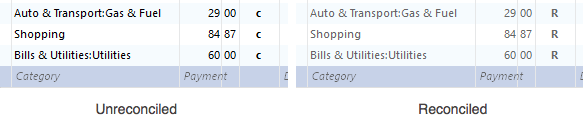
If the balances don't match, Quicken displays the Reconcile window to help you find the problem.
Note: You can use the Auto Reconcile feature only with bank accounts that you've activated for transaction download, and you can use this optional feature anytime you like.
Enabling Auto Reconcile
To enable Auto Reconcile:
- Open the account you want to Auto Reconcile.
- Click Account Actions gear icon, and then choose Reconcile.
- Make sure the Use online balance option is selected.
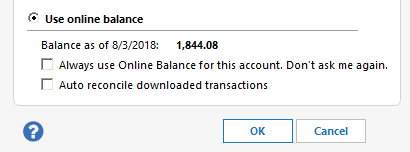
- Select the Auto reconcile downloaded transactions check box.
- Continue to reconcile. The Auto Reconcile feature takes effect after your next online session. At that time, Quicken automatically reconciles your downloaded transactions after you finish comparing them to your account register.
Please note, if you have already chosen to Reconcile to online balance, you won't see the Auto Reconcile option as being available to select. You will need to go to Tools > Account List and click Edit next to the account you want to Auto Reconcile.
In the Account Details windows, go to the Online Services tab and uncheck Reconcile using online balance in the bottom right corner. You will now be able to follow the steps outlined above to enable Auto Reconcile and have the option to Reconcile to online balance again.
Disabling Auto Reconcile
To disable Auto Reconcile:
- Open the account you want to disable Auto Reconcile in.
- Click Account Actions gear icon, and then choose Reconcile.
- Make sure the Use online balance option is selected.
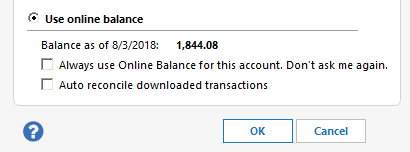
- Clear the Auto reconcile downloaded transactions check box.
Troubleshooting
What if some of my transactions are missing?
If you choose to reconcile to an Online Balance, and you have transactions you entered manually into Quicken, but they are not showing up in your Statement Summary, there are a few possible reasons for this:
The sort order in the Reconcile window may have been changed
Confirm that the sort order in the Reconcile window is by date; just click the top of the Date column in the Reconcile window. It's possible the transactions are there, but not where you thought they'd be.

You haven’t downloaded your latest transactions yet
You need to have downloaded your transactions into Quicken for them to show up when you reconcile to an Online Balance. If you think this could be the problem, open your account, click the Account Actions icon, and then choose Update Now.
You’ve downloaded your latest transactions, but you haven’t accepted them into the register yet
Transactions that haven’t been accepted into the register yet appear in the Downloaded Transactions tab at the bottom of the register. You have to accept them into the register before they will appear in the Statement Summary.
The missing transaction hasn’t cleared your bank yet
Sometimes it takes a few days between when you initiate a transaction and when it clears your bank. It won’t download into Quicken until it clears. If your missing transaction is one that is dated recently, it might not have cleared your bank yet.
Account Doesn't Reconcile When Reconciling For the First Time
When you began the reconciliation process, did the opening balance in Quicken's Reconcile Bank Statement window match the opening balance on your bank statement?
Yes, my opening balance is correct
See Correcting differences during reconciliation.
No, my opening balance is wrong
If this is your first time reconciling your bank statement with Quicken, and the opening balance in your register doesn't match your statement, change the opening balance entry in Quicken so that it matches your statement. Then continue with your reconciliation. When you're done reconciling, Quicken adds an adjusting transaction to match up your records with your bank records.
Account Doesn't Reconcile After Reconciling Month Prior
When you began the reconciliation process, did the opening balance in Quicken's Reconcile Bank Statement window match your bank statement?
Yes, my opening balance is correct.
See Correcting differences during reconciliation.
No, my opening balance is wrong
In this case, a register entry related to a reconciled transaction has changed. You may have:
- Inadvertently changed or deleted a previously reconciled transaction. Once a transaction is reconciled, its reconciled status should not be changed.
- Entered a new transaction in the register and marked it reconciled in the Clr column without going through the reconciliation process.
- Marked an existing transaction as reconciled in the Clr column without going through the reconciliation process. Your reconciliation's opening balance is not the same as the opening balance entry in your register. Your reconciliation's opening balance is the sum of all reconciled transactions in the register. Any change to the reconciled status of any transaction in your register changes your reconciliation's opening balance.
What if Quicken asks if I want to manually reconcile an account?
Changing a reconciled transaction affects future reconciliations. Quicken lets you know if you're about to change a reconciled transaction and asks you to confirm the change.
Your ability to change transactions after they are entered or even reconciled gives you complete control of your financial records. However, if you want to protect your data from accidental or unauthorized changes, Quicken lets you assign passwords to keep it secure.