Why Do I See zzz Before My Bank Name in Quicken?
Overview
If your financial institution has made a change in their branding on the servers due to change in service provider, merger and acquisition, or other significant change, they will create their "new" name on the servers and put "zzz" before the old name until that presence is completely converted and removed from the servers.
If you are encountering an error trying to update your accounts, and that error indicates a problem connecting to the financial institution (ex: CC-899, CC-502 or Error 102, etc.), this might indicate that you still have an account that is activated for the financial institution using the old/outdated "zzz" presence.
How to determine if this is causing your connection error
- Open the Account List (Accounts > Hide and Show Accounts).
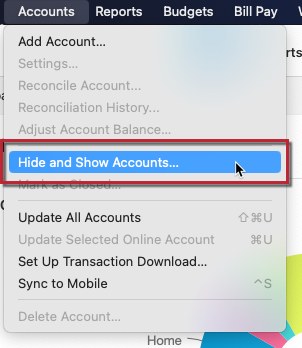
- Look down the Financial Institution column for any that show the zzz- before the institution name.
NOTE: If you have not updated your accounts in Quicken for several weeks/months, you may not see the zzz- until you perform an update.
To resolve connectivity errors with zzz- financial institution(s)
Deactivate the account(s)
- Go to the Accounts menu and choose Hide and Show Accounts.
- In the Hide in Lists column, find the account(s) causing the error and uncheck any accounts with this bank (be sure to uncheck all accounts with the bank, even if they're not showing an error). NOTE: If you don't have any accounts checked in the Hide in Lists column, skip this step and click OK.
- In the Account View, highlight each account (one at a time) and click the Settings button on the bottom right of the screen.
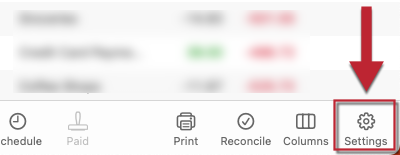
- In the Account Settings screen, click on Downloads, then click on Disconnect Account.
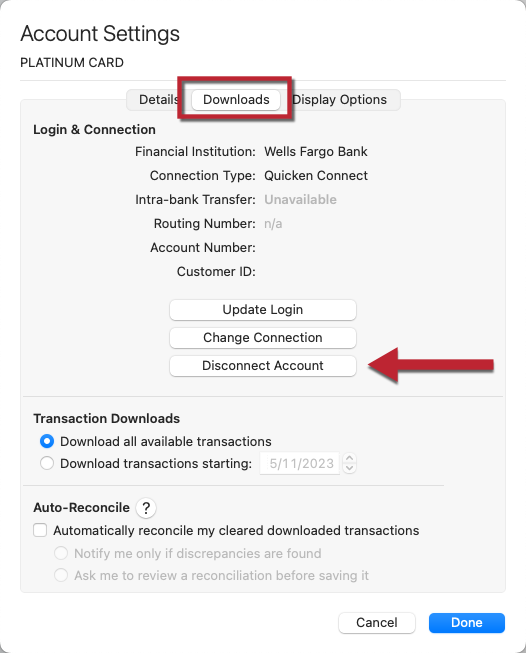
- Repeat steps 3 and 4 to deactivate each account for the affected bank.
Then, reactivate and link the account(s)
- Click on Connect Account in the Downloads tab.
- Type the name of your bank and select it from the list, then enter your login credentials and click Continue.
- Quicken will display a list of all the accounts you have with this bank. Carefully link each of these accounts to the appropriate account you've set up in Quicken.
What if I can't deactivate?
If you have not connected to the financial institution's servers before the zzz- name is terminated for access, you may not be able to connect to the servers in order to Deactivate those accounts. This limits your options for resolving the connection errors, and may require assistance from the financial institution's Online Banking Support team to resolve.