Overview
You may receive a 351 Error when attempting to update your accounts in Quicken for Mac. This occurs because some financial institutions have changed the connection method for their accounts in Quicken. You will need to re-authorize your accounts to connect through this new method.
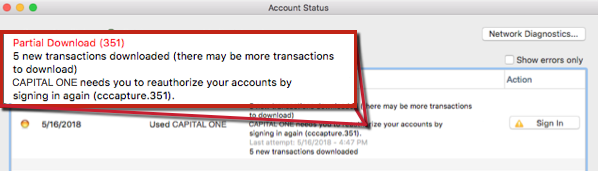
How can we help?
✖Still need help? Contact Us
Before you begin: If you have multiple accounts
If you have multiple accounts with one of the financial institutions updating their connection method, you'll need to authorize your accounts for each instance of the financial institution individually.
For example, if you have a checking account with Capital One 360, and a credit card account with Capital One - Credit Cards, you would need to go through the process twice, one for each instance of that financial institution. Don't worry–Quicken will prompt you if you need to go through the process more than once.
If you do need to go through the migration process more than once, it's important that you don't uncheck any accounts listed on the authorization screen, unless you don't want to see the account at all in Quicken:
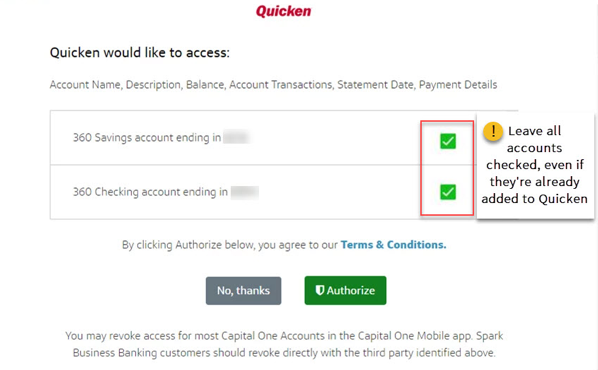
How can we help?
✖Still need help? Contact Us
If you uncheck accounts during the process, this will revoke your authorization, and prevent the accounts from updating. If you've unchecked accounts, you can just follow
NOTE: If you have multiple accounts with just one instance of the financial institution, you'll only need to go through the process once.
Instructions
1. Click the Sign In button.
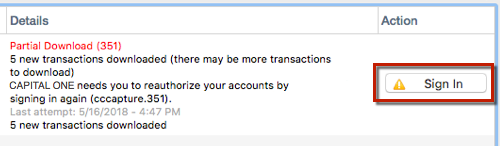
How can we help?
✖Still need help? Contact Us
2. Click Sign In on the following screen.
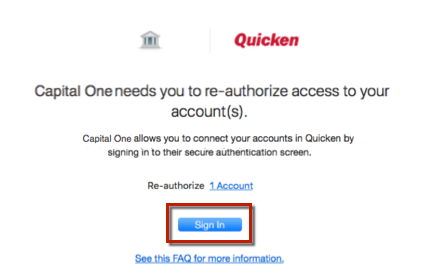
How can we help?
✖Still need help? Contact Us
3. Enter your bank username and password and click Sign In.
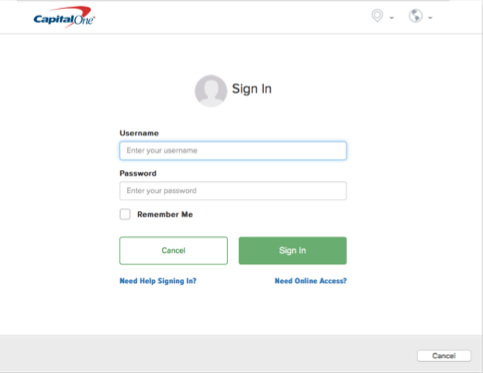
How can we help?
✖Still need help? Contact Us
4. Check all the accounts listed and click Authorize.
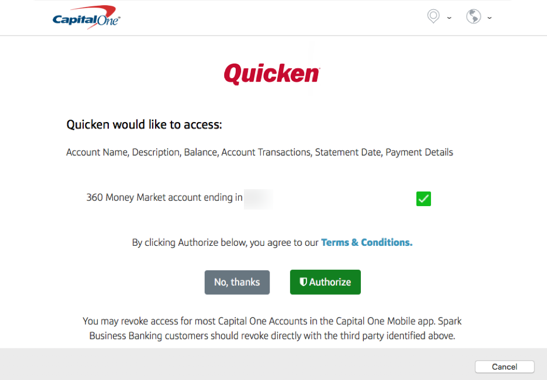
How can we help?
✖Still need help? Contact Us
If the issue persists
If the steps above do not resolve the issue, follow the steps in
Other: Invalid Credentials message
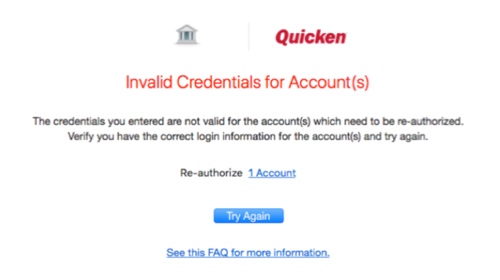
How can we help?
✖Still need help? Contact Us
This error occurs when the wrong username or password is entered during the re-authorization process.
Click Try Again to restart the Sign In process.
