To resolve this issue
First, confirm the volume on your system is toggled on. You can check this by clicking on the audio icon in the Start bar.
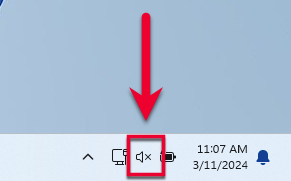
How can we help?
✖Still need help? Contact Us
Then, make sure the Turn on Quicken sounds option is checked:
Go to Edit > Preferences.
Select Setup in the left panel.
Check the box next to Turn on Quicken sounds, then click OK.
Close Quicken and re-open it.
If the issue is not resolved
On your desktop, right-click on the
Quicken Icon and select Properties.
Click Open File Location.
Locate and double-click the Sounds folder.
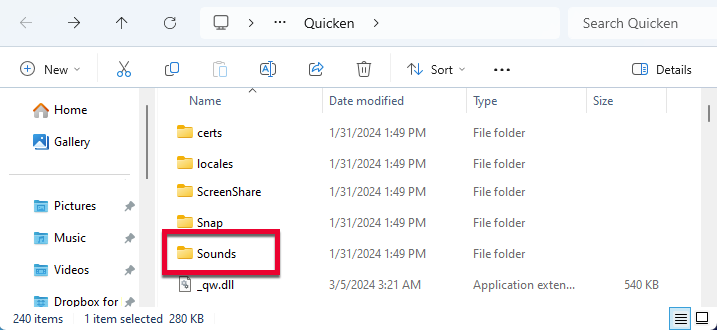
How can we help?
✖Still need help? Contact Us
4. Double-click “qopen.” If there is a signature sound, then please follow the steps below.
If there is no sound, or “Mute” is not selected for sounds under the advanced option of your computer's Sounds & Audio Devices, then check your computer's sound card.
If there is a signature sound
1. Click the Start button and select the Control Panel.
Windows 10: The Control Panel is located in the Windows System folder in the Start menu.
Windows 11: Go to the Start menu and select All apps.
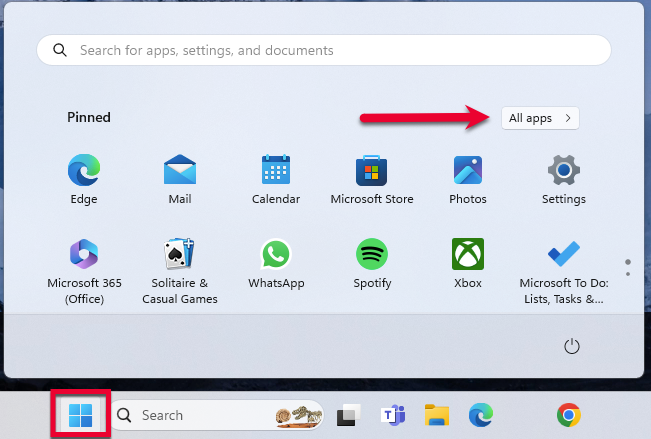
How can we help?
✖Still need help? Contact Us
Then, go to Windows Tools and select Control Panel.
2. Select Hardware and Sound.
3. Select Change system sounds.
4. Under Program Events, scroll down to Quicken and select Open Program.
5. Click on the Browse button and double-click qopen.
6. Click Apply and then OK.
7. Open Quicken.
