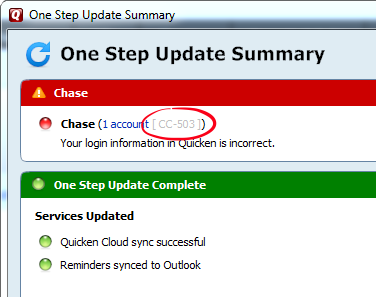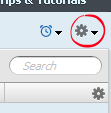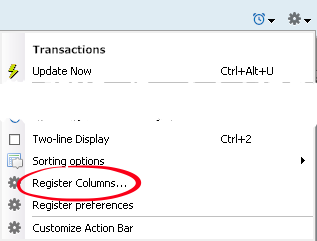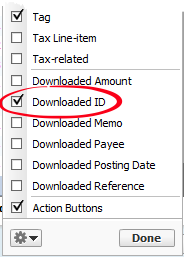Learn what to do when you experience a problem downloading transactions from your bank.
Problems downloading transactions are categorized two ways
- Either you're getting an error message; or,
- There's a problem with your transactions (duplicates, missing transactions, etc.)
Let's see if you're getting an error message
- Select Tools menu > One Step Update Summary.
- Typically an error is surrounded by red and next to your bank's name is an error code. The error code is slightly greyed out and beings with "CC or OL."
- To the left of the account, you'll see a Fix It button and a link underneath that says Learn More.
- Learn More will have a detailed description of the error and directions to resolve the error.
- Fix It will be available if Quicken can direct you to resolve the error on your own, such as user name and password problems.
There are too many error codes to list them all here. Instead, use the search field at the top of this window to find a solution to the specific error you are getting.
Here are the top 5 error codes and what to do if you get one.
- CC-503 or Error 103 - Problem with a username or password.
- CC-501 - Problem is not defined; unknown.
- CC-899 - Typically caused by connectivity problems.
- CC 502 or Error 102 - Typically due to bank site maintenance, but can be triggered by other circumstances.
- CC-505 or Error 105 - Problem with availability of content (web site down).
Again, if you know what your error is and it is not listed above, search for it using the search field at the top of this page.
I'm not getting an error.
You followed the instructions above and verified you're not getting an error. If that's the case, you're either missing some (or all) transactions you expected to get from your bank, or you're getting duplicate transactions.
If you're not experiencing one of these two scenarios please see below for alternate solutions.
Missing Transactions
All financial institutions work differently. When you download transactions from your bank into Quicken, it's not necessarily a direct translation from what you see on your bank's website. Quicken can only receive what your bank allows. For more information and easy troubleshooting steps, go here.
I have duplicate transactions
Each downloaded transaction is given a unique identifier called an FITID (Financial Institution Transaction Identification). This number should remain unchanged for the life of your account at your bank. If your bank makes changes to the FITID, the result is a duplicate transaction.
There are four possible causes of duplicate transactions. Before you determine the cause and solution, add the Downloaded ID column to the register with duplicate transactions.
- Click on the Account Actions gear icon at the top right of the account register.
- Choose Register Columns... from the list.
- Place a checkmark next to Downloaded ID column, then click Done.
Now, determine which of the following is affecting your account.