Overview
When you make a Quick Pay payment for an online bill, Quicken keeps you informed about that payment’s status. You can be alerted when a payment is successful or if there are issues with the payment.
To set alerts
To set the alerts Quicken sends you:
- Go to the Bills & Income tab.

- Click the settings gear icon in the upper right and select Manage Bill Email Alerts.
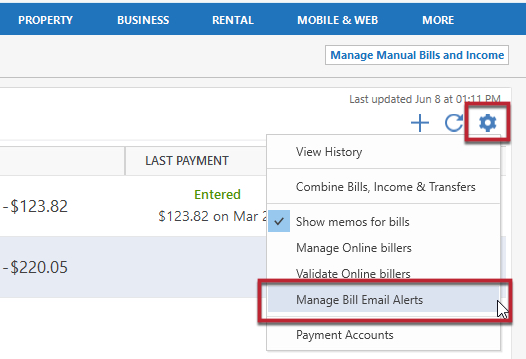
- From there you can select when you will be alerted. You can get an alert when a bill is updated, due, overdue, and when the payment needs your attention. You can get an alert when a payment is successful or canceled.
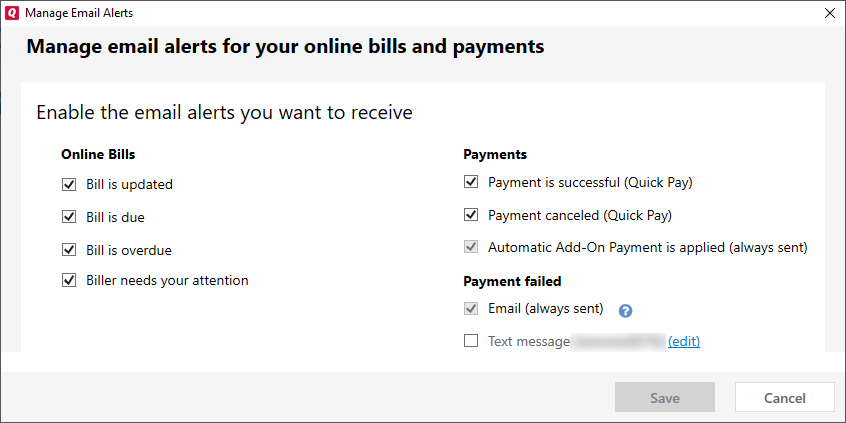
- Quicken can send a text alert if a Quick Pay online payment fails (an email is always sent if a Quick Pay online payment fails).
- If you do not have a phone number associated with your Quicken ID, you will not see the text option. You can add a phone number by going to the My Account page.
- When you have finished setting your preferences, click Save.
Article ID: GEN00736
