Turning off the animation may help resolve this issue.
- Open Quicken.
- Click Edit, then choose Preferences.
- Click Setup in the left pane.
- Uncheck Turn on Animation in the right pane.
- Click OK.
Other causes of flickering in Quicken can be caused by a conflict between Quicken and other processes running on the computer, outdated device drivers, and/or low system resources. You can set Quicken to always be on top of other programs through the Task Manager.
To do this:
- Right-click the Windows Start button.
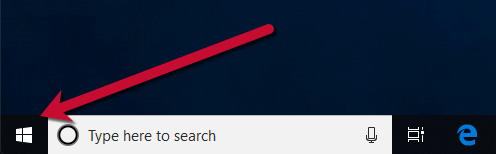
- Select Task Manager.
- In the Task Manager, select Quicken Windows.
- Click the Options menu and select Always on top.
Another common cause is a video driver conflict. You should check with the manufacturer of your video driver to ensure you have the latest drivers for your video card.
Article ID: GEN82575
