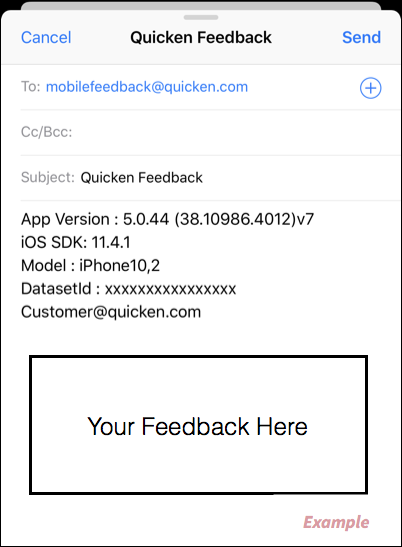Overview
The Settings menu can be accessed by tapping the Menu icon ![]() in the upper left and then selecting Settings from the list.
in the upper left and then selecting Settings from the list.

The Settings menu provides several different options you can tap.
Account Balance Preference
The Quicken Mobile App has three different ways of calculating your balance:
- Today’s Balance: Today's Balance is the balance of all transactions entered as of the last refresh/update.
- Online Balance: The Online Balance is the balance of your account according to your financial institution. This could be different from your current balance if, for example, you manually recorded a check in Quicken but it has not yet cleared your financial institution.
- Projected Balance: The Projected Balance is the balance of all transactions entered in the account register, including future-dated transactions such as postdated checks and online payments that have been sent but not yet processed
Customize Dashboard
You can select which cards you want to view on your dashboard.
Manage Accounts
Tap the Manage Accounts option to see a list of the accounts in the data file. You can tap an account for a detailed view and the account status.
Note: If an account is having connectivity issues, you will see This account needs your attention above the financial institution.
Manage Categories
View and create categories.
Manage Alerts
View steps to manage your notifications.
Passcode & Face ID
The Passcode & Face ID options can be accessed by tapping the Menu icon ![]() in the upper left and then selecting Profile from the list.
in the upper left and then selecting Profile from the list.
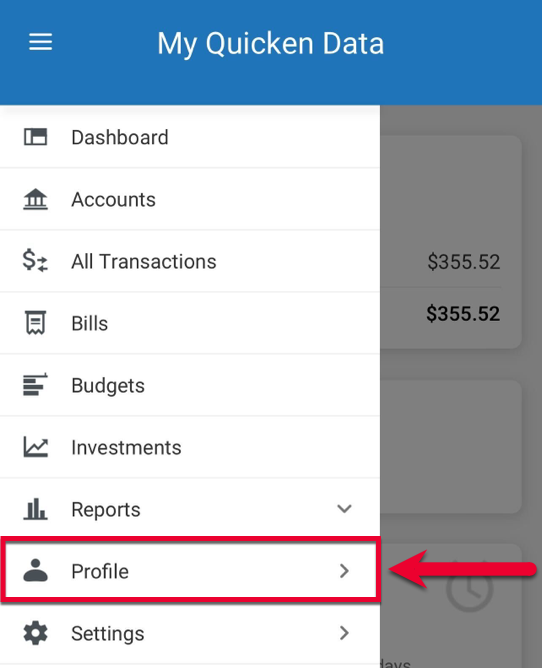
You can also access the Legal page from the Profile section. It contains links to the Acknowledgements page, the License Agreement, and our Privacy statement.
Feedback
Tapping this section will open a draft in your email app. You can fill out the body of the email to provide feedback on your experience with the Quicken Mobile App. When finished, tap Send.