Overview
You may have received an email or in-product message regarding some changes coming to your TD Bank accounts in Quicken.
What is happening?
TD Bank is discontinuing Express Web Connect and updating to a new method of providing data to applications like Quicken, called EWC+ (Quicken Connect in Mac). Going forward, you'll use a bank-hosted sign-in form to authorize downloads. The overall process for adding accounts and downloading is the same, but the screen you use to sign in to TD Bank will look different.
For your security, TD Bank may periodically request that you reauthorize your accounts in Quicken by signing in again. This may happen every 90 days or so.
What does this mean for me?
We recommend you switch your accounts as soon as you receive the prompt. These prompts will be deployed over time. If you have not received one yet, you will see one in the near future.
If you receive the prompt but prefer to do this switch later, you can click Skip Now when prompted to update your connection.
This change will impact all TD Bank Express Web Connect accounts. It will not impact Direct Connect accounts at this time.
Quicken for Windows: How do I switch my TD Bank accounts to the new connection method?
Before you begin: Do not deactivate and reactivate your TD Bank accounts while completing the steps below.
When you update your accounts in Quicken, you'll be prompted to change to the new EWC+ connection method.
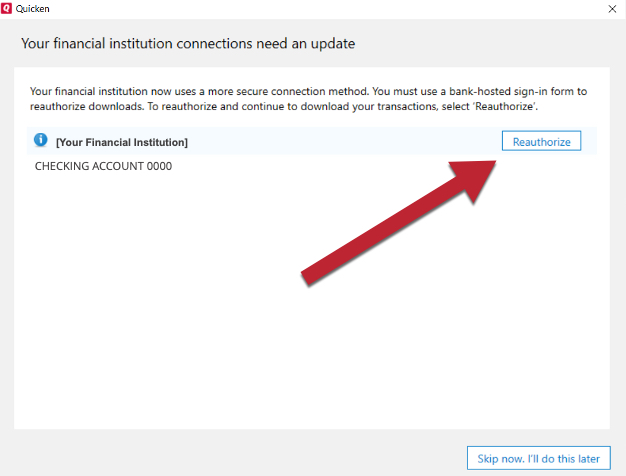
You may instead see a CC-902 or an OL-301 error like the ones below. In either case, you'll need to click Reauthorize to continue.


After that, sign in with your TD Bank credentials when prompted to establish a connection.
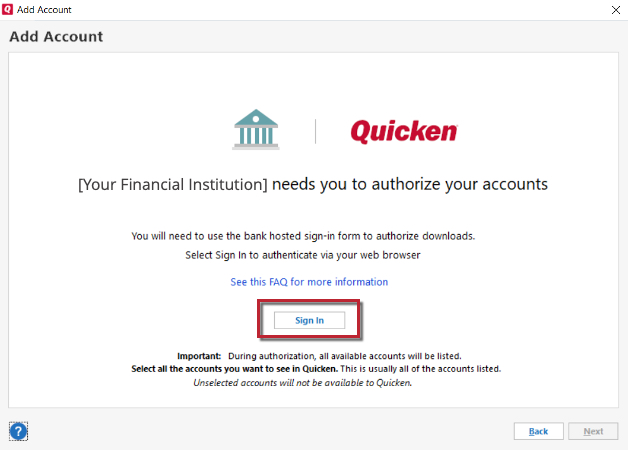
Once you're signed in, just follow the on-screen prompts and select the accounts you want to connect in Quicken. If you receive a blank screen, a pop-up blocker could be preventing the TD Bank prompts from appearing. You will need to temporarily disable any pop-up blockers or update their settings to allow pop-ups from TD Bank.
Note: Make sure all of your accounts are checked, even if they're already added to Quicken or if they're in a different file.
Quicken for Mac: How do I switch my TD Bank accounts to the new connection method?
Before you begin: Do not disconnect and reconnect your TD Bank accounts while completing the steps below.
When you update your accounts in Quicken, you will be prompted to change to the new connection method.
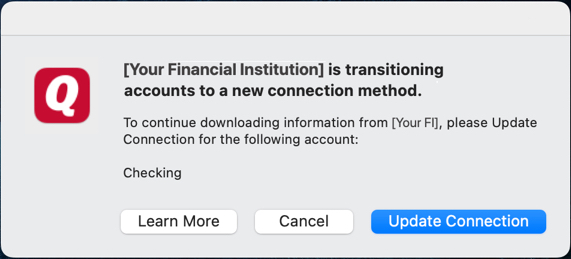
You may instead see an FDP-390 error like the one below. You will need to click Set Up to continue.
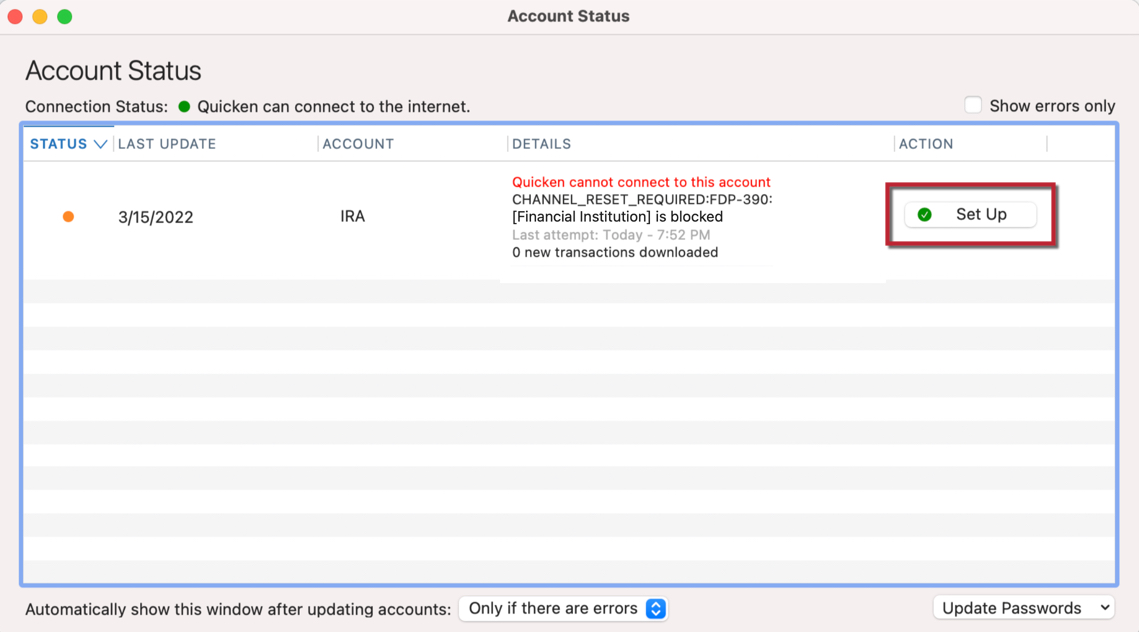
Sign in with your TD Bank credentials when prompted to establish a connection.
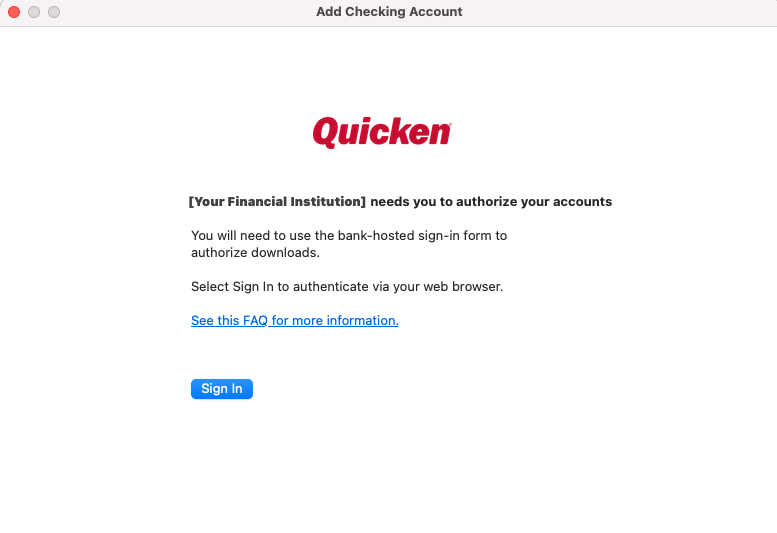
After you sign in, just select the accounts you want to connect in Quicken.
Note: Make sure all of your accounts are checked, even if they're already added to Quicken or if they're in a different file.
Troubleshooting
If you encounter any other issues while attempting to switch over your TD Bank accounts, first check the Quicken Community for alerts on widespread issues or TD Bank outages. If you need additional assistance, please contact Quicken Support.
