Overview
If you want to change different parts of multiple transactions, use the Find and Replace feature. Note that you can't undo this action, so you may want to first back up your data file.
Instructions
- Choose Edit menu > Find/Replace.
- Select where and how you'd like Quicken to search, and then enter the word, phrase, or amount you want to find.
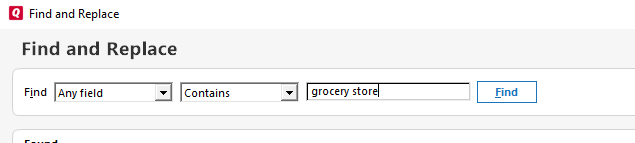
- Click Find. Quicken will find and display all matching transactions.
- Select the transactions you want to replace by checking the boxes for them.
- Complete the Replace and With fields.

- Click Replace Selected.
Note
To replace the Category or Amount field in a split transaction, you must first select the Show matches within splits checkbox, and then select the matching split item.
Article ID: HOW23764
