Overview
Use the Transfer Shares form to record the transfer of shares of a security from one account to another. You can record a transfer for a single security or for the complete holdings of an account (as you would do when closing out one investment account and opening a new one).
Before you begin: We recommend trying the steps below on a copy of your data file. If you do not see the expected results, you can revert back to your original data file. You can find steps to make a copy of your data file here.
Instructions
- Open the account you want to use.
- Click Enter Transactions.
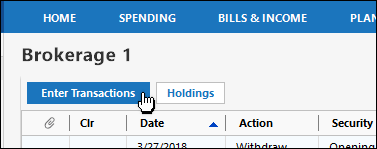
- In the Enter Transaction list, select Shares Transferred Between Accounts.
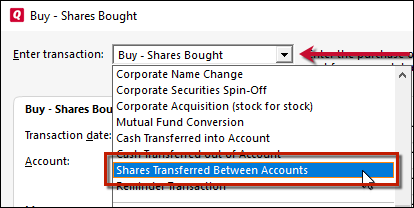
- Fill out the fields in the dialog. Click the links below for more information on each field.
Transaction Date and Transfer Account
Enter the date of the transfer and select the account you're transferring shares to.
Transfer one security or all securities in this account
- To transfer a single security, select One Security and then complete the remaining portion of the dialog.
- To transfer all of your holdings in this account, select All Securities and then click Done.
Security Name
Select the security you want to transfer.
Transfer method
If you're transferring less than the total number of shares that you own, you need to tell Quicken which shares to transfer by selecting either First Shares In or Lot Identification.
- To transfer the first shares you purchased, click First Shares In and enter the number of shares you want to transfer.
- To transfer shares from individual lots, choose Lot Identification. Click the Specify Lots button and allocate the lots you want to transfer.
- Click OK to close the Specify Lots dialog when you've finished entering your choices.
Number of shares
Specify the number of shares that you want to transfer out of this account. To transfer all the shares of the specified security that you hold in this account, select All.
- Click Enter/Done to record the transfer in Quicken.
Notes
Cost basis will be transferred for all securities that have been correctly set up.
Recording a transaction in Quicken does not execute a real-world trade, transfer, or other transaction. Contact your broker to execute trades or transfers, and then manually record the transactions in Quicken—better yet, download them directly from your participating financial institution.
