 Windows
Windows Mac
MacOverview
Quicken Bill Manager offers a way to track online billers and automatically retrieve bill information. By tracking and organizing all of your billers, you can stay on top of multiple billers that are generating bills of varying amounts and differing due dates.
However, some billers are changing the way personal finance software connects to them. Certain billers will require a connection through Express Web Connect(+) in order to enable automatic bill retrieval.
These billers will need to be connected as accounts in your Quicken file to be tracked for automated bill information. Only credit card accounts are currently supported.
To find out which connection type your biller's accounts are using, head to this support article and follow instructions in the section I've already set up my account. How do I know which method I'm using?
If you are tracking a credit card from an affected biller through Express Web Connect
And if you are tracking that credit card in the Bills & Income tab,
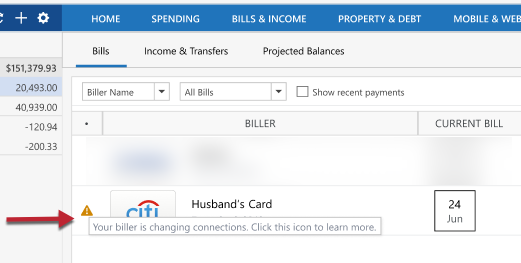
- You will see a prompt that reads, “Your biller is changing connections. Click this icon to learn more.” To continue to receive automatic bill updates, you will need to change your connection type for the credit card bill. Click the Fix it button to continue.

- Quicken will prompt you with an information screen. Select Update Connection.
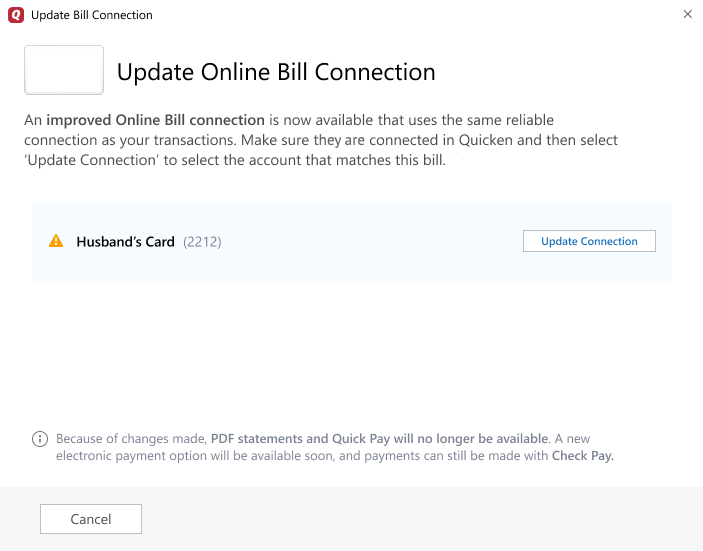
- On the following screen, Quicken will display a list of bills that were detected from your account list. Select the credit card bills you’d like to track and select Continue.
- The bills will be added to your Bills & Income dashboard and will automatically update with new statement balance information.
And if you are not tracking that credit card, and would like to add it,
- In the Bills & Income dashboard, select the + icon in the top right and select Online Bill
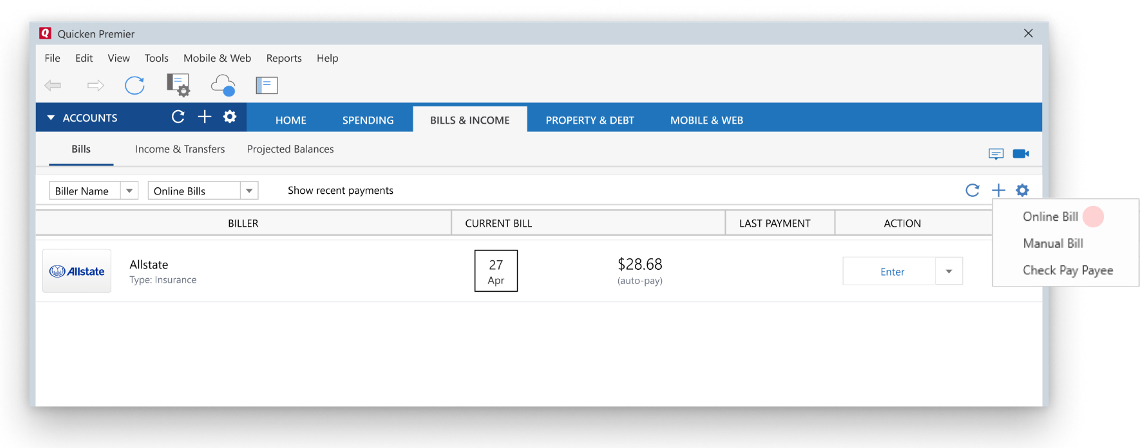
- Select your biller from the biller list.
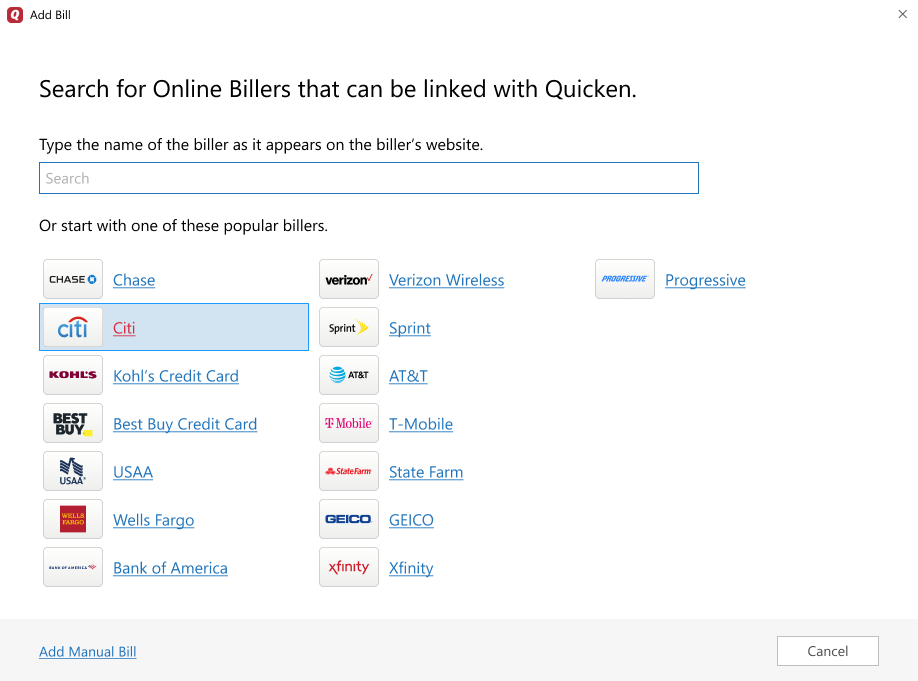
- Once selected, Quicken will display a list of bills that were detected from your account list. Select the bills you’d like to track and select Continue.
- The bills will be added to your Bills & Income dashboard and will automatically update with new statement balance information.
If you are not tracking your credit card with the affected biller through Express Web Connect
If you are connected to your biller's credit card account through Direct Connect or if you don’t yet have a credit card account with that biller added in Quicken,
- You will need to follow a set of instructions to either change your connection type or add the account through the Express Web Connect.
- Once you have a credit card added through Express Web Connect,
- In the Bills & Income dashboard, select the + icon in the top right and select Online Bill
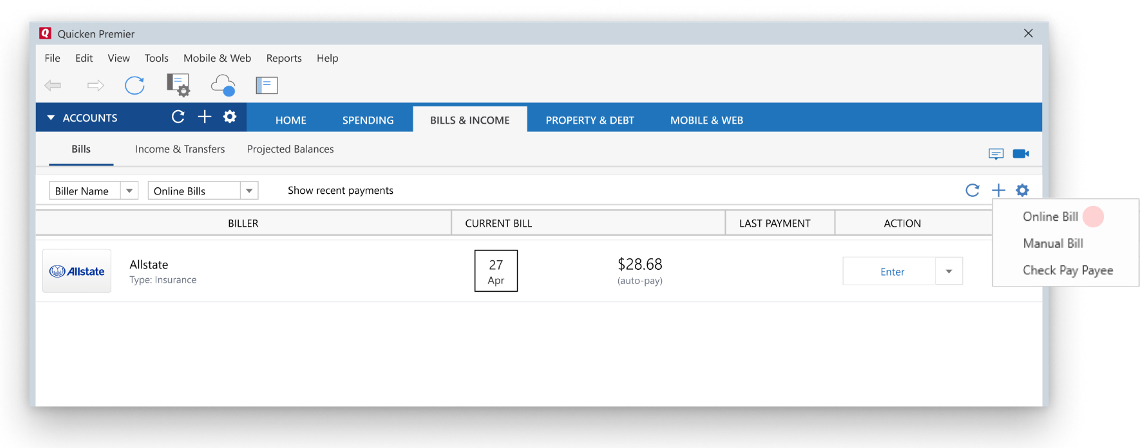
- Select your biller from the biller list.
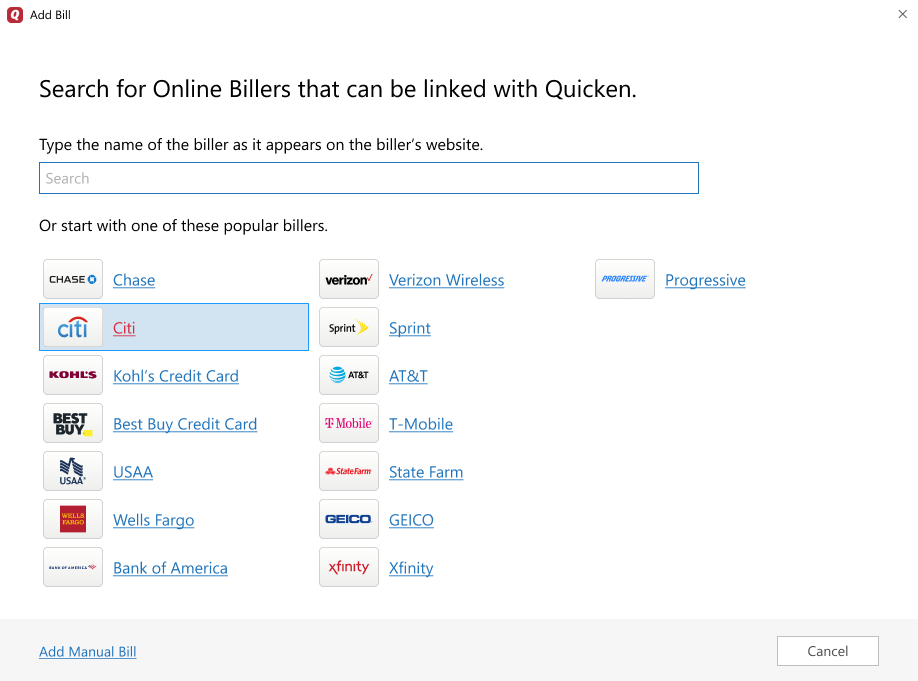
- Once selected, Quicken will display a list of bills that were detected from your account list. Select the bills you’d like to track and select Continue.
- The bills will be added to your Bills & Income dashboard and will automatically update with new statement balance information.
Frequently Asked Questions
I have bills with an affected biller that aren't credit cards. Can I add them to the Bills & Income dashboard and have their bill information updated automatically with the latest statement amount due?
At the moment, automatic bill presentment for affected billers is only available to credit cards that are linked in your Quicken file via Express Web Connect. We are working with affected billers to make more bill types available.
You can add your non-credit card bills as manual bill reminders so that you don’t lose sight of those.
It seems that the amount I owe has changed. Why is that?
Bill amounts will update automatically once a new bill has been generated by the biller and detected by Quicken.
I have set up a credit card with my biller for automatic bill updates, but it hasn’t updated. What can I do?
If your added bill isn’t updating, it’s likely that the account in your Accounts List is in an error state. If it is, follow the Fix-It flow to resolve any outstanding issues.
How can I make payments to the bills I’ve added through this new connection method?
Once you’ve switched over to this new connection method, you can make payments via Check Pay. Check Pay allows you to send any person or business in the US a printed check – all without manually writing a check yourself or making a trip to the post office.
Check Pay is included as part of Quicken Premier and Home & Business, or can be had as part of a monthly Bill Manager subscription. If you’d like to learn how to set up Check Pay and get started with payments, head to this support article.
How can I be notified of new bills? Will I be able to view PDF statements?
Bills that are tracked within the Bills & Income tab will display any currently outstanding bills.
Email notifications and PDF statements are currently not available for bills that are being shown using your Express Web Connect account(s).
Overview
Quicken Bill Manager offers a way to track online billers and automatically retrieve bill information. By tracking and organizing all of your billers, you can stay on top of multiple billers that are generating bills of varying amounts and differing due dates.
However, some billers are changing the way personal finance software connects to them. For a period of time, bills from certain billers will no longer be available for automatic retrieval.
They can only be tracked through manual bill reminders.
To convert your eBills to manually tracked bills
- In the Bills & Income tab, click the error notification next to your biller.
- Click Manually Track Bills
- Enter the bill details and click Continue
- Enter the bill reminder details, then click Save
Your manual bill is now set up. You can choose to set up Check Pay to pay this bill, or you can click Skip and close. If you have already set up Check Pay, click Done.
