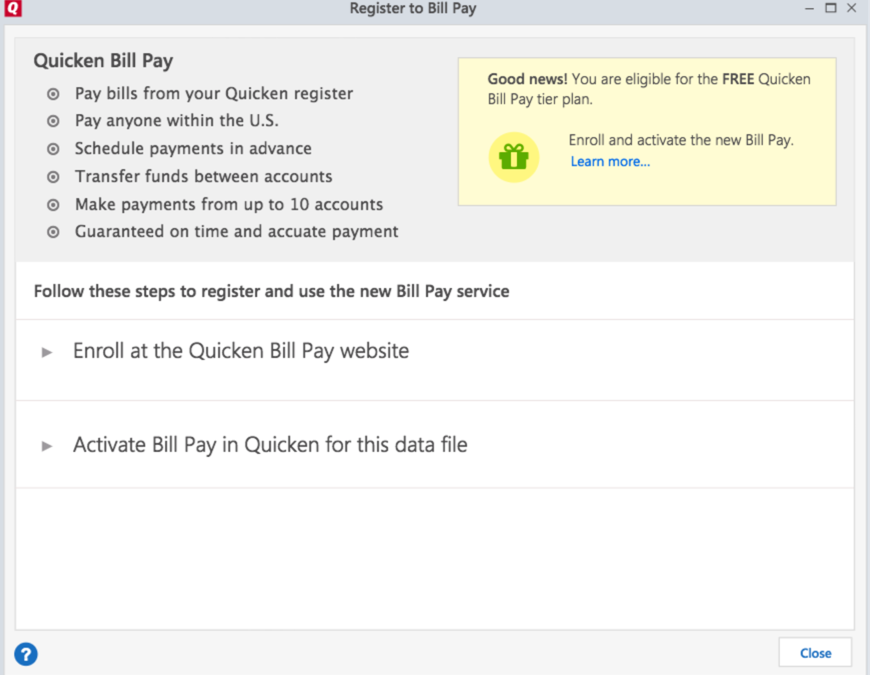Quicken for Windows – What's New Guide
Thank you for choosing Quicken for Windows!
Here is a summary of the most important new features and enhancements we’ve added to Quicken this year. We really appreciate your business and work hard every day to make Quicken the best personal finance solution for you. Enjoy!
- Membership that includes Bill Pay
- New and refreshed user interface for Bills
- Online PDF bill statements in Quicken
- Online bill email alerts
- Rent Receipt for tenants (Home, Business and Rental Property version only)
- Email Invoices to customers through Quicken
- Refreshed Invoice Designer Interface
- Email PayPal Links with invoices and rent reminder
- Manage Business & Rental documents in Quicken
- Report enhancements: Export to excel, changefont sizes,alternate row color, and a new report dashboard
Membership that includes Bill Pay
Activate Free Quicken Bill Pay: If you’ve purchased a subscription for Quicken Premier or higher, your membership includes free Quicken Bill Pay. To activate free Bill Pay, go to Tools > Quicken Bill Pay > Learn more about Quicken Bill Pay
If you’re a new Quicken Bill Pay user:
You’ll need to enroll at the Quicken Bill Pay website with your Quicken ID, then Activate Bill Pay in Quicken.
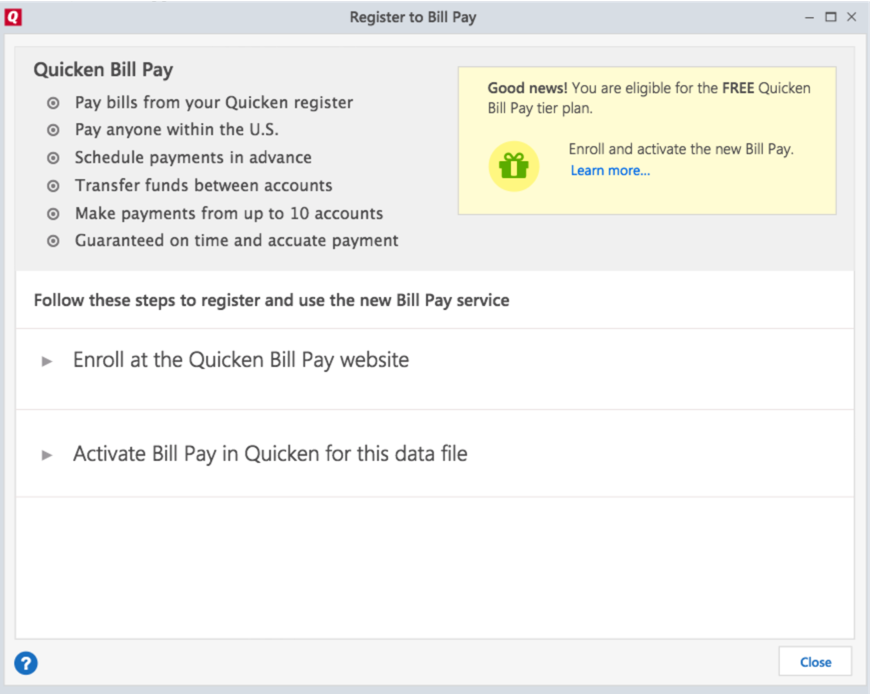
If you’re an existing user of Quicken Bill Pay:
If you’re already using Quicken Bill Pay, you’ll need to create a new Bill Pay account to use with your new Quicken version, then cancel your existing Bill Pay account.
Just follow the steps on the Migrate to new Bill Pay window:
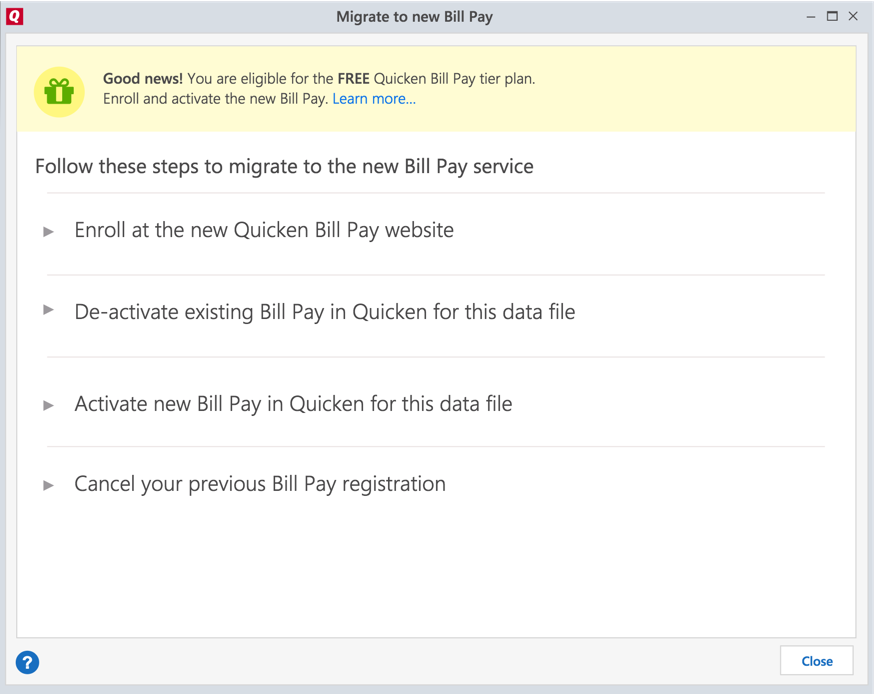
Clicking Enroll at the new Quicken Bill Pay website to open the enrollment page directly.
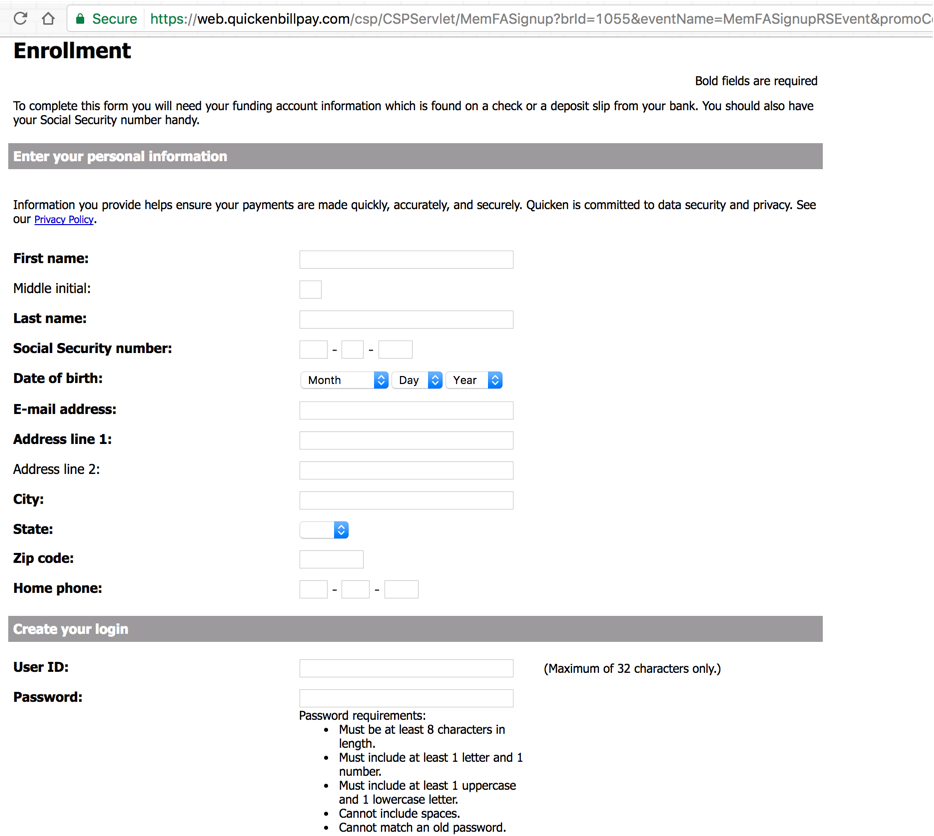
Then, return to Quicken and Activate your free bill pay account.
New and refreshed user interface for Bills
The new version of Quicken for Windows comes with a refreshed Bill Center. You can now manage your Online and Manual bills from the new Bill Center. The Bill Center dashboard gives you a complete picture of your bills
If you are an existing user of Bills, you will notice the change in tab name. It’s changed from Scheduled to Bills & Income. Under this tab you have Bills, which will have all your online bills and manual bill reminders. Income & Transfers will have your income and transfer reminders. If you’re new to Bill, you can click Get Started to add your billers..
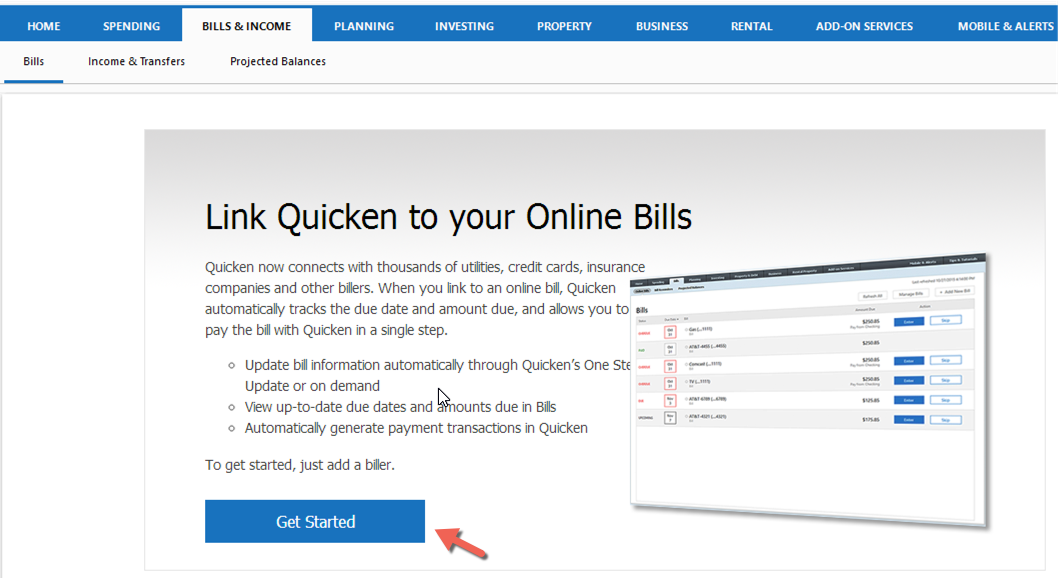
If you are an existing user, this screen will show your bill dashboard.
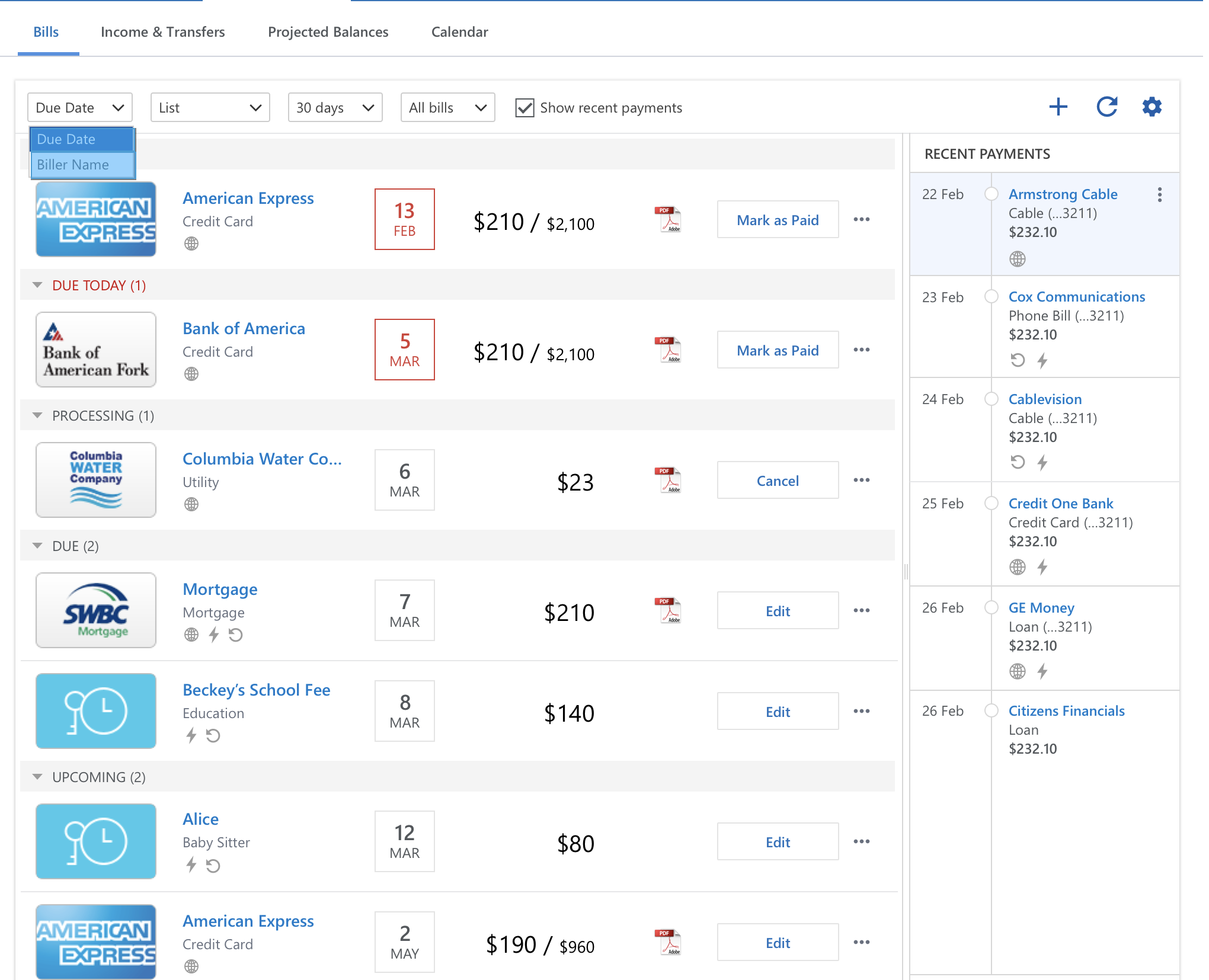
Click on ![]() to add a new online bill / bill reminder
to add a new online bill / bill reminder
Click on ![]() to refresh your online bills
to refresh your online bills
Click on ![]() to manage your biller settings
to manage your biller settings
Online PDF bill statements
Quicken now presents detailed statements for some supported billers. You can view and download these PDF statements from Quicken. If PDF bill statements are supported by your biller, you’ll see the PDF icon next to the bill in Bills & Income > Bills. These statements arrive whenever a new bill is available.
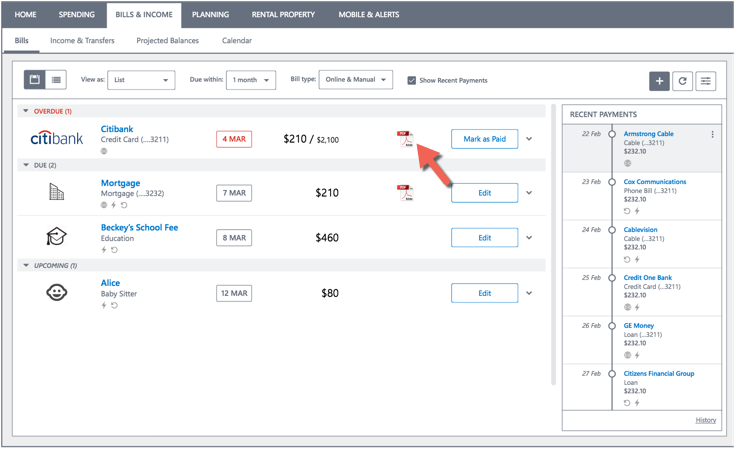
Online bill email alerts
Manage your email preferences by navigating to Bills & Income > Bill center, Click the gear icon &and Select Manage bill alerts to receive alerts when:
- A new bill has arrived
- A biller needs attention
- A bill is due
- A bill is overdue
Create rent receipts for tenants
If you are a Quicken Home, Business, & Rental Property user, you can now create monthly rent receipts for your tenants, and email them to your tenant’s inbox from Quicken.
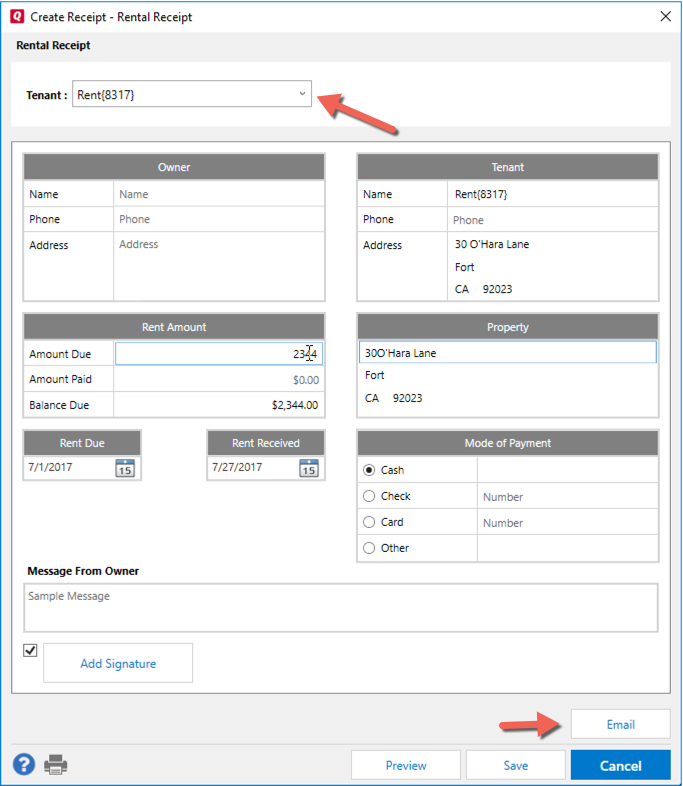
- Enter the rent details, payment mode, and amount.
- Click Email review the text of the rent receipt, then click Send Email to send the receipt directly to your tenant from Quicken.

You can also generate a rent receipt when you enter the rent payment.

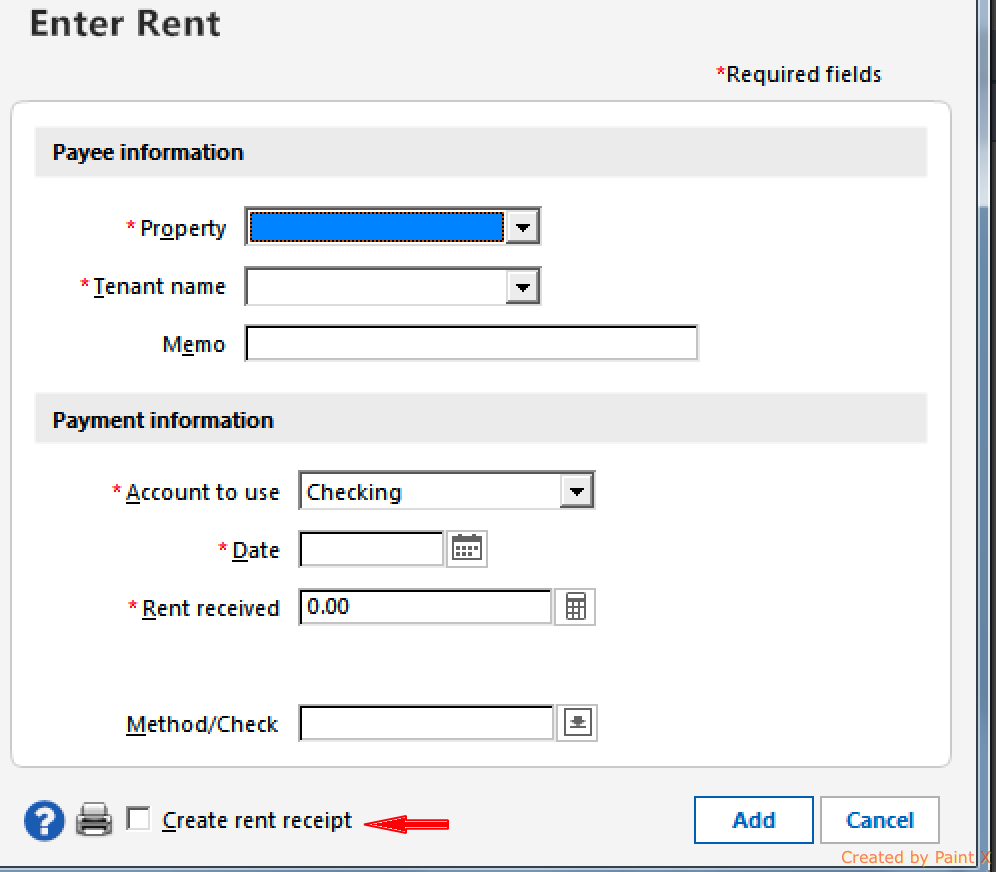
You can view all your rent receipts from Rent Center > Properties & Tenants > View Rent Receipts
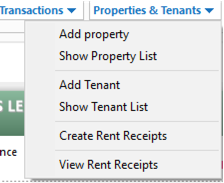
Email an invoice to customers
If you are a Quicken Home, Business, & Rental Property user, you can email your invoice directly to your customers. You can also choose to attach a PDF of your invoice to the email.
- Create an invoice by going to Business > Invoices and Estimates > Create an invoice
- Edit the details if the invoice, and click Email
- Review the text of the email and click Send Email
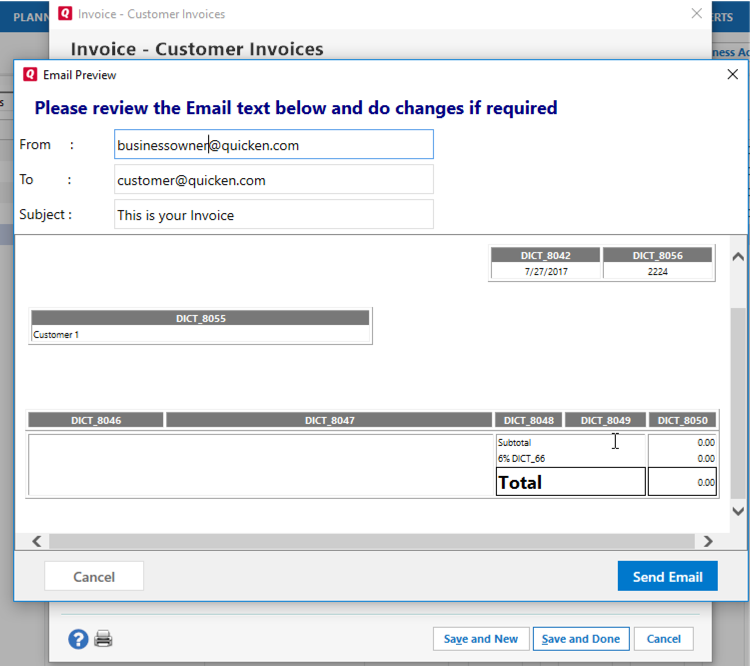
Refreshed Interface for Invoice Designer
Customer Invoice Designer in Quicken Home, Business, & Rental Property now has a new look.
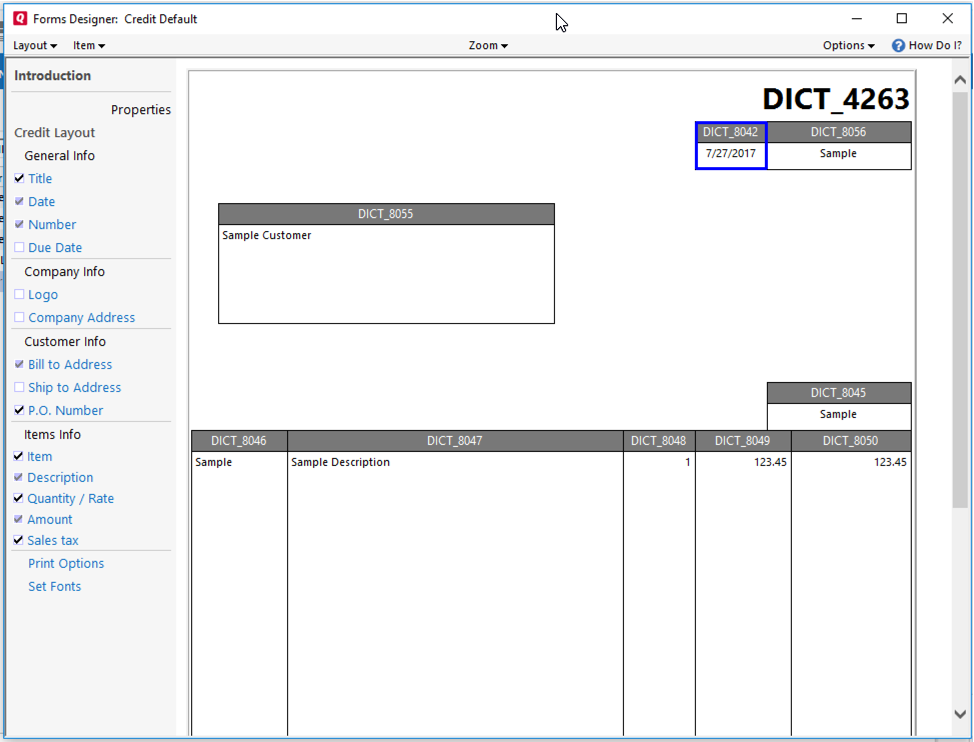
We’ve added the ability to set header and row colors for your invoice line items.
- Place your mouse over the Invoice Layout on the left, and click the gear icon.
- Under Edit Layout, choose the Header Color or Alternate Row colors.
You can now also add a custom logo to your invoice. The logo can be in any image format file type.
Add your PayPal weblink to your invoices and rent reminders
Quicken now allows you to embed links in your invoices. These links could be:
- A PayPal link – that helps your tenants or customers to pay their invoices more quickly
- Yelp link – so your customers can read or write reviews about your business
- A direct link to your website, or directions to your location.
To include an invoice link:
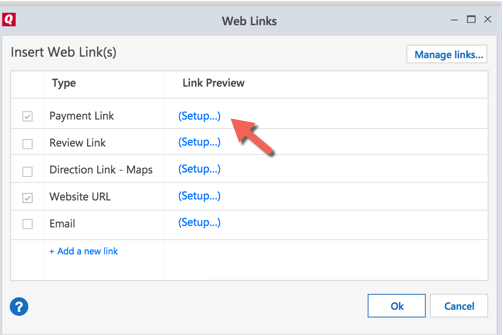
- Go through the PayPal setup flow. Once the setup is done, you can include the PayPal link in your invoices. Your customers can click on the link and pay you from their bank or credit card accounts.
You can repeat this process for any other links you want to include in your Invoices. You can also claim your business by clicking on Claim your business link as indicated below in the Find us on Yelp set up screen.
Manage Business & Rental documents in Quicken
Quicken Home, Business, & Rental Property allows you to store and manage your documents related to tenants, properties, businesses, customers, vendors, and projects
You can upload and manage documents from these areas of Quicken:
- Rental Property tab > Property & Tenants menu > Add Property
- Rental Property tab > Property & Tenants menu > Show Property
- Rental Property tab > Property & Tenants menu > Add Tenant
- Rental Property tab > Property & Tenants menu > Show Tenants
- Rental Income/receipts on the Rent Center
- Rental Expenses on Rent Center
- Business tab > Business actions > Customers > Add Customer
- Business tab > Business actions > Bills & Vendor > Add a Vendor
- Tools > Address book for customers and vendors
- Business tab
- Project/Job list
Each of these modules give you the ability to attach related documents. For example to upload a document relted to your customer, while adding the customer, click on the Documents tab > Attach and select the appropriate document from your desktop
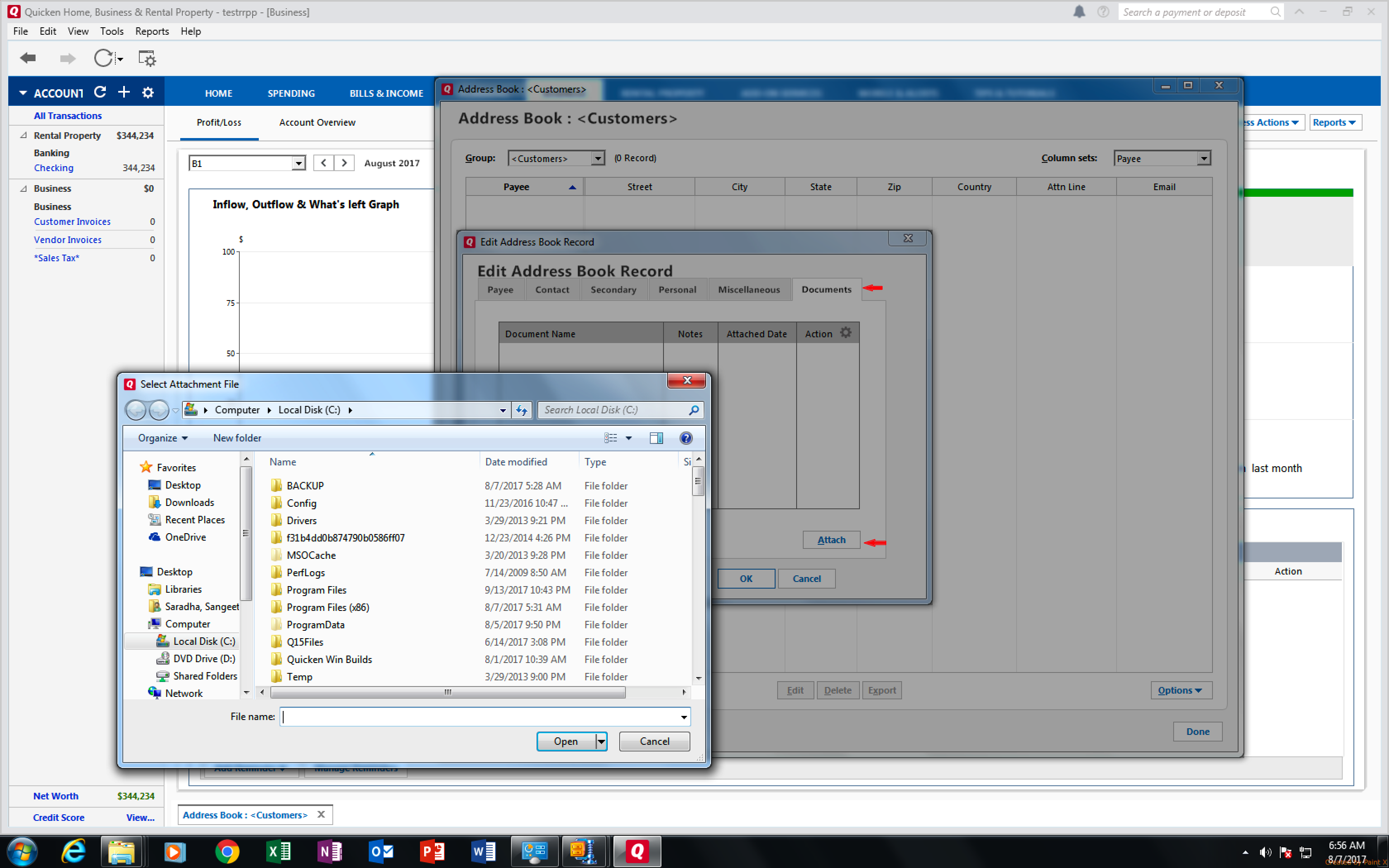
Enhancements in Reports
Export your reports to Excel. All available and custom reports can now be exported and saved as an Excel (.xlsx) document.
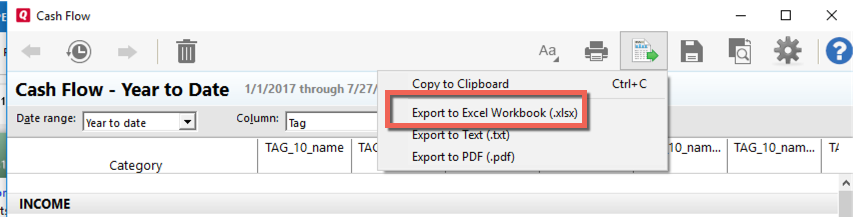
Set the font size for the reports to make them easier to read, or fit more information on the page.
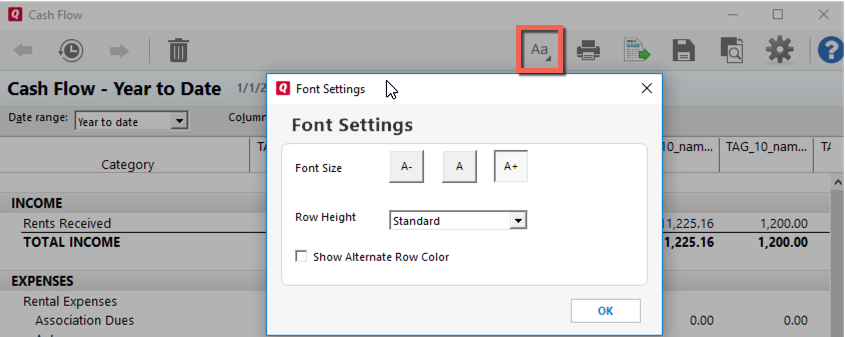
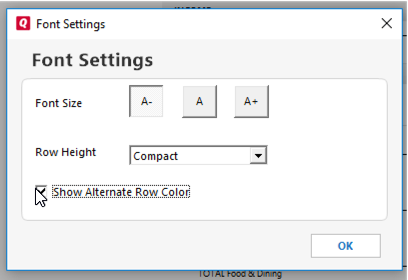
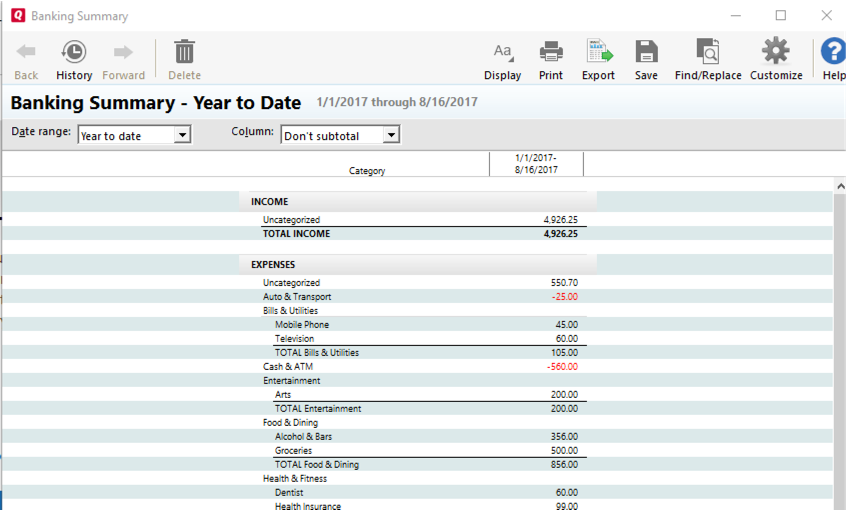
Quicken has made the material on this blog available for informational purposes only. Use of this website constitutes agreement to our Terms of Use and Privacy Policy. Quicken does not offer advisory or brokerage services, does not recommend the purchase or sale of any particular securities or other investments, and does not offer tax advice. For any such advice, please consult a professional.