An exclusive interview with CEO Eric Dunn
Recently, I had the opportunity to sit down with Eric Dunn, the CEO of Quicken, and ask him about his own story:
- how he first learned about Quicken
- how he uses it today
- and his favorite tips for getting the most out of Quicken
How Eric Learned About Quicken
Eric first started using Quicken in 1985. He was working as a management consultant at Bain & Company when he was introduced to Scott Cook by a mutual friend. Scott had just founded a new company called Intuit, which had released its first product, Quicken, just a year earlier.
At the time, Eric hoped Scott might be interested in publishing some calendar software he’d been working on in his spare time, but Scott didn’t bite on the calendar app. Instead, he and co-founder Tom Proulx hired Eric to write a Quicken file-repair utility, paying him $500.
Eric immediately understood the value of the Quicken product. In fact, he had already written his own program to manage his finances—software he was running on his personal Digital Equipment Corporation (DEC) computer.
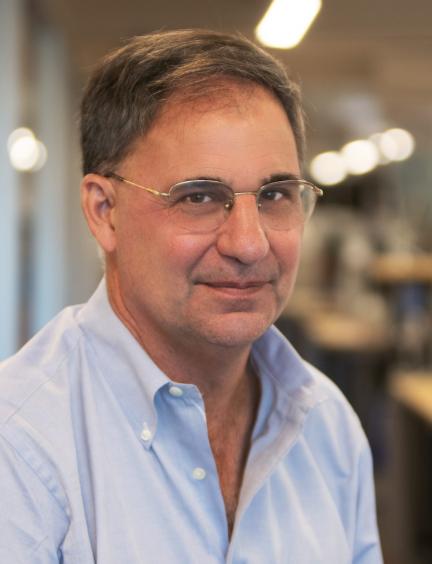
He had created the program to keep track of his reimbursable business expenses while working at Bain, in the days before corporate credit cards. He couldn’t find software that did what he needed, so he wrote his own.
(In an interesting twist, Eric’s personal software had the ability to track multiple accounts in a single file, a feature that was not added to Quicken until 1989.)
Eric’s file-repair utility ended up shipping as a part of Quicken for several years. This success led to his next project: writing a utility that would allow Quicken customers to export Quicken data to Lotus 1-2-3, the dominant spreadsheet application of the mid-’80s.
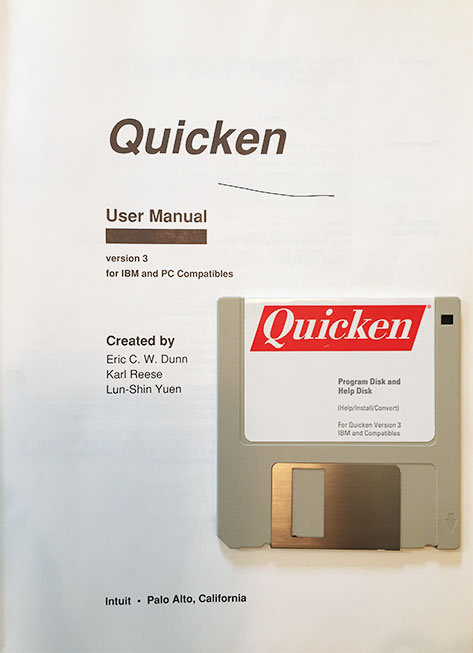
Quicken had so little cash at that time that Eric was paid in Intuit stock. When Intuit went public eight years later, this turned out to be a very lucrative coding project for Mr. Dunn.
Eric has been using Quicken nearly every day since those first utility projects. The oldest entry in his current Quicken data file is a “Gift from Grandpa” that dates from June of 1986.
How Eric Uses Quicken Today
Daily Routine
Eric starts early each morning with a very regular routine: check his email, check the Quicken business results from the previous day, and then check Quicken. He waits until 6:45 am (Pacific), after the markets open, to do his One Step Update. He downloads the latest transactions, reviews and updates the categories on those transactions, pays any bills that he has received, and checks the day change of his investment portfolio. Over the course of the day, Eric checks the Quicken mobile app to view changes in his investments.
Quarterly Routine
Even after 37 years of marriage, Eric and his wife, Susan (a lawyer and Silicon Valley startup veteran), maintain separate, day-to-day finances. Each quarter, Susan asks him, “Quarterly accounts, please?” and Eric runs a saved Quicken spending report that details the household and family expenses they share. Then Susan reconciles their shared expenses in a method Eric says is “based on an algorithm I don’t fully understand.”
Investing Tasks
Eric inherited a small basket of traditional, blue-chip stocks from his father, who was a successful self-directed investor. He carved out a subset of the portfolio and reallocated it to a basket of newer technology stocks. Since all the securities are held in the same brokerage account, he uses the Quicken Investing Goals feature to view and report on these baskets as two separate portfolios. (Eric reports that the tech stocks are only slightly over-performing against his father’s portfolio.)
Eric has been conducting a similar long-term investment experiment for over a decade in which he compares the performance of Municipal Bonds that he owns and manages directly against a professionally managed fund. (His individual portfolio is doing slightly better.)
Finally, Eric has some investments in venture funds and private companies. Because these aren’t publicly traded, he set them up as manual securities in Quicken so he can track their performance the same way he tracks his other investments—another way in which he uses the power and flexibility of Quicken to personalize his portfolio.
Household Management Tasks
The full list of Eric’s money management tasks would be daunting, to say the least. He was kind enough to share with me just a few of his favorite benefits of using Quicken:
- To monitor his spending over time, Eric maintains a Saved Income vs. Expense report that he occasionally uses to compare year-over-year spending trends.
- He uses an asset account to track the value and cost basis of his home.
- He uses Quicken at tax time to report on charitable donations and capital gains from investments.
- He occasionally uses the search feature to look up a past event—like when was the first time or last time he visited a particular location or venue.
- And, finally, he periodically reviews his Net Worth report. “I’ve been looking at this report for 25 years as a benchmark for my financial health.”
Eric’s Quicken Tips
- One of Eric’s favorite shortcuts is the date field keyboard shortcuts. In any date field you can use a series of helpful keyboard shortcuts:
- Today: t
- First day of this month: m (and last month, if you press it twice)
- Last day of this month: h (and next month if you press it twice)
- First day of this year: y (likewise)
- Last day of this year: r (likewise)
- Many more shortcuts here.
- Email reports. When preparing his expense report for the quarterly check-in with his wife, Eric uses the Email Report feature to send himself an Excel version of the report, which he and his wife can then view and modify together.
- Investing goals. The ability to earmark a holding with a custom investing goal allows Eric to maintain and report on two different portfolios—his father’s traditional blue-chip holdings vs. his tech-heavy portfolio—in a single brokerage account.
- Memorized transactions. Eric suggests turning off the auto-memorize transaction option after you’ve used Quicken for a while and have created all your most common, day-to-day transactions—to keep your list from getting too large.
- Bill Pay favorites. After many years of creating all of his Bill Pay transactions in his checking account register, Eric has recently switched to using the bills dashboard, found on the Bills tab. He used Bill Pay Favorites (Tools > Online Payee List) to add all of his common payees to his dashboard, and now he can pay them there with just one click. (On the dashboard, he likes the “Biller name” view.)
- Online Bills. Eric really likes the PDFs that are available for his Online Bills (also viewable on the bills tab). A number of his Online Bills, including his primary credit cards, include PDF statements that are downloaded directly into Quicken, so he can view his statements without having to visit those websites. Eric says, “If you’ve never tried this, it is something you should take a look at.”
- Num Column. Eric has customized the options in the “NUM” column of his bank accounts to add his own entries, such as “Debit” and “ACH”
- Buy & Hold option on Growth of 10K graph. On the Investing Performance view (Premier and above) there is a Growth of 10K graph that allows you to compare your portfolio to a number of industry benchmarks. Eric likes the Buy & Hold option, which shows the hypothetical value of your selected portfolio if you had left that portfolio unchanged since the beginning of the reporting period. It’s an easy way to run a what-if scenario—“what if I did NOT do what I did”—showing what the performance would have been had he not made the choices he did.
That was Eric’s Quicken story. We believe every Quicken customer has a unique story to share. If you have a Quicken story, we’d love to hear more about how you use Quicken and your favorite tips and tricks.
If you are interested in participating in an interview, please contact us at interviews@quicken.com. Selected stories will be featured on our blog post and social media and will receive a special gift from the Quicken team. We look forward to hearing your story.
Quicken has made the material on this blog available for informational purposes only. Use of this website constitutes agreement to our Terms of Use and Privacy Policy. Quicken does not offer advisory or brokerage services, does not recommend the purchase or sale of any particular securities or other investments, and does not offer tax advice. For any such advice, please consult a professional.
About the Author
Jeff Parker
Jeff has worked on the Quicken product suite since 2008. He was a Design Strategist at Intuit and led design teams working on Quicken and Mint during his tenure there. Before coming west to work on Quicken, Jeff was a VP in the Interactive Design group of the New York offices of Hill Holliday, a marketing communications firm.
When not in the office, Jeff used to travel around the world with his wife, but these days spends the majority of his free time entertaining his two kids in and around the Bay Area.


