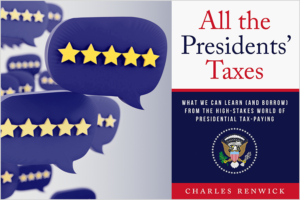Use Quicken Check Printing to Stay on Top of Your Spending
Printing checks directly from Quicken can be a cost-effective and convenient way to manage your finances. With customizable check formats, built-in security features, and automated record-keeping, Quicken makes it easy to stay on top of your bills and expenses.
If you’re looking for a way to simplify your finances while saving time and money, consider using printable checks with Quicken. Here are some of the advantages of using Quicken to print checks.
Five great reasons to use check printing with Quicken
1. Cost savings
Printing checks directly from Quicken can save you money on check printing costs. Traditional check printing services can be expensive, especially for small businesses or individuals who only need to print a few checks at a time.
With Quicken, you can print checks as you go, without ordering large quantities of pre-printed checks.
2. Convenience
Printing checks directly from Quicken is also a convenient way to manage your finances. Just enter the payee and amount into Quicken, and the software will automatically fill in the check information and print the check.
This automation saves you time and eliminates the need to write out checks manually or re-enter the same information multiple times.
3. Customization
Printable checks in Quicken can be customized to meet your needs. You can choose from a variety of check formats and styles, as well as add logos and other design elements. You can create professional-looking checks that reflect your personal or business brand.
4. Security
Printing checks from Quicken can also be a more secure way to manage finances. By printing checks on demand, you can reduce the risk of lost or stolen checks. Additionally, Quicken’s built-in security features, such as password protection and encryption, help ensure your financial information is kept safe and secure.
5. Accuracy
Printing checks from Quicken can also help reduce errors and inaccuracies in financial records. Quicken will automatically record the check information in the software, eliminating the need for manual data entry. Storing your information reduces the risk of mistakes and can help ensure that your financial records are accurate and up-to-date.
How to use printable checks with Quicken
To print checks in Quicken, first set up your printer by choosing File menu > Printer Setup > For Printing Checks, then select your printer and choose the appropriate check style.
For page-oriented printers, choose a full-page source. For continuous-feed printers, select continuous and choose the appropriate check style.
Ensure your printer is turned on, loaded with blank paper or a sample check, and click Align. Finally, enter the payee and amount in Quicken, and print the check.
Ordering Quicken-compatible checks for printing
As a Quicken customer, you can order checks through Harland Clarke to use with your Quicken software. Harland Clarke is a provider of customized checks and other payment solutions.
To order checks through Harland Clarke, visit the Harland Clarke website and choose from many different check styles. Customize your checks with personalized design options for your home or business checks, then place your order to have your checks shipped to you.
Quicken has made the material on this blog available for informational purposes only. Use of this website constitutes agreement to our Terms of Use and Privacy Policy. Quicken does not offer advisory or brokerage services, does not recommend the purchase or sale of any particular securities or other investments, and does not offer tax advice. For any such advice, please consult a professional.
About the Author
John Hewitt
John Hewitt is a Content Strategist for Quicken. He has many years of experience writing about personal finance and payment processing. In his spare time, he writes stories and poetry.