Overview
Quicken for Mac may report an error 1006 when trying to use online services. This is most commonly caused by a server issue.
To resolve issue
This error is typically resolved within 24 to 48 hours. Wait 48 hours and then try your connection again.
If you find that you continue to receive this error after 48 hours, deactivate and reactivate the affected accounts.
To Deactivate the accounts:
- Click on the account name for the affected account(s) in the Accounts toolbar in Quicken.
- Click the Settings icon in the bottom right corner of the screen.
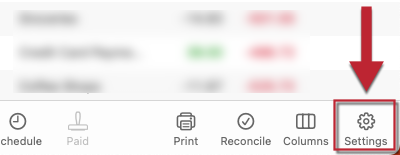
- Click on the Downloads tab.
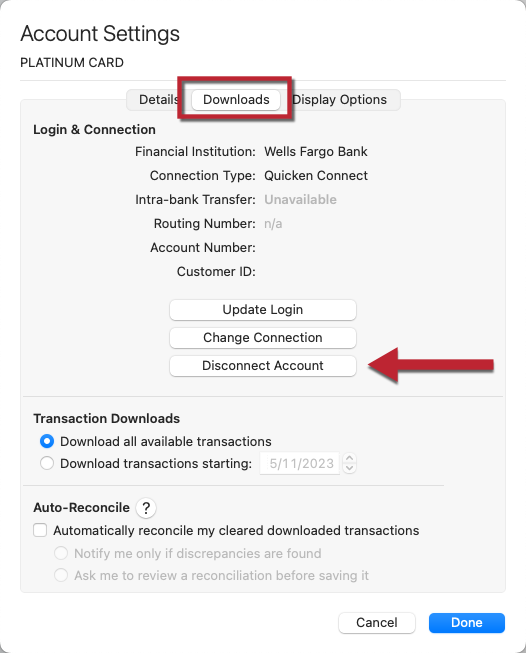
- Click on Disconnect Account.
- Click Done.
- Repeat the above steps for each affected account until they are all deactivated.
To Reactivate the accounts:
- Select Accounts menu > Add Account.
- Enter the name of your bank or select it from the list.
- If prompted, select the connection method, then click Continue.
- Enter the required sign-in credentials you use to access your accounts, and then click Sign In.
- Answer any security questions, etc. required by your bank to sign in, and click Continue.
- Once Quicken has discovered your list of accounts, you will have the option to link them to the existing accounts already in Quicken.
- In the Action section of the Accounts Found window, select the appropriate existing account to link.
- In the Type section, choose the correct account type for each account from the dropdown menus.
- Once you have linked all existing accounts for this bank, click on Continue to complete the activation process for your accounts, and then click Finish.
- Repeat these steps for each bank needing to be reactivated.
Article ID: GEN00871
