Overview
You can customize reports in Quicken to show specific financial information.
Instructions
To customize a report for a category, category group, or a tag:
1. In Quicken, click the Reports menu and open the report you want to customize.
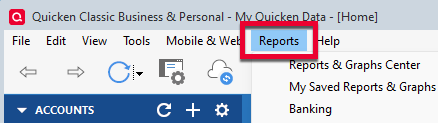
How can we help?
✖Still need help? Contact Us
2. Then, click the Customize gear icon on the upper-right.
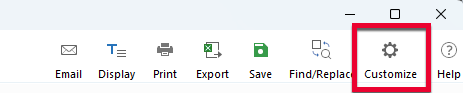
How can we help?
✖Still need help? Contact Us
3. Click the Accounts tab, and then select the accounts you want to include in the report.
4. Click the Categories tab, and then select the categories you want to include in the report.
5. (Optional) Select accounts at the bottom of the Category list if you want to include transfers between specific accounts, or click the Advanced tab (if available) and then select the appropriate item from the Transfers drop-down list.
6. Click the Tags tab, and then select the tags you want to include in the report.
7. Click the Category Groups tab (if available), and then select the category groups you want to include in the report.
8. Click OK to create the customized report.
You can repeat this process with any of your reports in Quicken.
Quicken for Mac users
For information on report customization in Quicken for Mac,
