Overview
All files backed up to Dropbox are accessible via Dropbox.com. If you need to restore a Quicken backup that you've stored on Dropbox:
Quicken for Windows
First, you need to move the backup file from your Dropbox folder
- Right-click the Windows Start button.
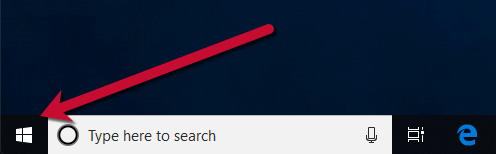
- Select File Explorer.
- In the File Explorer window, select Dropbox on the left panel.
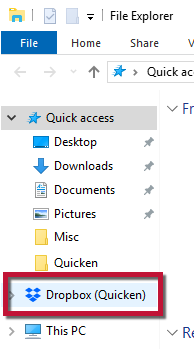
- Within the Dropbox folder, locate your Quicken folder that contains your backup files. This would be the folder you created to save your Quicken backups in. There is not a standard path to this folder.
- Once you have located your Quicken backups folder, browse that folder to find the backup file you want to restore. The Quicken backup file has the extension .QDF-Backup
- Drag the file to your computer desktop.

Then, open Quicken and restore the backup that you've placed on your desktop
It's important not to restore a file directly from Dropbox, as this can cause data file damage; always restore from your computer.
To do this:
- With Quicken open, select File > Restore a Backup File....
- Select Restore from your backup, then click Browse.
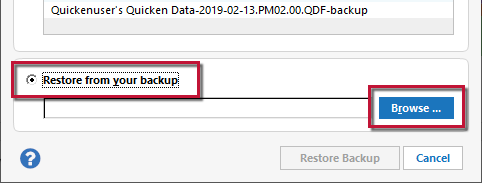
- In the Restore Quicken File window, select Desktop in the left panel.
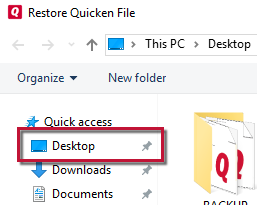
- Select the backup file to restore and click Open. The Quicken backup file has the extension .QDF-Backup.
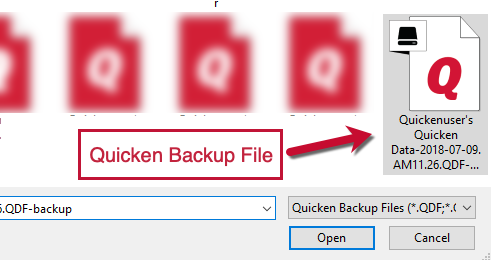
- Then, click Restore Backup.
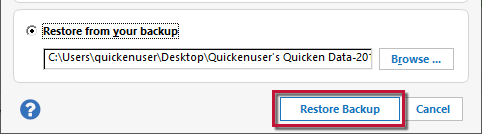
- On the following prompt you will be given the option to overwrite the file you have open or to create a copy of the backup you're restoring.
- If you Create a copy, you will need to select a location to save the copy to and you will also need to give the copy a unique file name. After naming the file and selecting the location, click Save, then click Yes to open the restored file.
- If you are restoring a file over the current file, click OK to overwrite the current file then click Yes to open the restored file.
- What does it mean to overwrite a file?: Restoring a backup file replaces your current data with the data stored on the backup disk. Be aware that you'll lose any changes you made since the backup was created. If you want to preserve the current file, you must rename the current file or the file you are restoring. We recommend to avoid overwriting files.
Quicken for Mac
Restoring a file from the Dropbox folder
- In Quicken, go to File > Restore from Backup...
- Select the Dropbox folder.
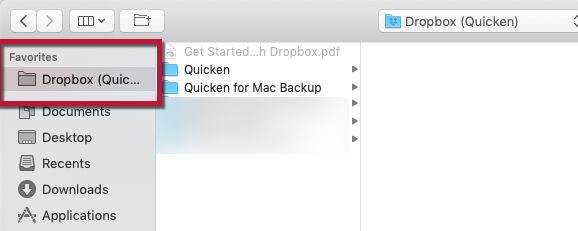
- Find and select the file to restore.
- Click Choose.
- Click Restore This File.
- Select a location to restore the file to and click Restore. We recommend using the default file location.
Quicken will restore the backup and open the restored file.
You can also restore a file that has been changed or deleted.
- See Dropbox help to learn more about restoring a deleted file or folder.
- You can also search their extensive help system: dropbox.com/help
Article ID: GEN99990
