Quicken for Windows: Introduction
U.S. Bank has introduced a new connectivity method called Express Web Connect+ for Quicken users. This change requires you to migrate existing Express Web Connect (Quicken Connect on Mac) accounts to this new connection method to continue downloading U.S. Bank balances and transactions to Quicken.
If you have both Express Web Connect and Direct Connect accounts with U.S. Bank you should avoid mistakenly migrating your Direct Connect accounts.
This FAQ article provides key points on account migration, determining account types, and reconnecting Direct Connect accounts if mistakenly migrated.
Quicken for Windows: Summary
U.S. Bank has introduced Express Web Connect+ as a new connectivity method for Quicken users.
Existing Express Web Connect accounts must migrate to Express Web Connect+.
Direct Connect users should not migrate their accounts to Express Web Connect+ if they wish to retain the ability to use U.S. Bank Bill Pay from Quicken.
To determine if you have a Direct Connect U.S. Bank account, look in the Quicken Account List (Ctrl+A) to see the existing connect method.
If you have both a Direct Connect and an Express Web Connect U.S. Bank account, you should make sure to selectively add or ignore accounts during the migration process to avoid migrating Direct Connect accounts (see below).
If Direct Connect accounts were mistakenly migrated, follow the instructions below to reconnect them.
For further assistance, contact U.S. Bank customer support or Quicken support.
Quicken for Windows: Do I need to migrate my U.S. Bank account?
If you only have Direct Connect accounts: No migration is needed
Migrating Direct Connect accounts will result in the loss of your ability to pay bills using U.S. Bank Bill Pay from Quicken.
If you only have Express Web Connect accounts: Migration required
You should migrate your accounts to Express Web Connect+ when prompted by Quicken.
If you have BOTH Direct Connect and Express Web Connect accounts:
Migrate Express Web Connect accounts but do not migrate Direct Connect accounts if you wish to retain the ability to use U.S. Bank Bill Pay from Quicken.
If you do not use U.S. Bank Bill Pay, you may migrate your Direct Connect accounts to Express Web Connect+ but you are not required to do so.
Quicken for Windows: How do I determine if I have a Direct Connect account?
1. Launch the Quicken application on your computer.
2. Select Tools from the main menu and then choose Account List.
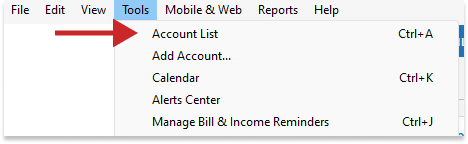
How can we help?
✖Still need help? Contact Us
3. Look for your U.S. Bank accounts in the Account List window.
4. Check the Transaction Download column in the Account List window for Direct Connect or "DC" labels.

How can we help?
✖Still need help? Contact Us
Express Web Connect or "EWC" labels indicate accounts eligible for migration.
Tip: If you use U.S. Bank Bill Pay in Quicken and send payments via Online Center or the “Send Payment” feature, then you are using Direct Connect. (This is not to be confused with Quicken’s “Quick Pay” or “Check Pay” features which do not require Direct Connect.)
Quicken for Windows: How do I migrate to the new Express Web Connect+ connection method without losing my Direct Connect accounts?
If you have any Express Web Connect U.S. Bank accounts you will be prompted to migrate in Quicken.
If all your U.S. Bank accounts are Express Web Connect:
Follow the prompts to migrate.
You will be taken to the U.S. Bank website to sign in with your U.S. Bank Username and Password.
Once authenticated, make sure you check all the U.S. Bank accounts you plan to track in Quicken. Select them all during this step even if you already added them in the past.
After you return to the Quicken Add Account screen, check the Action column and verify that the correct option is selected:
Link to existing... - Select this option for all the Express Web Connect accounts you are migrating.
You can click on the dropdown menu in the action column to verify it is linked to the correct account. (Do not link to an existing Direct Connect account—see next section.)
Add to Quicken - This will create a new account in Quicken
Select this only for an account that you have never added to Quicken.
Do not select this if the account listed is already in your Quicken file. Instead, click the dropdown menu and choose Link to existing account and select the existing Quicken account that matches the U.S. Bank account in the list.
Don't add to Quicken - Select this option for any account you do NOT wish to track in Quicken (or for any Direct Connect account—see next section)
Click Next to complete the migration.
If you have a mix of U.S. Bank accounts that are Express Web Connect AND Direct Connect:
Follow the same instructions shown above, but take care NOT to accidentally migrate your existing Direct Connect account.
If you see any of your Direct Connect accounts in this list of accounts shown on the Add Account screen (Step #4 above):
Make sure the Action column is set to Don’t add to Quicken for all your Direct Connect accounts.
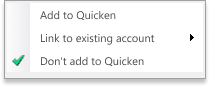
How can we help?
✖Still need help? Contact Us
After you migrate your Express Web Connect accounts, your Direct Connect accounts will still work as before.
Quicken for Windows: How do I reconnect a Direct Connect account if I migrated it by mistake?
If you inadvertently migrated your Direct Connect accounts, you can reconnect them by following these steps:
1. Launch Quicken and go to the Account List (Ctrl+A).
2. Locate the mistakenly migrated U.S. Bank accounts (labeled as Express Web Connect+ connections).
3. Click the Edit button.
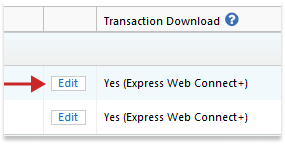
How can we help?
✖Still need help? Contact Us
4. In the Account Details window, select the Online Services tab.
5. Click the Deactivate button.
An alert may pop up asking "Would you like to deactivate this service?" Click Yes.
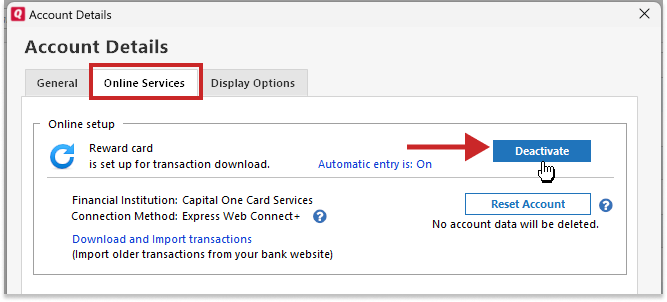
How can we help?
✖Still need help? Contact Us
6. Close the Account Details windows.
7. Click the “+” icon above the Account Bar to add an account.
8. Search for “U.S. Bank – PFM Direct Connect” and click Next.
Do not choose any other "U.S. Bank" named result.
9. Do not sign in yet!
10. Click Advanced Options in the bottom, left corner.
11. On the "How should Quicken connect?" screen, select Direct Connect.
12. Click Next and continue with the Add Account process.
13. After you sign in and see the Add Account screen that lists all your accounts, check the Action column and verify the correct option is selected:
Link to existing... - Select this option to reconnect your Direct Connect accounts.
Click the dropdown menu in the Action column and choose Link to existing account and select the existing Quicken account that matches the U.S. Bank account in the list.
Do not link to any of your Express Web Connect+ accounts that you do not wish to change.
Add to Quicken - This will create a new account in Quicken.
Select this option only for an account that you have never added to Quicken.
Do not select this option if the account listed is already in your Quicken file. Instead, click the dropdown menu and choose Link to existing account and select the existing Quicken account that matches the U.S. Bank account in the list.
Don't add to Quicken - Select this option for any account you do NOT wish to track in Quicken (or for any Express Web Connect+ accounts that are already set up in the file that you do not wish to change.)
Quicken for Mac: Introduction
U.S. Bank has introduced a new connectivity method called Express Web Connect+ for Quicken users. This change requires you to migrate existing Quicken Connect (Express Web Connect+ on Windows) accounts to this new connection method to continue downloading U.S. Bank balances and transactions to Quicken.
If you have both Quicken Connect and Direct Connect accounts with U.S. Bank, you should avoid mistakenly migrating your Direct Connect accounts.
This FAQ article provides key points on account migration, determining account types, and reconnecting Direct Connect accounts if they're mistakenly migrated.
Quicken for Mac: Summary
U.S. Bank has introduced Express Web Connect+ as a new connectivity method for Quicken users.
Existing Quicken Connect accounts must migrate to Express Web Connect+.
Note: on Mac, the name of the connection method listed in the account settings will still say “Quicken Connect.” See below to learn how to verify that the migration occurred.
Direct Connect users should not migrate their accounts to Express Web Connect+ if they wish to retain the ability to use U.S. Bank Bill Pay from Quicken.
To determine if you have a Direct Connect U.S. Bank account, look in Account Settings for U.S. Bank to see the existing connection method.
If you have both a Direct Connect and a Quicken Connect U.S. Bank account, you should make sure to selectively add or ignore accounts during the migration process to avoid migrating Direct Connect accounts (see below).
If Direct Connect accounts were mistakenly migrated, follow the instructions below to reconnect them.
For further assistance, contact U.S. Bank customer support or Quicken support.
Quicken for Mac: Do I need to migrate my U.S. Bank account?
If you only have Direct Connect accounts: No migration is needed
Migrating Direct Connect accounts will result in the loss of your ability to pay bills using U.S. Bank Bill Pay from Quicken.
If you only have Quicken Connect accounts: Migration is required
You should migrate your accounts to Express Web Connect+ when prompted by Quicken.
If you have BOTH Direct Connect and Quicken Connect accounts
Migrate Quicken Connect accounts but do not migrate Direct Connect accounts if you wish to retain the ability to use U.S. Bank Bill Pay from Quicken.
If you do not use U.S. Bank Bill Pay you may migrate your Direct Connect accounts to Express Web Connect+ but you are not required to do so.
Quicken for Mac: How do I determine if I have a Direct Connect account?
1. Launch the Quicken application on your computer.
2. Navigate to your U.S. Bank account by clicking the account name in the Sidebar.
3. Click the Settings menu on the bottom right of your account register.
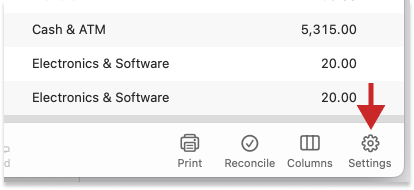
How can we help?
✖Still need help? Contact Us
4. In the account settings window that appears, click the Downloads tab.
5. Under in Login & Connection section, look for Connection Type:
It will say Direct Connect if your account is Direct Connect - you do not need to migrate it.
If it says Quicken Connect, you can migrate.
Tip: If you use your U.S. Bank Bill Pay in Quicken and send payments via the “Send Payment” feature, then you are using Direct Connect. (This is not to be confused with Quicken’s “Quick Pay” or “Check Pay” features which do not require Direct Connect.)
Quicken for Mac: How do I migrate to the new Express Web Connect+ connection method without losing my Direct Connect accounts?
If you have any Quicken Connect U.S. Bank accounts you will be prompted to migrate in Quicken.
If all your U.S. Bank accounts are Quicken Connect
Follow the prompts to migrate.
You will be taken to the U.S. Bank website to sign in with your U.S. Bank Username and Password.
Once authenticated, make sure you check all the U.S. Bank accounts you plan to track in Quicken. Select them all during this step even if you have already added them in the past.
After you return to the Quicken Add Account screen, check the Action dropdown menu and verify that the correct option is selected:
Link to: - This is the correct option for all the Quicken Connect accounts you are migrating.
You should see “Link to:” and then the name of your existing account. (Do not link to an existing Direct Connect account—see next section.)
Adds as a new account - This will create a new account in Quicken.
Select this only for an account that you have never added to Quicken.
Do not select this if the account listed is already in your Quicken file. Instead, click the dropdown menu and choose the existing Quicken account that matches the U.S. Bank account in the list under Link to an existing account.
Ignore (don't track in Quicken) - Select this option for any account you do NOT wish to track in Quicken (or for any Direct Connect account—see next section).
Click Continue to complete the migration.
If you have a mix of U.S. Bank accounts that are Quicken Connect AND Direct Connect
Follow the same instructions shown above, but take care NOT to accidentally migrate your existing Direct Connect account.
If you see any of your Direct Connect accounts in this list of accounts shown on the Add Account Screen (Step #4 above):
Make sure the Action is set to Ignore (don't track in Quicken) for all your Direct Connect accounts.
After you migrate your Quicken Connect accounts, your Direct Connect accounts will still work as before.
Quicken for Mac: How do I reconnect a Direct Connect account I migrated by mistake?
If you inadvertently migrated your Direct Connect accounts, you can reconnect them following these steps:
1. Launch Quicken.
2. Go to your U.S. Bank account by clicking the account name in the Sidebar.
3. Click the Settings menu on the bottom right of your account register.
4. In the account settings window that appears, click the Downloads tab.
5. In the Login & Connection section, look for Connection Type.
If the Connection Method says Quicken Connect, you will need to switch back to Direct Connect to continue using U.S. Bank Bill Pay in Quicken.
6. Click the Disconnect Account button.
You will be prompted to verify. Click Disconnect.
7. Close the Account Settings windows.
8. Click the "+" icon above the Sidebar to add an account.
9. Search for U.S. Bank - PFM Direct Connect and click Continue.
Do not choose any other "U.S. Bank" named result.
10. Do not sign in yet!
11. Click Advanced in the bottom, right corner.
12. On the “How should quicken connect?” screen, select Direct Connect.
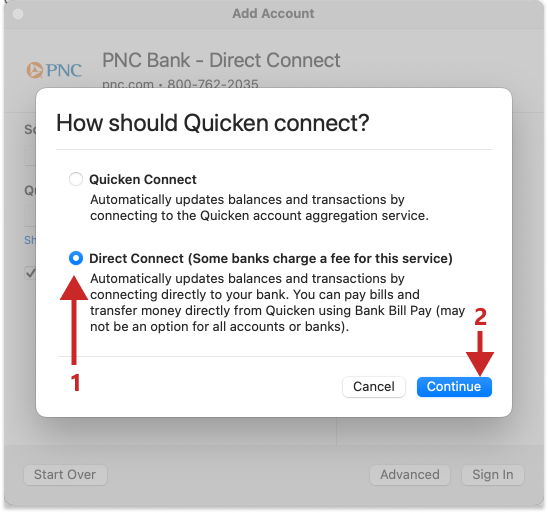
How can we help?
✖Still need help? Contact Us
13. click Sign in and continue with the Add Account process.
14. After you sign in and see the Add Account screen that lists all your accounts, check the Action dropdown menu and verify that the correct option is selected:
Click the dropdown menu and choose the existing Quicken account that matches the U.S. Bank account in the list under Link to an existing account.
Do not link to any of your Express Web Connect+ accounts that you do not wish to change.
Add as a new account - This will create a new account in Quicken.
Select this only for an account that you have never added to Quicken.
Do not select this if the account listed is already in your Quicken file. Instead, click the dropdown menu and choose the existing Quicken account that matches the U.S. Bank account in the list under Link to an existing account.
Ignore (don't track in Quicken) - Select this option for any account you do NOT wish to track in Quicken (or for any Express Web Connect+ accounts that are already set up the in file that you do not wish to change).
Conclusion
Should you encounter any difficulties or have further questions, please contact U.S. Bank customer support (1-800-872-2657) or
