Overview
Quicken has New User settings that provide you with more guidance and simplify the interface. You may receive a "New User preferences" message like the ones in the examples below:
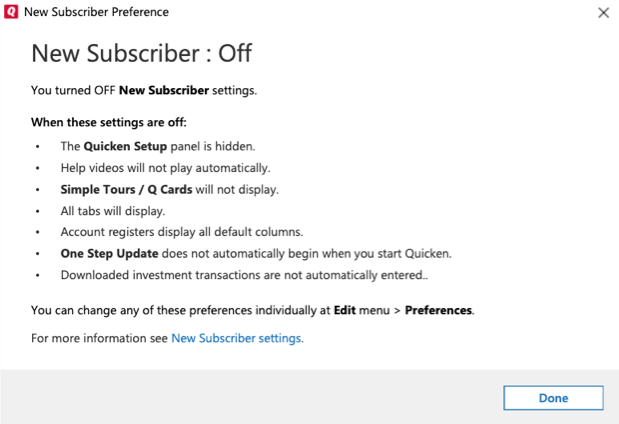
After making changes to your Preferences
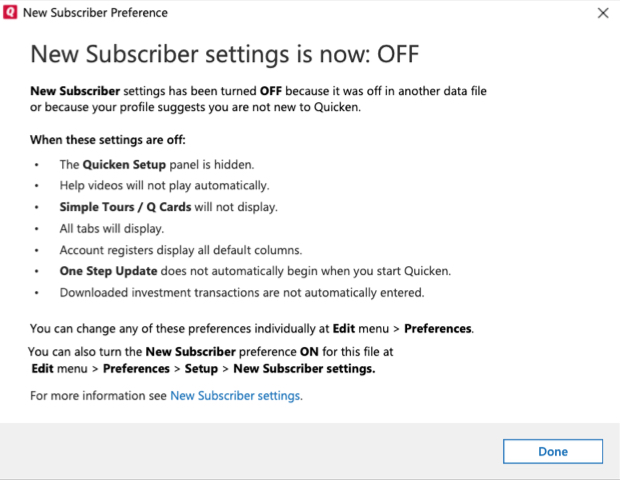
When opening another data file
Why am I seeing this message?
These messages are presented for the following reasons:
- When the New User setting has been turned ON/OFF.
- When a second data file has been opened and it has a New User setting selected that is different from the one in the first file. Quicken will automatically change the setting on the second file to match the first file.
Managing new user preferences
You can change the New User preferences by going to Edit > Preferences > Setup > New Subscriber settings.
Article ID: GEN00802
