Overview
You may receive one of the following errors when attempting to download new transactions, send online payments, or set up online account services.
OL-202, OL-204, OL-205, OL-206 or 207
These errors are due to high traffic or a temporary server outage.
In most cases, these errors resolve themselves within 24 hours and you will be able to connect on the next business day. However, some financial institutions only support the latest release of Quicken and you will need to update Quicken to resolve the issue.
To update Quicken:
- Go to Help > Check for Updates. If you do not see the Check for Updates option, follow the Update Quicken via One Step Update instructions below.
- If an update is available, a prompt will appear giving you the option to install it.
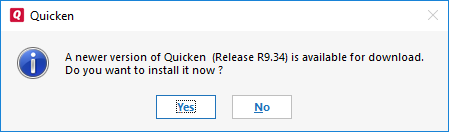
- Click Yes to install the update.
Note: You'll need to exit Quicken to run the update program. When you exit, all of your work is saved, and you can pick up where you left off as soon as the update finishes.
Update Quicken via One Step Update
If you do not see the Check for Updates option, you can update via the One Step Update by following these steps:
- Select Tools > One Step Update.
- Click Update Now.
- If an update is available, Quicken displays a message with a link to a description of what's in the update, as well as a button to download the update.
The Download Update button needs to be clicked to initiate the patch download.
Manual Updates
If you'd like to manually download your software update, you can find the list of updates for supported versions here.
If the issue persists
You will need to contact your financial institution for assistance. Quicken does not have access to the financial institution's servers to be able to correct the problem.
This may require you request to speak with an online services specialist that handles transaction download issues at the financial institution. If your financial institution states they can't assist, an escalation with them may be necessary.
