Overview
Error CC-581 typically occurs when there is a problem on the Quicken server. All server errors are reported to the Quicken team and resolved within two days.
First, wait and update your accounts again
You typically do not need to take action if you received this error. Try to update your accounts again in 24 - 48 hours once the server issue has been resolved.
You can check periodically to see if the issue is resolved. Chances are we're already working to resolve this error and the server will be functioning properly within 24 - 48 hours.
If waiting doesn't resolve the issue
Try refreshing your account information. To do this:
- In Quicken, select the Actions gear icon at the upper right of your account register (or Ctrl + Shift + N on your keyboard).
![]()
- Select Update now.
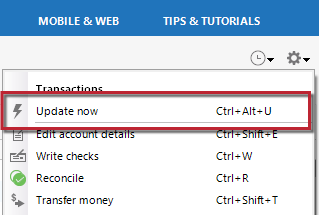
- Follow the on-screen instructions to complete the update.
- Repeat these steps for each financial institution experiencing this error.
If the issue persists
Deactivate and Reactivate the account
To Deactivate the account
- Open the Account List (Ctrl + A).
- Make sure to Show Hidden Accounts, if that option is available.
- Click Edit next to the affected account.
- Go to the Online Services tab and click Deactivate.
What if Quicken tells me to accept downloaded transactions before deactivating online services?
Quicken will not deactivate online services if you have not accepted all downloaded transactions. Verify that you have accepted all transactions.- Repeat steps 3 and 4 for all accounts linked to the financial institution reporting the error.
- Close/Reopen Quicken.
To Reactivate the account
- Open the Account List (Ctrl + A).
- Click Edit next to the affected account.
- Go to the Online Services tab and click Set up now...
- Enter your bank credentials.
- Carefully review the Discovered accounts and Link them properly to avoid duplicate accounts and ensure transactions download to the correct accounts.
If these steps do not resolve the issue, contact Quicken Support for assistance.
