 Windows
Windows Mac
MacOverview
U.S. Bank has acquired Union Bank and bank subsidiaries, and action will need to be taken in order to transition your accounts to U.S. Bank in Quicken. If you are impacted by this change, you will receive notification from Quicken. There are two scenarios:
- Customers who do not use Direct Connect Bill Pay: You will need to download your transactions from the U.S. Bank website into your existing bank accounts in Quicken.
- Direct Connect Bill Pay users: You will need to contact U.S. Bank to set up Direct Connect Bill Pay then reconnect your bank accounts in Quicken through U.S. Bank.
Before you begin
Union Bank customers have been notified that a U.S. Bank account login needs to be created. If you have not created your U.S. Bank account login, please contact U.S. Bank at 800-872-2657.
Customers who do not use Direct Connect Bill Pay
Before downloading, we recommend you use the Compare to List feature to prevent duplicates in your register
First, turn Automatic Entry off:
- Go to Tools > Account List, then click the Edit button next to the Union Bank account in the list.
- In the Account Details window, click on the Online Services tab then click "Automatic entry is."
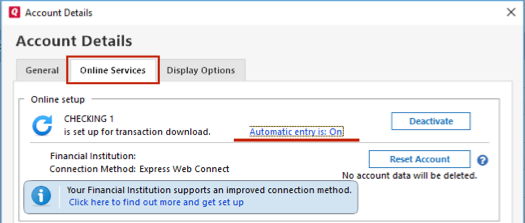
- Select No on the next dialog box and click OK. Automatic entry should show as "Off" now.
- Click OK to close the Account Details window.
- Repeat these steps on each Union Bank account.
- Click Done on the Account List.
- Close Quicken, wait a few seconds, then re-open it.
Once all the Union Bank accounts have Automatic Entry turned off, you can begin downloading the transaction files from U.S. Bank.
- Log in to your U.S. Bank account.
- Click the Download button in the Activity section and follow any on-screen prompts.

- Your browser will download a Web Connect file that contains your account transactions (you can recognize such a file by the .QFX extension in its file name).
- Return to Quicken and choose File menu > File Import > Web Connect File.
- Navigate to, and then select the Web Connect file you just downloaded.
- Click OK.
- When prompted to give the account a name, choose Link and the corresponding Union Bank account name in the dialog that follows.
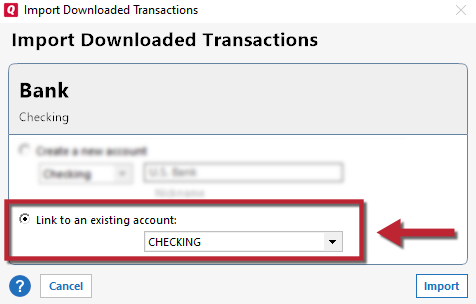
- Click Import.
Lastly, review your transactions:
Because of the change, we recommend you review all your new transactions (the ones in the compare-to-register list) for possible duplicates.
Direct Connect Bill Pay users
First, you will need to sign up for Quicken Direct Connect with Bill Pay through U.S. Bank by calling 800-987-7237 and selecting option 2.
Once setup is complete, you’ll receive an email and letter that provide your Direct Connect Package ID and account setup instructions.
To sync your new U.S. Bank account(s) in Quicken and begin receiving automated transaction downloads from U.S. Bank, you will need to connect your Quicken account(s) to U.S. Bank.
First, turn Automatic Entry off:
- Go to Tools > Account List, then click the Edit button next to the Union Bank account in the list.
- In the Account Details window, click on the Online Services tab then click "Automatic entry is."
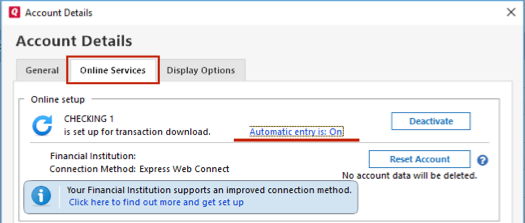
- Select No on the next dialog box and click OK. Automatic entry should show as "Off" now.
- Click OK to close the Account Details window.
- Repeat these steps on each Union Bank account.
- Click Done on the Account List.
- Close Quicken, wait a few seconds, then re-open it.
Deactivate and re-add the accounts:
- Go back to Tools > Account List.
- Click the Edit button next to one of the accounts with Union Bank.
- On the Online Services tab, click Deactivate.
- Repeat steps 1 - 3 on each account you have with Union Bank.
Once all the Union Bank accounts are deactivated, they will need to be reactivated and linked.
- Go to Tools > Add Account.
- Select U.S. Bank - PFM Direct Connect and enter your credentials when prompted.
- When the list of located accounts appears, choose LINK next to each account you want to reactivate and carefully link each new account to your existing Union Bank accounts.
- Click Next then Done on the last prompt.
Once that is complete, you can set up recurring or future dated payments using your new U.S. Bank account(s).
Overview
U.S. Bank has acquired Union Bank and bank subsidiaries, and action will need to be taken in order to transition your accounts to U.S. Bank in Quicken. If you are impacted by this change, you will receive notification from Quicken. There are two scenarios:
- Customers who do not use Direct Connect Bill Pay: You will need to download your transactions from the U.S. Bank website into your existing bank accounts in Quicken.
- Direct Connect Bill Pay users: You will need to contact U.S. Bank to set up Direct Connect Bill Pay then reconnect your bank accounts in Quicken through U.S. Bank.
Before you begin
Union Bank customers have been notified that a U.S. Bank account login needs to be created. If you have not created your U.S. Bank account login, please contact U.S. Bank at 800-872-2657.
Customers who do not use Direct Connect Bill Pay
- Log in to your U.S. Bank account.
- Click the Download button in the Activity section and follow any on-screen prompts.

- Your browser will download a Web Connect file that contains your account transactions (you can recognize such a file by the .QFX extension in its file name).
- Return to Quicken and choose File menu > Import > Bank or Brokerage File (OFX, QFX).
- Navigate to, and then select the Web Connect file you just downloaded.
- Click Open.
- If you are receive a Matching Account prompt, confirm the account is the correct account the transactions should be downloaded into. If it is not the correct matching account continue to the next step to link the corresponding Union Bank account name in the dialog that follows.
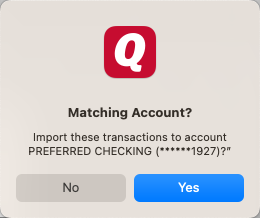
- In the Action section of the Accounts Found window, select the appropriate existing account to link.
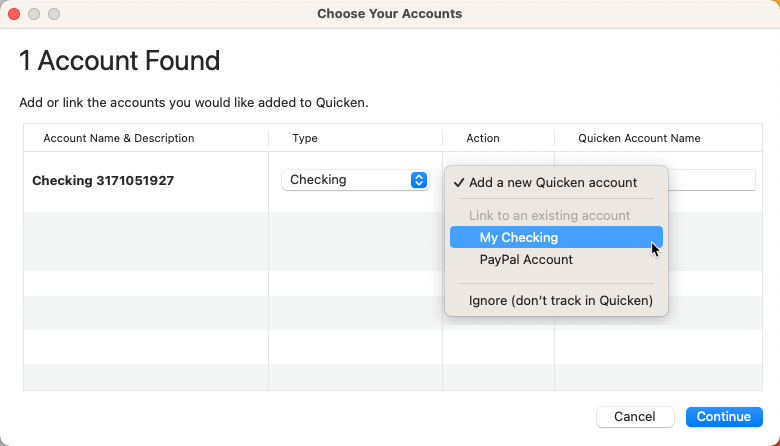
- Once you have linked all existing accounts for Union Bank, click Continue.
Lastly, review your transactions:
Because of the change, we recommend you review all your new transactions (the ones in the compare-to-register list) for possible duplicates.
Direct Connect Bill Pay users
First, you will need to sign up for Quicken Direct Connect with Bill Pay through U.S. Bank by calling 800-987-7237 and selecting option 2.
Once setup is complete, you’ll receive an email and letter that provide your Direct Connect Package ID and account setup instructions.
To sync your new U.S. Bank account(s) in Quicken and begin receiving automated transaction downloads from U.S. Bank, you will need to connect your Quicken account(s) to U.S. Bank.
Deactivate and re-add the accounts:
- Click on the account name for the Union Bank account in the Accounts toolbar in Quicken.
- Go to the Accounts menu and select Settings.
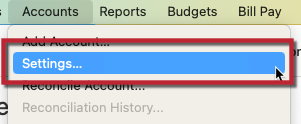
- Click on the Downloads tab.
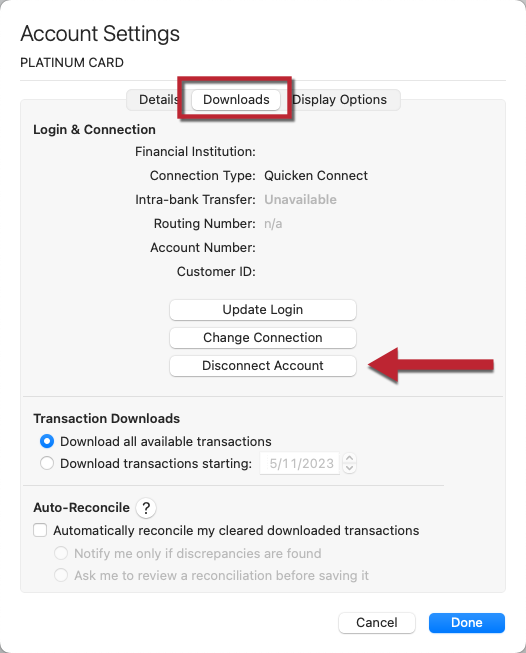
- Click on Disconnect Account.
- Click Done.
- Repeat steps 1 - 5 on each account you have with Union Bank.
Once all the Union Bank accounts are deactivated, they will need to be reactivated and linked.
- Select Accounts menu > Add Account.
- Select U.S. Bank - PFM Direct Connect.
- Enter the required sign-in credentials you use to access your accounts, and then click Sign In.
- Answer any security questions, etc. required by the bank to sign in, and click Continue.
- Once Quicken has discovered your list of accounts, you will have the option to link them to the existing Union Bank accounts already in Quicken.
- In the Action section of the Accounts Found window, select the appropriate existing account to link.
- In the Type section, choose the correct account type for each account from the dropdown menus.
- Once you have linked all existing accounts for Union Bank, click Continue and then click Finish.
After that process is complete, you can set up recurring or future dated payments using your new U.S. Bank account(s).
