Overview
If Quicken is not automatically loading the last data file you used, there could be a trailing space at the end of the file name
For example, MyQuickenData .QDF instead of MyQuickenData.QDF.
To resolve this issue
- Close Quicken.
- Use the File Explorer to locate the file.
- Select the View tab at the top of the File Explorer.
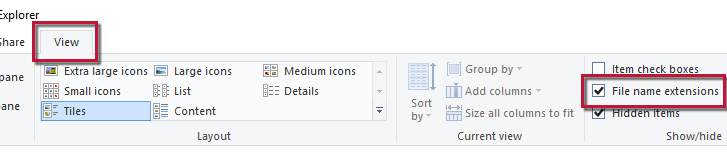
- Check the box next to File name extensions.
- Review the file name for a space before the .QDF extension.
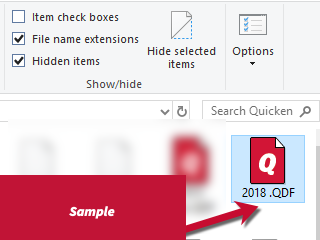
- If you find a space before the extension, right-click the file and select Rename.
- Delete the space and press the Enter/Return key.
Article ID: GEN00674
