Overview
When adding one of your bank's passwords into the Password Vault you may see the error below. This may occur even when entering the correct password.
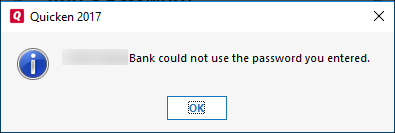
To resolve this issue
You will need to save the password to the Vault via the One Step Update. To do this:
- Go to Tools > One Step Update.
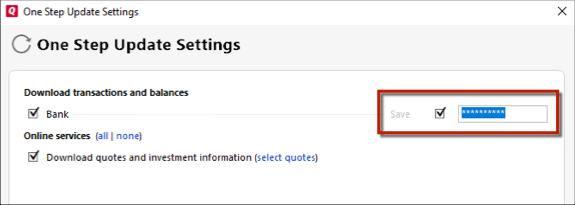
- Type the password in the password field and click the Save checkbox.
- Click Update Now to complete the One Step Update.
If the steps above didn't resolve the issue
The cause could be that the bank account login password uses special characters that interfere with Quicken's ability to download transactions. These special characters can be (but are not limited to) the ampersand (&), left carat (<), right carat (>), backslash (\), and forward slash (/).
- Log in to your bank's website.
- Change your password to use characters other than special characters (such as &, <, >, \, or /).
- Launch Quicken and go to Tools > Password Vault > Add/Edit Passwords.
- Click on the account in the Password Vault.
- Choose Change Password for the account.
- Enter the same password you just used to log into the bank's website, and click Change, then Done.
- Select Tools > One Step Update to confirm that the error is resolved.
Article ID: GEN99976
