Overview
Some billers require that a new payment account first be validated before being used to pay a bill. For a bank account, this will typically entail the biller making trial deposits to the new payment account.
If you haven’t made a payment yet
On your first Quick Pay payment to a select few billers, you may be prompted with a notice like the following:
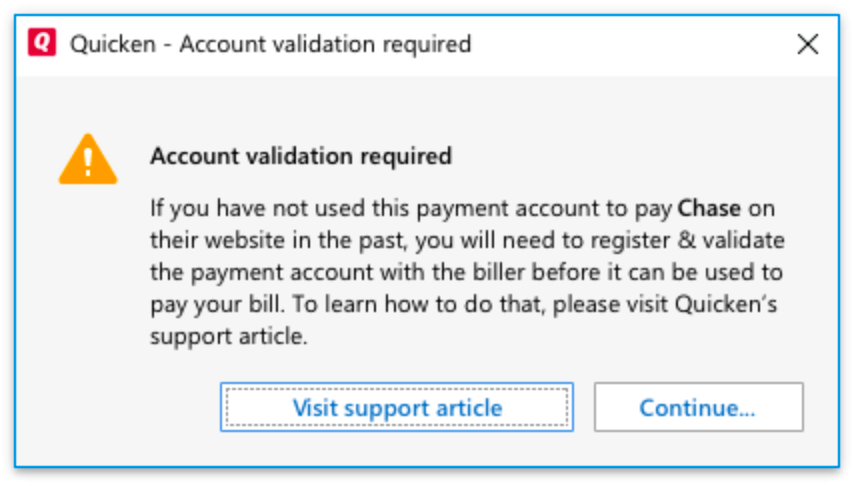
Windows
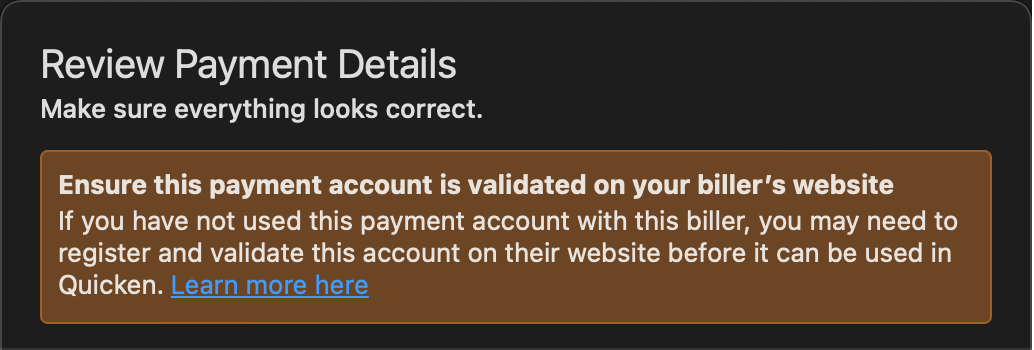
Mac
If you have payment account(s) enabled for Quick Pay that you do not have added on the biller website, you’ll have to do that before making a payment to the biller. After you’ve completed their validation process, you can make payments to them with Quick Pay.
Note: If you have already added your bank account to the biller’s website, you can dismiss the message and continue making a Quick Pay payment.
If you made a payment but it failed
You may receive the following error when attempting to make a payment using Quick Pay in Quicken Bill Manager:
"Quicken was unable to process your payment because your external bank account ending in [account number] must first be validated on the [biller name] website. Your payment has been canceled."
Follow the steps below to link the payment account on the biller website. After the payment account is validated at the biller, you can return to Quicken and initiate a payment from that account. Please note, you may have previously made a successful payment with the same account and still receive this error. This occurs when a security change has been made by the bank.
To resolve this issue
Log in to the biller’s website and initiate the Add Payment Account process. When the new payment account is added, the biller will describe their validation process.
Below are some common billers that require this, along with steps to validate a payment account on their website:
Chase
- Log in to the Chase website.
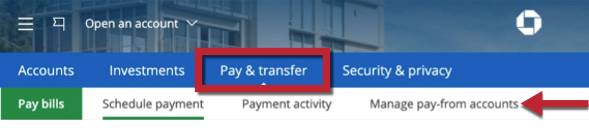
- From the Pay & transfer tab, select Manage pay-from accounts.
- Select Add a pay-from account.
- Complete the form by entering the information of the bank account you’d like to pay from. Once submitted, Chase will send the bank account two small deposits. You will need to verify these to validate the payment account.
Bank of America
- Log in to the Bank of America website.
- From the Bill Pay tab, select Manage accounts.
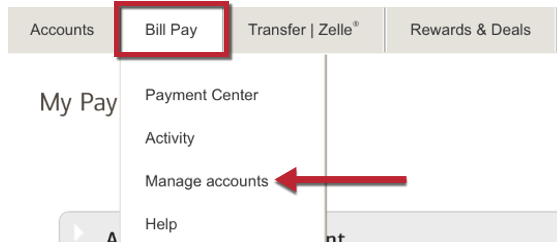
- Click on Add a Pay From account.
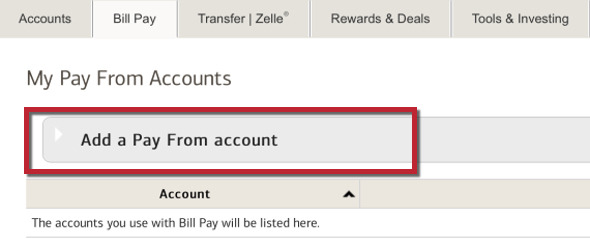
- Complete the form by entering the information of the bank account you’d like to pay from. Once submitted, Bank of America will send the bank account two small deposits. You will need to verify these to validate the payment account.
Barclaycard
- Log in to the Barclaycard website.
- From the Your Profile tab, select Bank accounts.
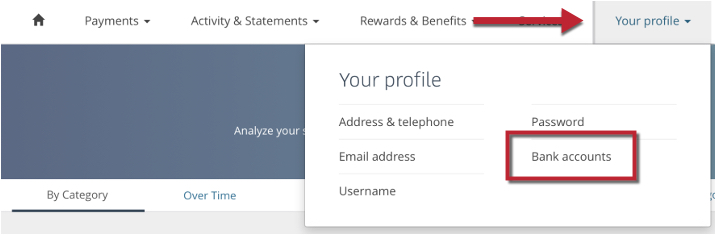
- Under the Bank accounts section of the profile page, select + Add a new bank account.
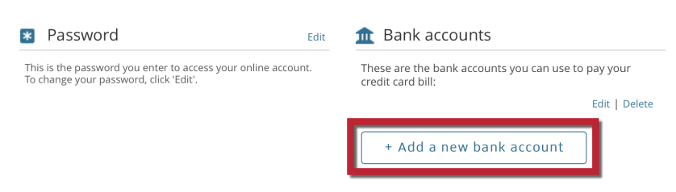
- Complete the form by entering the information of the bank account you’d like to pay from. Once submitted, Barclaycard will send the bank account two small deposits, which you will have to verify to validate the payment account.
PayPal
- Log in to the PayPal website.
- From the Wallet tab, select Link a bank
- Select the bank you’d like to pay from. Depending on your selection, you may be able to instantly add the bank by signing into your account. If your bank does not allow instant linking, or if you choose to manually link your account, you’ll be asked for your bank’s account and routing number. PayPal will send the bank account two small deposits, which you’ll have to verify in order to validate the payment account..
Navy Federal Credit Union
- Log in to the Navy Federal website.
- From the Transfers tab, select View & Add Accounts
- Select + Add External Account and complete the form by entering the information of the bank account you’d like to pay from.
Other Financial Institutions
- Log in to your financial institution’s website and locate the option for transfers or external accounts
- Select the option to add a new external account
- Complete the form shown by entering the information of the bank account you’d like to pay from. Once submitted, the financial institution will send the bank account two small deposits, which you will have to verify to validate the payment account.
After the payment account is validated at the biller, you can return to Quicken and initiate a payment from that account.
