Overview
Quicken for Mac gives you the option to make Quick Pay and Check Pay payments for a date in the future.
Quick Pay
Paying with Quick Pay from the Main Menu
- Go to Bill Pay > Quick Pay > Pay with Quick Pay.
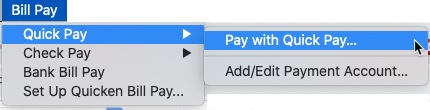
- Enter the payment details. Here you can schedule the date you want the payment to be made. The amount of time a payment can be scheduled out is determined by the biller. To avoid any late fees, scheduling the payment two or three days prior to the due date is recommended.
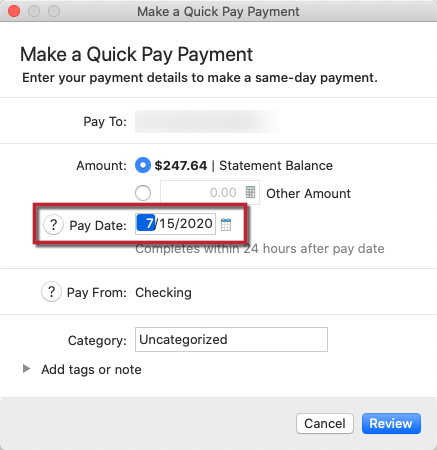
- Click Review.
- After reviewing the payment details, click Submit.
Paying with Quick Pay from the Bills & Income tab
Quick Pay only works with eBills. By default, your eBills will have the Pay with Quick Pay button.
- In the Bills & Income tab, go to the Payees section.
- Select Pay with Quick Pay.
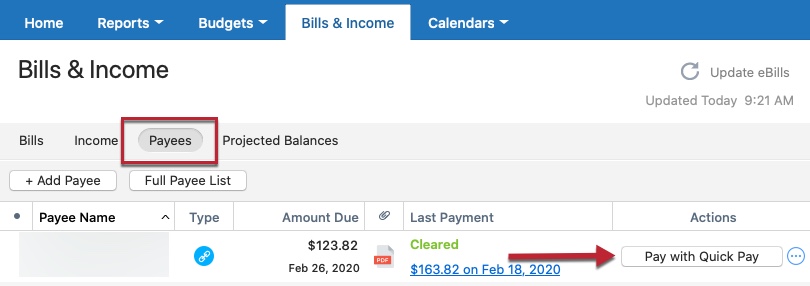
- Enter the payment details. Here you can schedule the date you want the payment to be made. The amount of time a payment can be scheduled out is determined by the biller. To avoid any late fees, scheduling the payment two or three days prior to the due date is recommended.
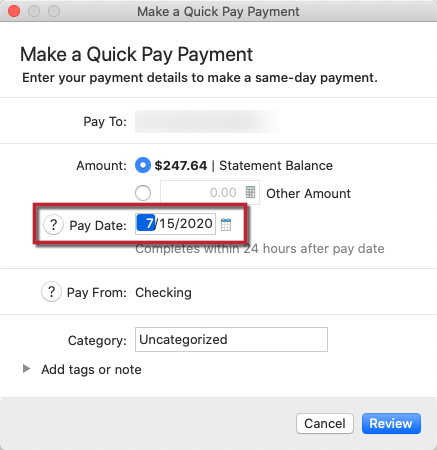
- Click Review.
- After reviewing the payment details, click Submit.
Check Pay
Paying with Check Pay from the Main Menu
- Go to Bill Pay > Check Pay > Pay with Check Pay.
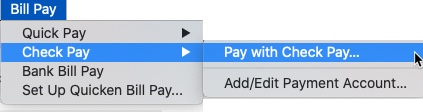
- Enter the payment details. Here you can schedule the date you want the payment to be mailed. A payment can be scheduled out a maximum of 45 days. Please take into account the expected delivery date range to ensure your payment arrives by the due date.
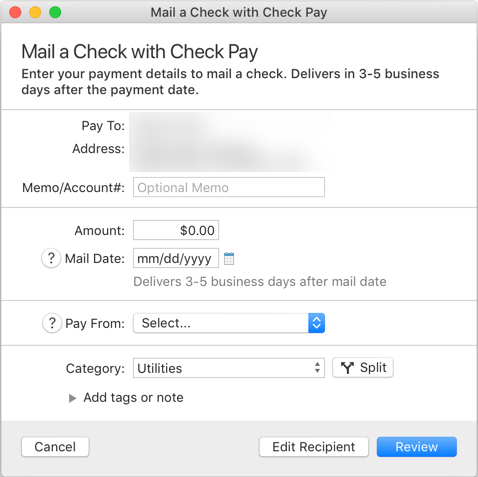
Note: U.S. Postal Service Priority Mail products and First Class packages may require more time to be delivered due to limited transportation availability as a result of the ongoing Coronavirus Disease (COVID 19) impacts to the United States.
- Click Review.
- After reviewing the payment details, click Submit
If this is the first time paying this bill with Check Pay, you will need to enter and verify the address information. When completed, click Next.
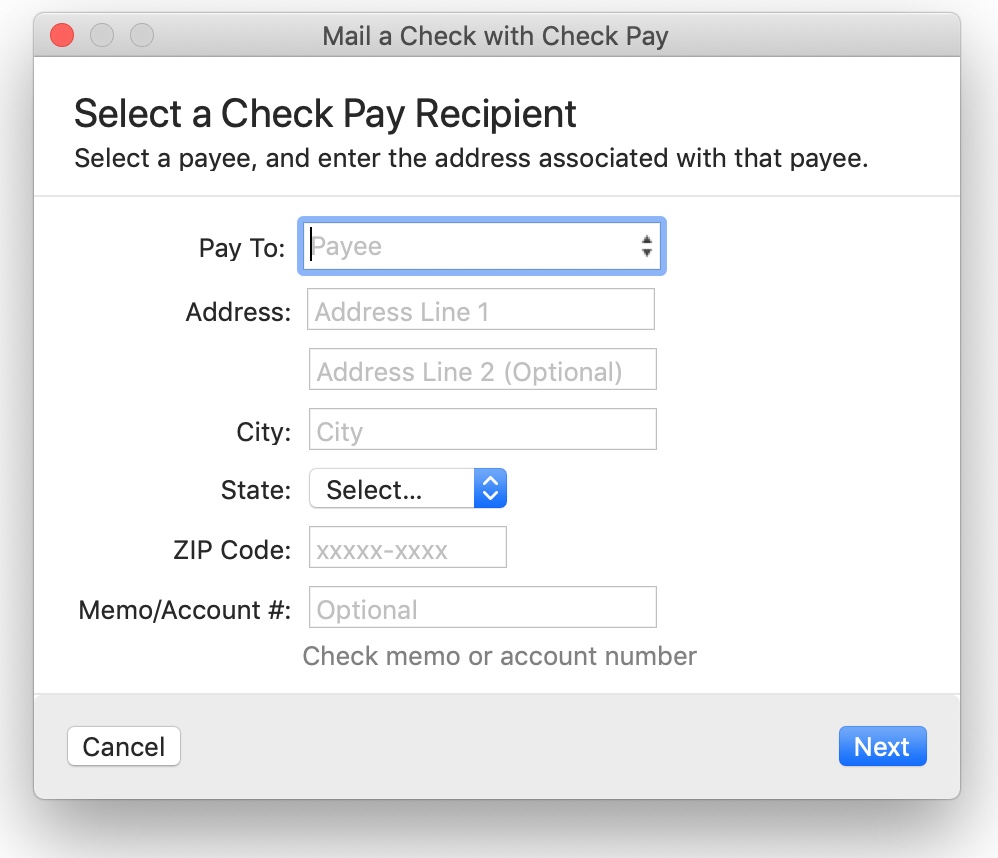
In the Verify Recipient Address screen, confirm the address information is correct and click Next.
Paying with Check Pay from the Bills & Income tab
For manual bills, Quicken doesn’t know if you want to make this payment using Check Pay or another method so you’ll have to select the Pay with Check Pay option from the Advanced menu. To do this:
- In the Bills & Income tab, go to the Bills section.
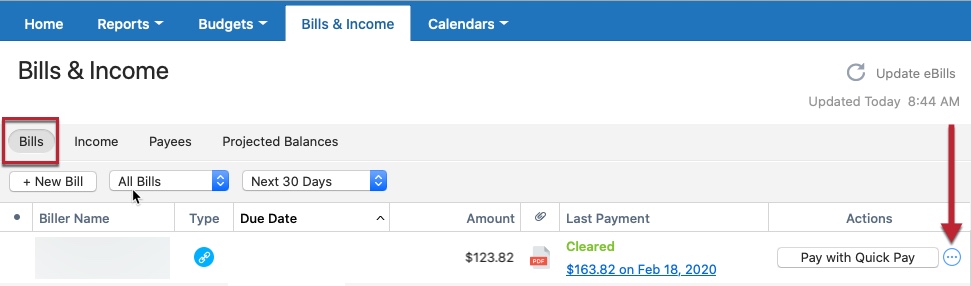
- Select Pay with Check Pay.
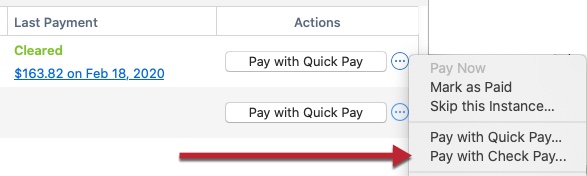
- Enter the payment details. Here you can schedule the date you want the payment to be mailed. A payment can be scheduled out a maximum of 45 days. Please take into account the expected delivery date range to ensure your payment arrives by the due date.
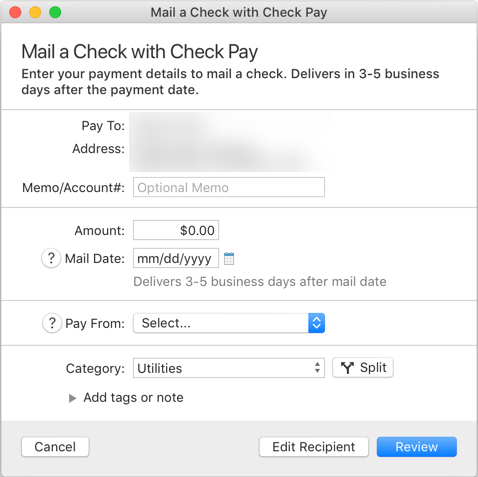
Note: U.S. Postal Service Priority Mail products and First Class packages may require more time to be delivered due to limited transportation availability as a result of the ongoing Coronavirus Disease (COVID 19) impacts to the United States.
- Click Review.
- After reviewing the payment details, click Submit.
