Overview
If a transaction can be assigned more than one category, it's a split transaction. Splitting a transaction helps you track spending more accurately.
Instructions
- Open the account you want to use.
- In the register, click the transaction you want to categorize.
- On the transaction toolbar, click the Split icon.

- In the Split Transaction dialog, enter (or edit) the category, tag (optional), and amount for each individual item on a separate line.
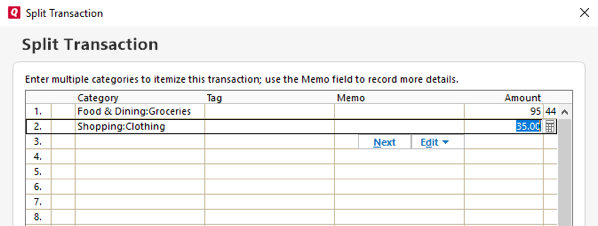
What can I do here?
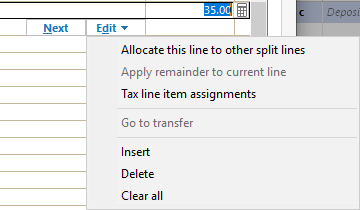
- Click Edit and choose Insert to add a line above the selected line.
- Click Edit and choose Delete to remove a split line.
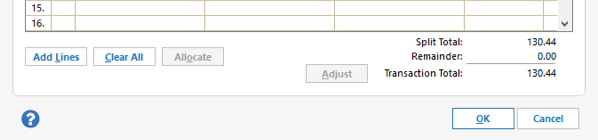
- Click Clear All to erase all split lines.
- Click Add lines to create additional lines in the Split Transaction dialog. You can incrementally add up to 250 split items per transaction.
- As necessary, adjust the individual line amounts. (Optional)
Tell me more
As you enter a split transaction, the Transaction Total may no longer match the Split Total. Quicken displays the difference between the two amounts -- the leftover amount -- below the last split line. There are a few ways to handle this difference, depending on your situation:
- Change the amounts in the split lines so that the Split Total is equal to the Transaction Total.
- Click Adjust to change the Transaction Total to equal the Split Total.
- Click Edit and choose Apply remainder to current line to absorb any remainder amount into the selected split line.
- Click Edit and choose Allocate this line to other split lines to distribute the amount of the selected split line among all other split lines.
- Click Allocate to distribute any leftover amount among all other split lines.
- Click OK to close the Split Transaction dialog.
- On the transaction toolbar, click Save to enter the transaction into the register (unless you've enabled the register preference Automatically Enter Split Data)
Other
Using percentages to split transactions
You can assign percentages to the line items in a split transaction. For example, if the transaction total is $100, and you want to split that amount evenly between two categories, you can enter 50% as the "amount" for each category.
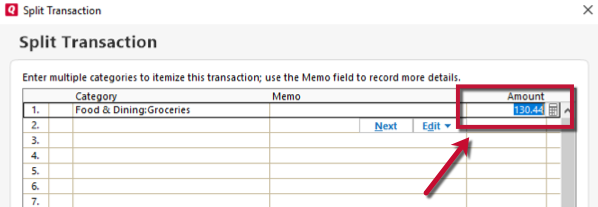
The percentage can be entered in the Amount field.
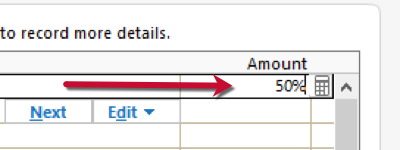
The percentage symbol is necessary when entering the percentage amount.
