 Windows
Windows Mac
MacOverview
We've updated our logo and product name to Quicken Classic. However, you may not be seeing the new logo in the program yet. Don't worry, we can help!
To resolve this issue
Ensure that you've downloaded and installed the latest patch. You need to be on version R52.28 or later.
- Go to Help > Check for Updates
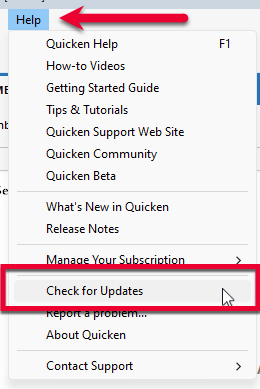
- If an update is available, a prompt will appear giving you the option to install it.
- Click Yes to install the update.
Once the update has installed, restart your computer to see all the logo changes.
Note: If you see the Fidelity or Wells Fargo startup screens, these will be refreshed in the coming weeks as these assets are updated by the financial institutions.
Using Quicken Classic on Windows Server
You can manually update the icon by right-clicking the Q icon and selecting Change Icon. You may be prompted with an Administrator Privileges required warning. Dismiss this to complete the change.
Overview
We've updated our logo and product name to Quicken Classic. However, you may not be seeing the new logo in the program yet. Don't worry, we can help!
To resolve this issue
Ensure that you've downloaded and installed the latest patch. You'll need to be on version 7.3 or later.
To update Quicken:
- Select the Quicken menu > Check for Updates...
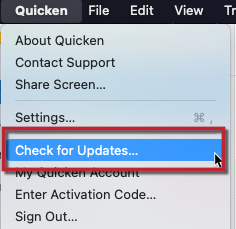
- If there is an update available, you will get a dialog box with what is included in the latest release. Select Install Update.
