Overview
The first time you create an invoices/receivables account, Quicken creates an account called *Sales Tax* to track the tax you charge your customers. If you handle more than one tax rate, you need to create a separate liability account for each rate and use the correct account with each invoice.
This feature requires Quicken Home & Business.
To create a new sales tax account
- Open the invoice/receivables account that you want to use.
- In the invoices/receivables register, select the invoice for which you want to track tax charges, and then double-click the word --Form-- in the Category field.
- At the bottom of the invoice form, from the Tax Account list, select New.
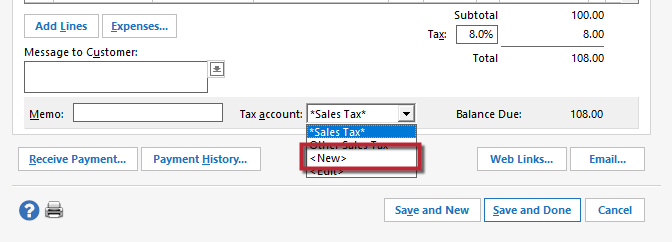
- In the Create Tax Account dialog, enter an account name, description, and tax rate.
- Use a name that makes sense to you, like Tax-San Mateo (for the tax rate of a particular county).
- Click OK.
To change the sales tax account on an invoice
If you create additional sales tax accounts, use this option to select the default account for a particular invoice.
- Open the account for which you want to change the default sales tax account.
- In the invoices/receivables register, select the invoice for which you want to track tax charges, and then double-click the word --Form-- in the Category field.
- At the bottom of the invoice form, in the Tax Account field, select an existing tax account to be the default or create a new one.
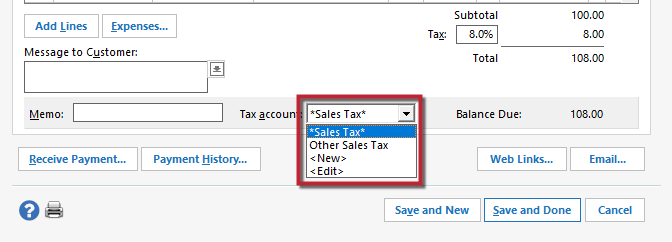
- Click Save and Done.
To edit the tax rate in a sales tax account
- Open an invoice/receivables account.
- In the invoices/receivables register, select an invoice and double-click the word --Form-- in the Category field.
- At the bottom of the invoice form, from the Tax Account list, select Edit.
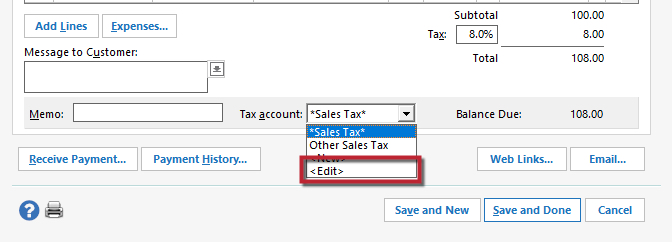
- In the Create Tax Account dialog, enter the new tax rate.
- Click OK.
Article ID: HOW23879
