Overview
When manually entering a transaction for a check, clicking Next Check Num in the Check # field will Quickfill the next check number in sequence based on the last check number used.
Some things to remember:
- Quicken will not automatically go based off the highest check number and increase it by one.
- This applies to check transactions entered manually and not to checks printed in Quicken.
- Checks printed in Quicken have their own number sequence.
- Payments sent through Check Pay have their own number sequence starting with #90101. For more information on Check Pay and Quicken Bill Manager, click here.
If the next check number is out of sequence
Sometimes the next check number that is Quickfilled when using this feature may not match the correct next check number. This is typically caused if another check number was entered manually and Quicken is incrementing that number by one for the next number. Quicken does this to avoid any conflicts in the sequence.
To correct this you simply need to enter the right check number manually and going forward Quicken will Quickfill the next number in sequence based off that number you entered.
Example
Enter the check number manually in the Check # field and complete the transaction entry as usual.
Next time you enter a transaction, when you select Next Check Num...
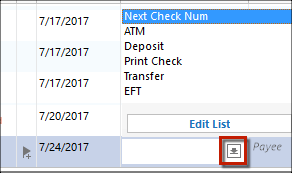
...the next check number will Quickfill based on that last number you entered.
Online payment check numbers already exist in the register
The Quicken program does not have control over check numbers for online payments. If you are using your financial institution's online bill payment service, please contact that institution to inquire about modifying the automatic check numbers.
