Overview
Quicken may display the following error when attempting to view your profile in the Quicken Preferences screen.
"We could not retrieve your Quicken profile information"
This error can occur if you keep your Quicken data file an external drive, your Dropbox folder, or another online storage folder.
Some of the other programs that can cause these errors are:
- OneDrive
- Google Drive
- Carbonite
Important: Avoid opening Quicken data files directly from Dropbox or any other online storage folder, as this can cause issues with your data file; always open them from your computer. Dropbox and all other online folders should be used only for storage of your Quicken backup files, not to keep your active Quicken data file in.
To resolve this error
First, confirm the location of your data file:
- Go to File > Show this file on my computer.
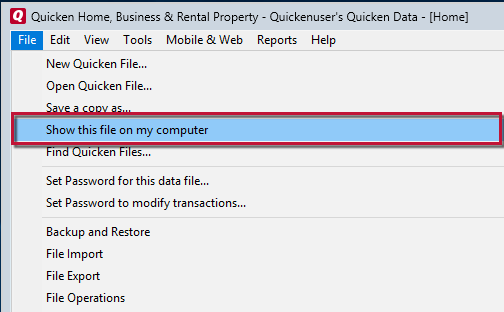
- Review the file location path in the bar above the list of files.
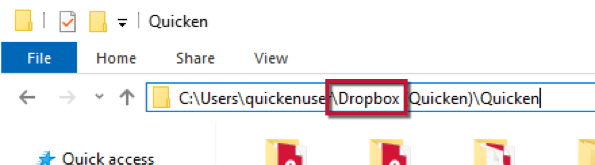
If "Dropbox" (or the name of your online storage program) is in the file path, then follow the steps below to move it out of online storage folder and onto your computer.
To move your data file from an online storage folder:
- Open the online storage folder.
- Drag the data file from that folder to your desktop.
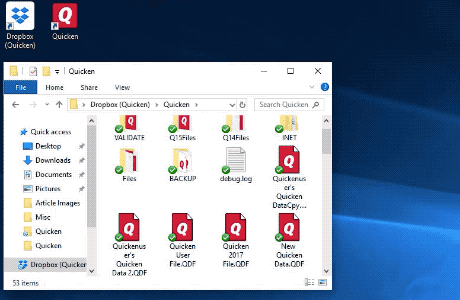
- Dropbox users: If you're prompted to confirm, click Move out of Dropbox.
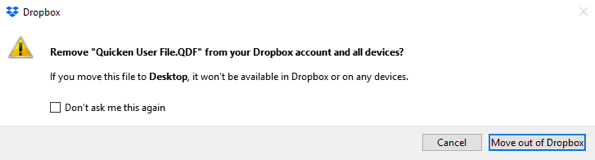
- Double-click the data file that you've placed on your desktop to open it.
If you need to use a Quicken data file on another computer, you will need to move the file to that computer. For instructions on the different ways to move a data file, click here.


Community Content