Overview
When signing into Quicken, the Quicken ID field is prefilled with an ID you're unable to change.
To resolve this issue
1. Click on the Edit menu, and select Preferences.
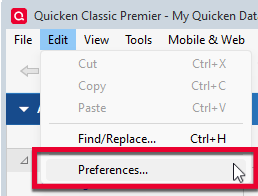
Welcome!
How can we help?
✖Find what you need right now:
Still need help? Contact Us
Or Contact Us:
Product Support
For the best support experience, please sign in with your Quicken ID. We'll find your account
and get you to the right team:
For Sales & Renewals, or if you're having trouble signing in:
Note: If you don't see or can't get to the Edit menu on the upper left, close the sign-in window. You may have to close it several times before you can see the Edit option.
2. In the left panel, select Quicken ID & Cloud Accounts.
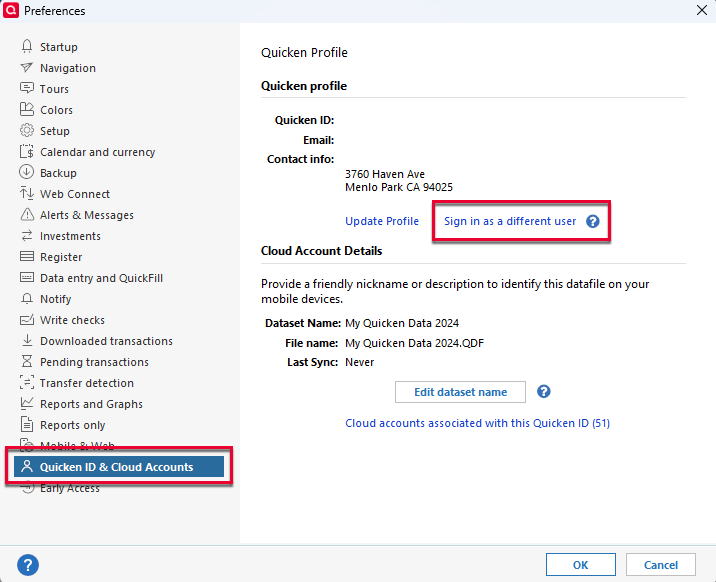
Welcome!
How can we help?
✖Find what you need right now:
Still need help? Contact Us
Or Contact Us:
Product Support
For the best support experience, please sign in with your Quicken ID. We'll find your account
and get you to the right team:
For Sales & Renewals, or if you're having trouble signing in:
3. Click Sign in as a different user.
4. Type "yes" as prompted and click Sign Out.
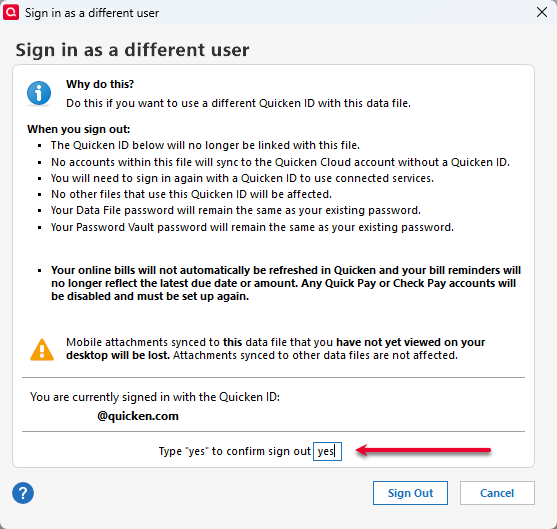
Welcome!
How can we help?
✖Find what you need right now:
Still need help? Contact Us
Or Contact Us:
Product Support
For the best support experience, please sign in with your Quicken ID. We'll find your account
and get you to the right team:
For Sales & Renewals, or if you're having trouble signing in:
5. Sign back in with your Quicken ID.
Article ID: GEN00601
