If accounts or transactions are missing from your report, click Customize in the report window and then check for the following:
- On the Accounts tab, make sure that Show Hidden Accounts is selected.
- On the Accounts, Categories, and Tags tabs, verify that accounts, tags, and classes have been selected for the missing transactions.
- Verify that the report dates encompass the effective dates of the missing transactions.
- On the Advanced tab, make sure that all amounts, transaction types, transfers, and Status options have been selected.
- On the Categories and Tags tabs, verify that all Matching fields are blank.
- For investment reports, make sure that all appropriate items have been included on the Securities, Actions, Security Types, and Investment Goals tabs. Also, make sure that Include Unrealized Gains (if available) has been selected on the Advanced tab.
- For tax reports:
- Click Cancel to close the report customization window, and then minimize the report.
- Choose Category List from the Quicken Tools menu.
- Look for categories that have a checkmark in the Tax Line Item column along with a blank Tax Line Item field. If you find such a category, click the Action button and select Edit.
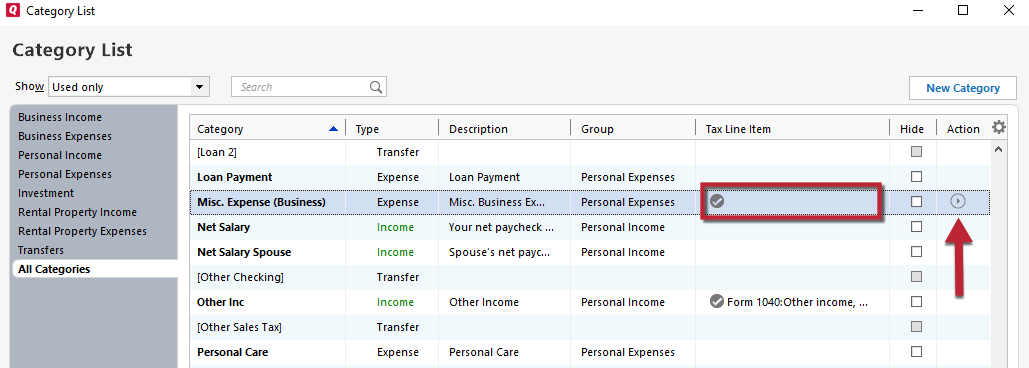
- Go to the Tax Reporting tab. Then, select a Tax Line Item from the drop-down list and click Save.
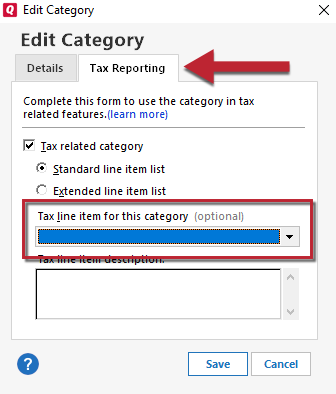
- Repeat Steps 3 and 4 until all categories with a checkmark in the Tax Line Item column have a tax line item assigned to them.
If the issue persists
If information is still missing from the report after checking all of the above, check for possible gaps in the data:
- Delete a transaction that is missing from the report from the appropriate account register.
- Reenter the transaction, and then run the report again.
- If the transaction is still missing from the report, follow the troubleshooting steps to correct data file damage.
Article ID: GEN82153
