Overview
When attempting to print in Quicken for Mac, you may see a "Quicken is not responding" message or Quicken will simply freeze or hang.
Instructions
- Close Quicken.
- Go to Apple menu > System Preferences.
- Select Printers & Scanners.
- Select the correct printer and click the - (minus sign).
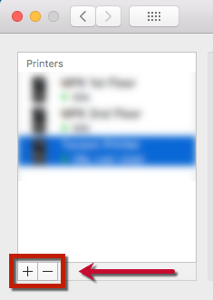
- Click Delete Printer to confirm.
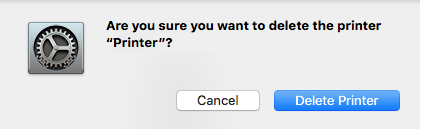
- Click the + (plus sign) and re-add the printer you just deleted.
- After adding the printer back, open Quicken and attempt to print again.
Article ID: GEN00640
