Overview
Want to make sure you have the latest patch update for your Quicken software? You've come to the right place!
Before you begin
While we provide the patch update below, they can also be found in Quicken by going to Help > Check for Updates.
You can check your release version by opening Quicken and going to Help > About Quicken.
If you reinstall Quicken, make sure you've installed the latest patch release before opening your data file; otherwise, you may be unable to use online services.
Important: If you missed any releases, don't worry. You only need to download the most recent release to update Quicken.
Download the Latest Update (US Versions)
Download the
Download the Latest Update (Canadian Versions)
Download the
How to Install the Update (US and Canada)
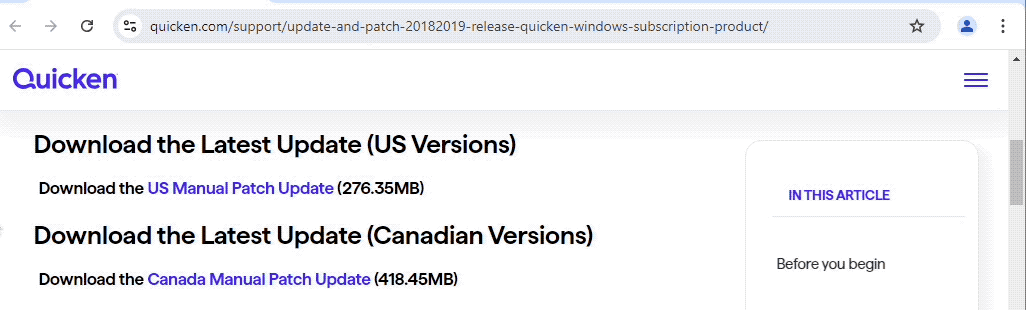
How can we help?
✖Still need help? Contact Us
Click on the link above for the update you prefer (these steps apply to both).
In the lower-left corner of your browser, click Open file when the download is complete.
Follow the on-screen instructions to install the update.
When finished, you can verify the release version of Quicken by selecting the Help menu in the software and choosing About Quicken.
Release Notes (U.S.)
Version R65.17 (US Versions, November 2025)
NEW - Enhanced register-based bill payments to allow sending multiple payments at once, choosing payment methods, managing payees directly from the register, and viewing payment status and quotas without leaving the register.
FIXED - Corrected an issue where matched transactions could appear twice in the register after One Step Update when Sync and Compare to Register were enabled.
FIXED - Resolved issues causing occasional crashes.
Version R65.15 (US Versions, November 2025)
File Management
NEW - Added the ability to export selected accounts and related data into a new Quicken Transfer Format (.QXF) file, which can then be imported to create a new Quicken data file. Because securities and price history are included only if present in the selected accounts, this feature can be used to create compact file subsets—for example, excluding all accounts to create an empty file that retains the existing category list.
Bills & Income
IMPROVED - When linking a reminder to an online bill, you can now choose which payment account to keep if both use the same biller.
FIXED - Corrected an issue that caused outdated bill reminders to reappear for some Bill Manager payees.
FIXED - A problem where renaming rules did not apply to downloaded transactions, causing memorized payees to stop filling in categories when accepting Check Pay and Quick Pay transactions from the register.
Investments
NEW - A new customization option that allows you to specify how Quicken handles Money Market Funds (MMF) in a brokerage account. You can now override the default behavior and specify whether to treat the MMF as Cash or a Position, and also adjust the way the associated Cash Balance is calculated.
IMPROVED - Added the ability to import investment transactions into the investment register using a CSV file, accessible from the register gear icon or the File > Import menu.
FIXED - An issue where converting a Money Market Fund transaction to a dividend did not remove the cost basis or share count. These values now correctly reset to zero when the transaction changes to a dividend.
Dashboard & Planning
IMPROVED - Added customization options to the Income Year-to-date snapshot on the Home Dashboard, including filters for account, category, and tag types.
IMPROVED - Tax Planner now includes additional standard deductions for taxpayers age 65 or older, adjusting for income limits and filing status.
FIXED - Tabs no longer reappear unexpectedly after editing a savings goal when only the Planning tab is enabled.
FIXED - Occasional crash at startup when loading the Dashboard view.
Business
IMPROVED - You can now easily add PayPal payment links to your emailed invoices again. Quicken now uses PayPal’s latest payment platform, allowing new users to link their PayPal Business Account and existing users to sign in again to continue sending invoices with one-click PayPal payment links.
FIXED - Customer addresses now fill in correctly when creating invoices from the register.
FIXED - When creating a new business invoice, the Business Tag is now saved correctly.
Sync & connectivity
IMPROVED - Quicken now shows a sync status indicator in the title bar that lets you know if your desktop data is in sync with the cloud, out of sync, or not connected to the internet.
FIXED - Quicken no longer updates the account balance incorrectly when a web-entered transaction is auto-matched and synced to Quicken for Windows with Compare to Register enabled.
FIXED - In the Compare to Register (C2R) window, the downloaded transaction counter now correctly decreases when a transaction is saved from the register.
FIXED - Accounts hidden only from the account bar now appear correctly in transaction entry lists, including transfers and invoice payments.
Memorized payees
FIXED - Selected payee is now highlighted in the Memorized Payee List when opened from QuickFill.
Stability
FIXED - Multiple issues that resulted in crashes or freezes.
FIXED - Resolved an issue that prevented some attachments from opening or displaying correctly in the attachment viewer, especially with certain PDF formats or large data files.
For previous release notes,
Release Notes (Canada)
Release R65.20 (Canada Versions, December 2025)
What’s New
Added the ability to export selected accounts and related data into a new Quicken Transfer Format (.QXF) file, which can then be imported to create a new Quicken data file. Because securities and price history are included only if present in the selected accounts, this feature can be used to create compact file subsets—for example, excluding all accounts to create an empty file that retains the existing category list.
What’s Improved
Added the ability to import investment transactions into the investment register using a CSV file, accessible from the register gear icon or the File > Import menu.
Added customization options to the Income Year-to-date snapshot on the Home Dashboard, including filters for account, category, and tag types.
Quicken now shows a sync status indicator in the title bar that lets you know if your desktop data is in sync with the cloud, out of sync, or not connected to the internet.
What’s Fixed
An issue where converting a Money Market Fund transaction to a dividend did not remove the cost basis or share count. These values now correctly reset to zero when the transaction changes to a dividend.
Tabs no longer reappear unexpectedly after editing a savings goal when only the Planning tab is enabled.
Occasional crash at startup when loading the Dashboard view.
Customer addresses now fill in correctly when creating invoices from the register.
When creating a new business invoice, the Business Tag is now saved correctly.
In the Compare to Register (C2R) window, the downloaded transaction counter now correctly decreases when a transaction is saved from the register.
Accounts hidden only from the account bar now appear correctly in transaction entry lists, including transfers and invoice payments.
Selected payee is now highlighted in the Memorized Payee List when opened from QuickFill.
Multiple issues that resulted in crashes or freezes.
Resolved an issue that prevented some attachments from opening or displaying correctly in the attachment viewer, especially with certain PDF formats or large data files.
For previous release notes,
Troubleshooting
If you click the link for the patch and the download doesn't begin, make sure your browser does not have a pop-up blocker enabled that could be preventing the patch from downloading.
If you are seeing an Unable to check for updates, the server file failed to load error, you find more information on that message by
clicking here .
If you encounter any additional problems while attempting to download the Manual Patch, please reach out to
