If you are seeing an error like the one pictured here, please note this error is for the Quicken ID password. The Quicken ID password is unrelated to the data file password. For help with the Quicken ID Password, click here.
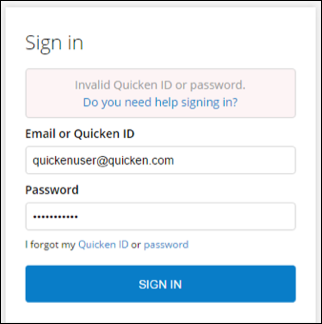
Overview
The Quicken file password feature (the password you enter when you first open a password-protected data file) is intended to prevent anyone who does not have the password from accessing the file. If you cannot remember the password to the file, you will not be able to access that file. However, we've designed a tool that removes your Quicken data file password, allowing you to get back to your finances and enter a new password if you'd like.
The Password Removal Tool will only work with file passwords used in the Subscription Release of Quicken for Windows. Unfortunately, it will not work on data files for Quicken for Mac, unsupported versions of Quicken for Windows, or other passwords associated with Quicken such as transaction passwords and your Password Vault.
Subscription Release of Quicken: You can remove your data file password with a One Time Passcode
- Open your Quicken file that has the data file password. Click the Forgot Password link.
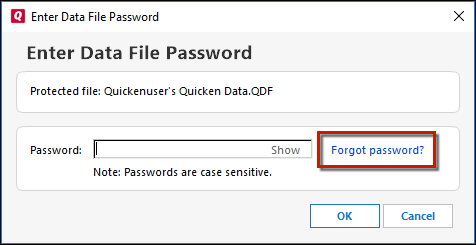
- Select the option to receive a security code on your phone or email address and click Next.
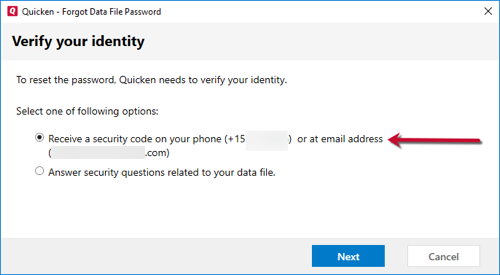
- Enter the code you received into the 6-digit Code field and click Verify. You can also click Email me a code instead to have the code sent via email.
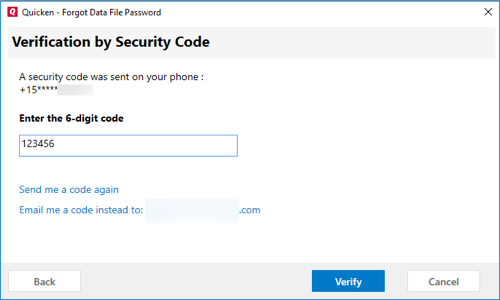
- Click Open the Data File to continue. You can set a new password by going to File > Set Password for this data file.
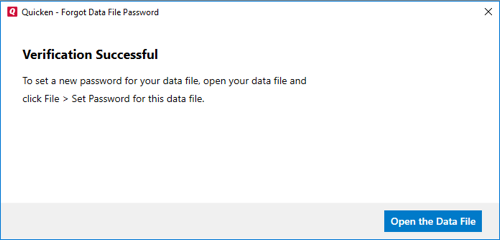
If you're using the Subscription Release, or older versions of Quicken, you can remove your data file password via security questions.
While these instructions can be used with Quicken 2017 and older, those versions are no longer supported. If you need assistance upgrading to the Subscription Release of Quicken, you can contact Quicken Support.
1. Open your Quicken file that has the data file password. Click the Forgot Password link on the screen to launch the in-product removal tool. You will be prompted to answer a series of questions.
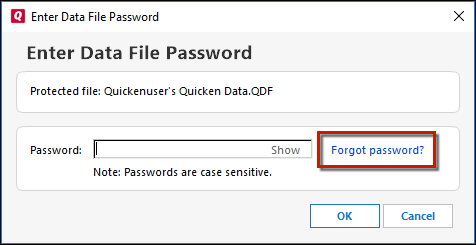
2. Select the accounts that match your accounts tracked in the file.
3. Next, answer questions based on the data found in the file. When you have answered the questions correctly, click Submit.
NOTE: You will likely need to sign into your account at the financial institution's website to view the information necessary to answer the verification questions.
4. Once you have successfully answered the security questions, click Remove Password to remove the password and open the data file.
Have you upgraded to a newer version of Quicken and the data file password is unrecognized?
This can be caused by the enhanced security features of the latest version of Quicken. You may be able to resolve this issue yourself by reverting to your previously installed version, opening the data file in that version, and then removing the password from the data file. Once you have the password removed, you should be able to successfully convert to your new version of Quicken, open the data file, and reset your password as desired.
Before proceeding, you will need your previous version of Quicken and your new version of Quicken on hand.
- Uninstall your new version of Quicken.
- Once your new version of Quicken has been uninstalled, reinstall the earlier version.
- Open your Quicken data file.
- Remove the password.
- Reinstall your new version of Quicken.
- Upgrade/Convert your Quicken data file to your new version of Quicken (you should no longer be prompted for a password). This process should be done automatically when you open an older data file in a newer version of Quicken.
- Once upgraded/converted, if desired, you can now reset your data file password by adding a password to your data file.
You can also try the following
- Are you in the correct data file? You may have inadvertently opened the wrong data file.
- Try all passwords you may have used for Quicken files or for other password-protected functions (such as your email or bank sign in.)
- If the password contains numbers, make sure your keyboard Num Lock is turned on if you are using the numeric keypad.
- Quicken passwords are case sensitive. Make sure that the Caps Lock key is not on, and then retype the password, being careful to use the correct capitalization.
- You may have set the option to Download Transactions When Quicken Starts (Edit > Preferences > Startup). This password prompt upon opening the file is for the Password Vault, not the file password.
Consider restoring a backup
If you made a backup copy of the data file before adding the password, restore that backup. You'll need to re-add any data that you added to the password-protected file since the backup. Rename the password-protected file before you begin so it remains untouched in case you recall the password later or need to send the file to Quicken for password removal (steps below). If you need to, check out the steps to restore a backup.
If you don't have a regular backup to restore, try restoring an automatic backup. Quicken makes an automatic backup copy of your data every seven days and places it in the Quicken\BACKUP folder.
If you put a password on your data file recently, the password may not be on this backup copy of your data; try opening this file. If the file opens, copy all its files to the folder where you usually keep your data. If the file was created a few days ago, you may need to re-enter some data.
Consider creating a new data file
If your file doesn't contain a lot of information, you may want to consider creating a new file and reentering the data. In some cases, reentering the data may be quicker and easier. Detailed steps on creating a new data file can be found here.
If you cannot complete the steps above, try using the assisted password removal service
Quicken offers password removal services for your Quicken data file and transaction passwords. This service is for currently supported versions of Quicken. You can find the steps to submit the request here. Using the password removal service will also be necessary if you receive an error such as "There is not enough data in your data file to validate your identity" or if the verification questions can't be answered.
