Overview
To protect transactions in a Quicken data file from unauthorized changes, you can set up two kinds of passwords in Quicken.
Create a file password
File passwords discourage unauthorized access to your entire Quicken data file. After you set up a file password, you can't open the file to access any of the accounts within it unless you enter the password correctly. A file password doesn't protect a file from being deleted, copied, or renamed; however, the file password remains in effect for files that are copied or renamed.
Choose File menu > Open Quicken File to open the data file you want to protect with a password. A file password protects only the current file so make sure that the current file is the one you want to assign the password to.
Choose File menu > Set Password for this data file. There is no specific password requirement. For security purposes and to make the password stronger, we recommend the following: the password should have 8 or more characters, upper case and lower case letters (e.g. Aa), a number (e.g. 1234) and a symbol (e.g. !@#$).
Enter and confirm the password. You have the options to set a custom password or use the data file without a password.
Click OK. After you set up a file password, you can't open the file unless you enter the password correctly. If you cannot remember your password, click Forgot password. Quicken also offers a
password removal service .
Note: A file password doesn't protect your file from being copied, deleted, or renamed. If your file is renamed or copied, the password remains in effect.
Create a transaction password
Transaction passwords protect all transactions before a certain date. After you set up a transaction password, Quicken will prompt you for the password before you can record changes to any of the transactions dated on or before the date you specified. (You might use a transaction password when you close an accounting period so that no one accidentally changes transactions within that period.
1. Choose File menu > Open Quicken File to open the data file that contains the transactions you want to protect with a password.
2. Choose File menu > Set Password to modify transactions.
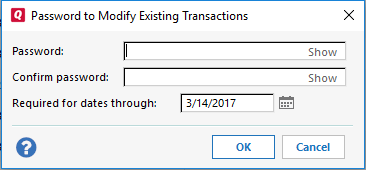
How can we help?
✖Still need help? Contact Us
3. In the Password field, type the password. The password should have 8 or more characters, upper case and lower case letters (e.g. Aa), a number (e.g. 1234) and a symbol (e.g. !@#$).
4. In the Confirm Password field, reenter the same password.
5. In the Required For Dates Through field, enter the date of the last transaction you want the password to apply to.
6. Click OK. From now on, Quicken prompts you for the password before you can record changes to any of the transactions dated on or before the date you specified. You can use this as a reminder not to change transactions for a specific accounting period by setting the date for the close of the accounting period. If you cannot remember your password, Quicken offers a
Remove a file password
1. If a data file is already password protected, open the file.
2. Choose File menu > Set Password for this data file.
3. Choose Use this data file without a password.
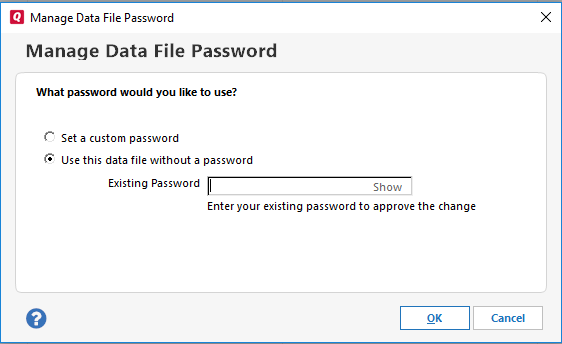
How can we help?
✖Still need help? Contact Us
4. Enter your existing password to approve the change.
5. Click OK.
Remove a transaction password
Choose File menu > Set Password to modify transactions.
Enter the old password.
To remove the old password, leave the New and Confirm fields blank.
Click OK.
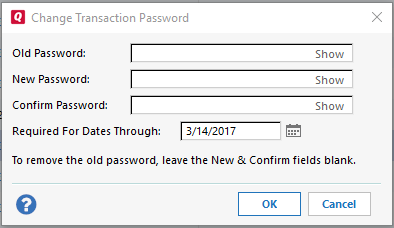
How can we help?
✖Still need help? Contact Us
What if a password doesn't work?
Additional
Notes
Tips about deciding which type of password you need
File passwords protect an entire data file, that is, every account within the data file. Transaction passwords protect all the transactions in a file that occurred before a specified date.
File passwords vs. Password Vault passwords
A file password protects an entire Quicken data file; a Password Vault password protects only the passwords stored within the Password Vault.
If you forget your data file password, you can click Forgot Password and go through the security verification. Quicken also offers a
Note: The data file password will not need to be entered to access the file on the mobile or web apps.
For Quicken for Mac File Password instructions,
