 Windows
Windows Mac
MacOverview
Learn about the Quicken Cloud and how it powers some of Quicken's most important features.
What to know
The Quicken Cloud transmits your information between Quicken Desktop, Quicken Mobile, and
The Quicken Cloud is not intended to be used as a backup service. You won't be able to restore Quicken data from the Quicken Cloud, and you can't access the Quicken Cloud from anywhere except the desktop, web, or mobile Quicken products. If you're looking for a cloud backup service for Quicken, please see this information about
A Quicken Cloud account is automatically created when you create a Quicken ID, but you do not have to use it. If you would like to turn off the Cloud sync from your One Step Update, simply uncheck the box next to Sync to Quicken Cloud in the One Step Update Settings screen.
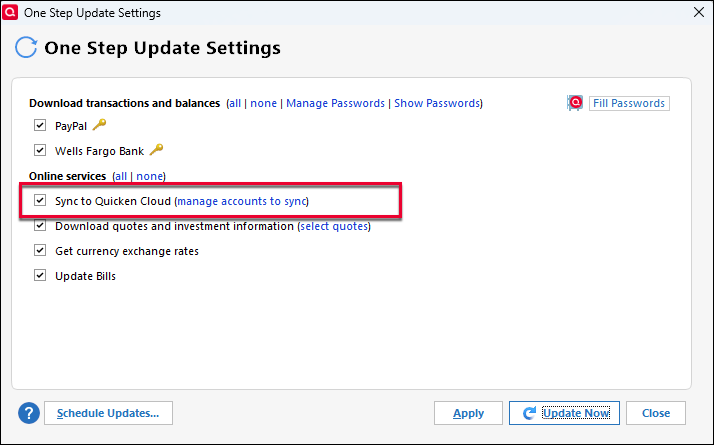
How can we help?
✖Still need help? Contact Us
The Quicken Cloud automatically downloads the latest transactions from your banks. You'll always have the latest transactions on your mobile device or with
Quicken on the Web . This will allow you to view and edit transactions from anywhere you have internet access. Please keep in mind the data in the Quicken Cloud is not a backup. The actual data/data file is still stored on your desktop. The data in the Quicken Cloud cannot be used to restore your Quicken Desktop data.After you set up mobile & web sync in your Quicken file, you'll begin syncing transactions to the Quicken Cloud, and you can then sync from the Quicken Cloud to your mobile device or
Quicken on the Web . When you use Quicken Mobile or Quicken on the Web, the Quicken Cloud will store any changes you make to your transactions; be sure tosync your cloud data on Quicken Desktop (Windows or Mac) before making changes on the desktop software, otherwise, changes you've made on web or mobile may be overwritten in your desktop data file.Information moves in both directions between your desktop and the Quicken Cloud, and from your Cloud account to Quicken desktop. Two-way sync means that transaction updates (like categorizing a transaction, adding a recent purchase, or attaching a receipt) on the mobile device will sync to your Quicken desktop program and be added to your Quicken file.
You should use your Quicken ID to log in to Quicken Mobile and Quicken on the Web. Your Quicken file is associated with your Quicken ID; log in with your Quicken ID to sync your mobile device to your Quicken file.
The Quicken Cloud data can now be deleted, although at least one data file needs to be synced to the cloud. You can find steps
here .
Overview
Learn about the Quicken Cloud and how it powers some of Quicken's most important features.
What to know
The Quicken Cloud transmits your information between Quicken Desktop, Quicken Mobile, and
The Quicken Cloud is not intended to be used as a backup service. You won't be able to restore Quicken data from the Quicken Cloud, and you can't access the Quicken Cloud from anywhere except the desktop, web, or mobile Quicken products. If you're looking for a cloud backup service for Quicken, please see this information about
A Quicken Cloud account is automatically created when you create a Quicken ID, but you do not have to use it. If you would like to turn off the Cloud sync, go to Quicken > Settings > Mobile, Web & Alerts tab and toggle Sync to OFF.
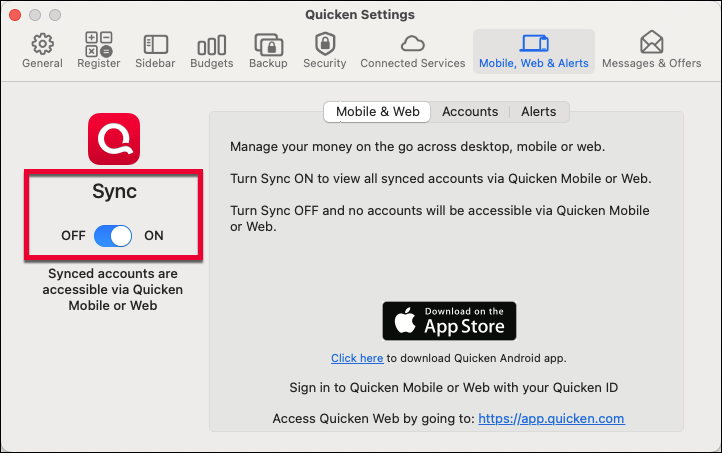
How can we help?
✖Still need help? Contact Us
The Quicken Cloud automatically downloads the latest transactions from your banks. You'll always have the latest transactions on your mobile device or with
Quicken on the Web . This will allow you to view and edit transactions from anywhere you have internet access. Please keep in mind the data in the Quicken Cloud is not a backup. The actual data/data file is still stored on your desktop. The data in the Quicken Cloud cannot be used to restore your Quicken Desktop data.After you set up mobile & web sync in your Quicken file, you'll begin syncing transactions to the Quicken Cloud, and you can then sync from the Quicken Cloud to your mobile device or
Quicken on the Web . When you use Quicken Mobile or Quicken on the Web, the Quicken Cloud will store any changes you make to your transactions; be sure tosync your cloud data on Quicken Desktop (Windows or Mac) before making changes on the desktop software, otherwise, changes you've made on web or mobile may be overwritten in your desktop data file.Information moves in both directions between your desktop and the Quicken Cloud, and from your Cloud account to Quicken desktop. Two-way sync means that transaction updates (like categorizing a transaction, adding a recent purchase, or attaching a receipt) on the mobile device will sync to your Quicken desktop program and be added to your Quicken file.
After syncing, everything will match: transactions, balances, and budget results, regardless of where you choose to view your data. There is no limit to the amount of data in a file that can be synced to the Quicken Cloud. Please note, transactions will only sync back to May 1st, 2017.
You should use your Quicken ID to log in to Quicken Mobile and Quicken on the Web: Your Quicken file is associated with your Quicken ID; log in with your Quicken ID to sync your mobile device to your Quicken file.
The Quicken Cloud data can now be deleted, although at least one data file needs to be synced to the cloud. You can find steps
here .
