Overview
You may receive the following message while attempting to update your accounts in Quicken:
OL-62: Unrecognized customer ID number. Use the Account List to check your account setup.
Cause
This error can occur for any of the following reasons:
- The Quicken account has some incorrect account information or it is hidden.
- The Quicken account is activated for download, but the financial institution no longer has the account available on their server.
Follow the steps below in the order listed to address or learn more about your specific issue.
First, check which account failed
- From the Tools menu, choose One Step Update Summary.
- The affected account will be listed under a red heading and will have the error code next to it.
Second, verify the account information
- From the Tools menu, choose Account List.
- Click the Edit button next to the affected account.
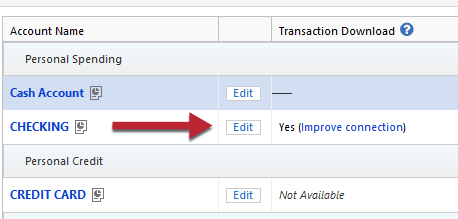
- On the General tab, verify that the account information, such as the account number and routing number, is correct.
Third, check for hidden accounts
- From the Tools menu, choose Account List.
- Show hidden accounts will be displayed at the bottom if there are hidden accounts. If you do see this option, check the box, then click on Edit next to the hidden account. Click on the Display Options tab and uncheck Hide this account in... option(s).
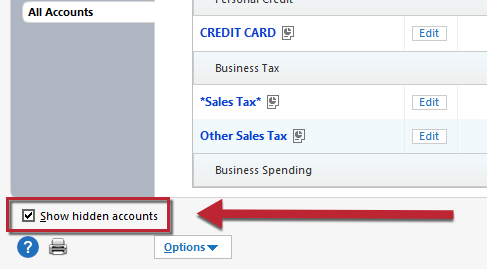
- Follow the "Verify Account Information" steps above to ensure that this account has correct account information.
- If you no longer want to download this account, Deactivate Online Services for this account. See "Verify Online Services" below for instructions.
- After deactivating the account, if desired, you can hide the account again.
Lastly, verify Online Services
- From the Tools menu, choose Account List.
- Click the Edit button next to the affected account.
- Select the Online Services tab and verify that the appropriate online services are activated. Be sure to check for online payments.
- To disable any Online Services that are no longer active in this account, click the Deactivate button.
If the issue persists
You will need to contact your financial institution for assistance. Quicken does not have access to the financial institution's servers to be able to correct the problem.
This may require you ask to speak with an online services specialist that handles transaction download issues at the financial institution. If your financial institution states they can't assist, an escalation with them may be necessary.
