 Windows
Windows Mac
MacOverview
Are you receiving an error message when trying to sync to Quicken Mobile or Quicken on the Web? Let's take a look at some ways to get you back up and running!
Try removing the account from Mobile/Web sync then syncing it again
In the desktop program:
- Go to the Mobile & Web tab.
- Click the # Accounts synced successfully link in the Accounts card to edit your account settings.
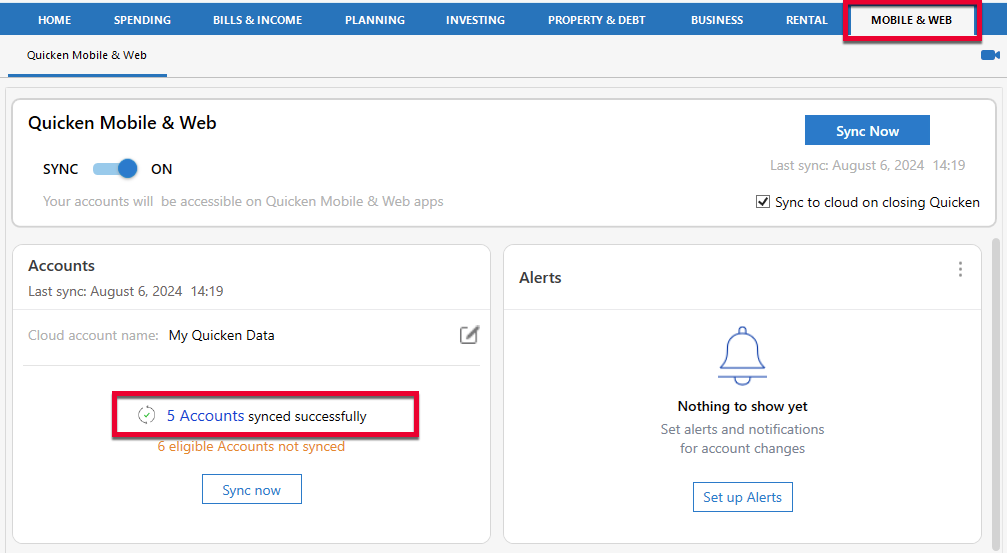
- Uncheck the account(s) that are not syncing correctly.
- Click Update Accounts.
- Close and re-open the Accounts for Mobile & Web window.
- Re-check the accounts and click Update Accounts to sync again.
If the steps above do not resolve the issue
Deactivate the affected accounts in the desktop program:
- Select the Tools menu and select Account List.
- In the Account List, select the account for which you want to deactivate online services, and then click Edit.
- In the Account Details window, click the Online Services tab.
- Click Deactivate next to the service you want to disable.
- Click Yes to the message asking if you want to disable this service. Note: If you do not receive this message, additional information is available below
- Direct Connect users: If you are deactivating a Direct Connect account, you may see an additional prompt advising you to contact your bank to cancel the Direct Connect service. This is only recommended if you intend to deactivate an account permanently and need to contact the bank to stop any related fees.
- Click OK to the confirmation message.
- (optional) If you do not intend to reactivate, contact your financial institution to cancel any fees they may charge for access to Quicken online services. Deactivating the account in Quicken will not normally stop the service fee.
If you have an investment account that is linked to a cash account, you need to deactivate the online services from the investment account which will automatically deactivate the linked cash account.
Then, reactivate the accounts
To Reactivate the account(s):
- Open the Account List (Ctrl + A).
- Click the Edit button on the account you want to reactivate.
- Go to the Online Services tab and click the Set up Now button.
- Type in the financial institution name and walk through the wizard.
- Choose LINK on the screen displayed after Quicken finds the available accounts at the financial institution for your login credentials and carefully link to your existing Quicken account(s).
If the issue persists, please contact Quicken Support.
Overview
Are you receiving an error message when trying to sync to Quicken Mobile or Quicken on the Web? Let's take a look at some ways to get you back up and running!
Try removing the account from Mobile/Web sync then syncing it again
In the desktop app:
- Go to Quicken > Settings.
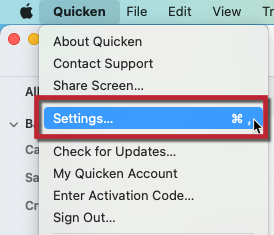
- Select the Mobile, Web & Alerts tab, then click Accounts.
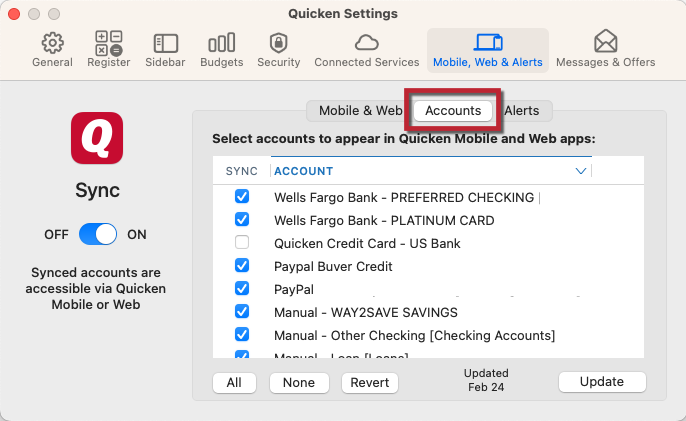
- Uncheck the account(s) that aren't syncing correctly
- Click Update
- Close and re-open the Quicken Settings window and go back to the Accounts tab
- Re-check the accounts and click Update to sync again
If the steps above do not resolve the issue
Deactivate the affected accounts in the desktop program:
- Select on the account name in the bar down the side of Quicken
- Click the Settings gear icon in the lower-right corner
- Click the Downloads tab
- Click the Disconnect Account button
- Click Done. Repeat these steps with every affected account then close Quicken.
Reactivate the accounts:
- Select the account name in the list displayed down the side of Quicken to open the register
- Click the Settings gear in the lower-right corner of the register view
- Click the Downloads tab
- Click the Connect Account button
- Type in the financial institution name and walk through the wizard
- Choose LINK on the screen displayed after Quicken finds the available accounts at the financial institution for your login credentials, and carefully link to your existing Quicken account(s).
If the issue persists, please contact Quicken Support.
