 Windows
Windows Mac
MacOverview
Transactions can be moved between accounts whether or not the accounts are located in the same Quicken file.
If you are moving transactions between two different data files
Note: Multiple transactions cannot be copy-pasted from one file to another at the same time.
1. From the Tools menu, choose Account List.
2. Double-click the account from which you want to move the transaction to open its register.
3. Click the transaction to select it. Click the Edit gear icon in the transaction (on the right side of the entry), and then choose Copy Transaction(s). If you need to select multiple transactions, hold the Shift key as you select them.

How can we help?
✖Still need help? Contact Us
4. Choose Open Quicken FIle from the File menu, select the other data file, and then click OK.
5. Repeat steps 1 and 2 for the account where you want to move the transaction.
6. Click into a new (empty) transaction line, click the Edit gear icon, and then choose Paste Transaction(s).
7. If necessary, delete the transaction from the original account by selecting the transaction, clicking the Edit button, and then choosing Delete.
8. Repeat this procedure for each transaction you want to move.
If you are moving transactions within the same data file
1. Click on Tools on the top menu bar, then select Account List.
2. Double-click the account from which you want to move the transaction, to open its register.
3. Click the transaction to select it, click the Edit gear icon in the transaction (on the right side of the entry), and then choose Move Transaction(s). If you need to select multiple transactions, hold the Shift key as you select them.

How can we help?
✖Still need help? Contact Us
4. Choose the Move to account from the drop-down menu.
5. Click OK.
Overview
Transactions can be moved between accounts located in the same Quicken file.
Note: At this time, it's not possible to copy and move transactions between two different data files on Mac.
Moving transactions within the same data file
Click and drag:
1. Select the transaction account from the left-hand account list to open the register.
2. Click on the desired transaction(s) to highlight, drag it over to the applicable account in the left-hand account list, and release.
Note: Hold down the Command key to select multiple transactions to move.
Move Transaction option:
1. Select the transaction account from the left-hand account list to open the register.
2. Click on the desired transaction(s) to highlight.
Note: Hold down the Control key to select multiple transactions to move.
3. From the Transactions menu, choose Move Transaction....
4. Click on the Move to account dropdown and select the desired account.
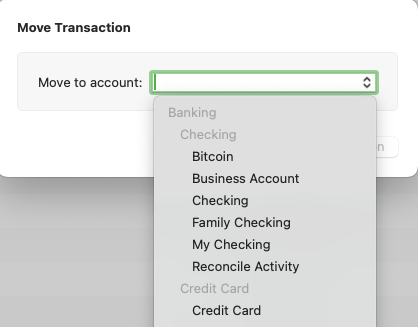
How can we help?
✖Still need help? Contact Us
5. Click Move Transaction.
OR
1. Select the transaction account from the left-hand account list to open the register.
2. Right-click on the desired transaction(s) and select Move Transaction....
Note: Hold down the Control key to select multiple transactions to move.
3. Click on the Move to account dropdown and select the desired account.
4. Click Move Transaction.
