Overview
You may have received an email or in-product message regarding some changes coming to your American Express accounts in Quicken.
What is happening?
American Express has updated to a new connection type to provide data to applications like Quicken, called EWC+ (Quicken Connect in Mac). Going forward, you'll use a bank-hosted sign-in form to authorize downloads. The overall process for adding accounts and downloading is the same, but the screen you use to sign in to American Express will look different.
For your security, American Express may periodically request that you reauthorize your accounts in Quicken by signing in again. This may happen every 90 days or so.
What does this mean for me?
You'll need to switch your accounts as soon as you receive the prompt. Not to worry, all the steps you need are provided below.
This change will impact all American Express accounts on Direct Connect and Express Web Connect accounts.
Quicken for Windows: How do I switch my American Express accounts to the new connection method?
Before you begin: Do not deactivate and reactivate your American Express accounts while completing the steps below.
When you update your accounts in Quicken, you'll be prompted to change to the new EWC+ connection method.
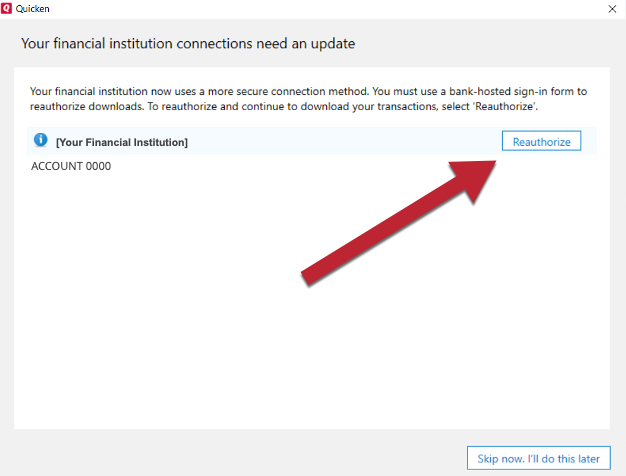
You may instead see a CC-902 or an OL-301 error like the ones below. In either case, you'll need to click Reauthorize to continue.


After that, sign in with your American Express credentials when prompted to establish a connection.
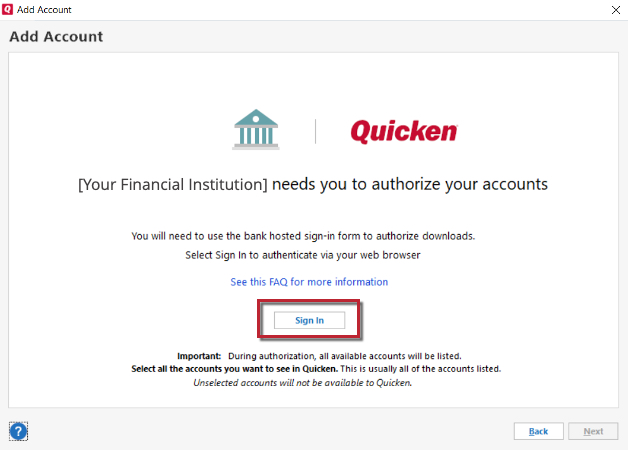
Once you've signed in, just follow the on-screen prompts and select the accounts you want to connect in Quicken. If you receive a blank screen, a pop-up blocker could be preventing the American Express prompts from appearing. You will need to temporarily disable any pop-up blockers or update their settings to allow pop-ups from American Express.
Note: Make sure all of your accounts are checked, even if they're already added to Quicken or if they're in a different file.
Quicken for Mac: How do I switch my American Express accounts to the new connection method?
Before you begin: Do not disconnect and reconnect your American Express accounts while completing the steps below.
When you update your accounts in Quicken, you will be prompted to change to the new connection method.
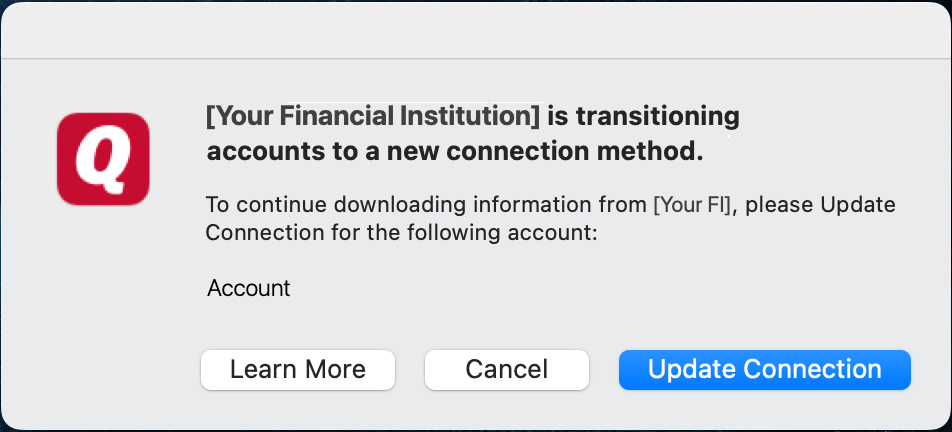
You may instead see an FDP-390 error like the one below. You will need to click Set Up to continue.
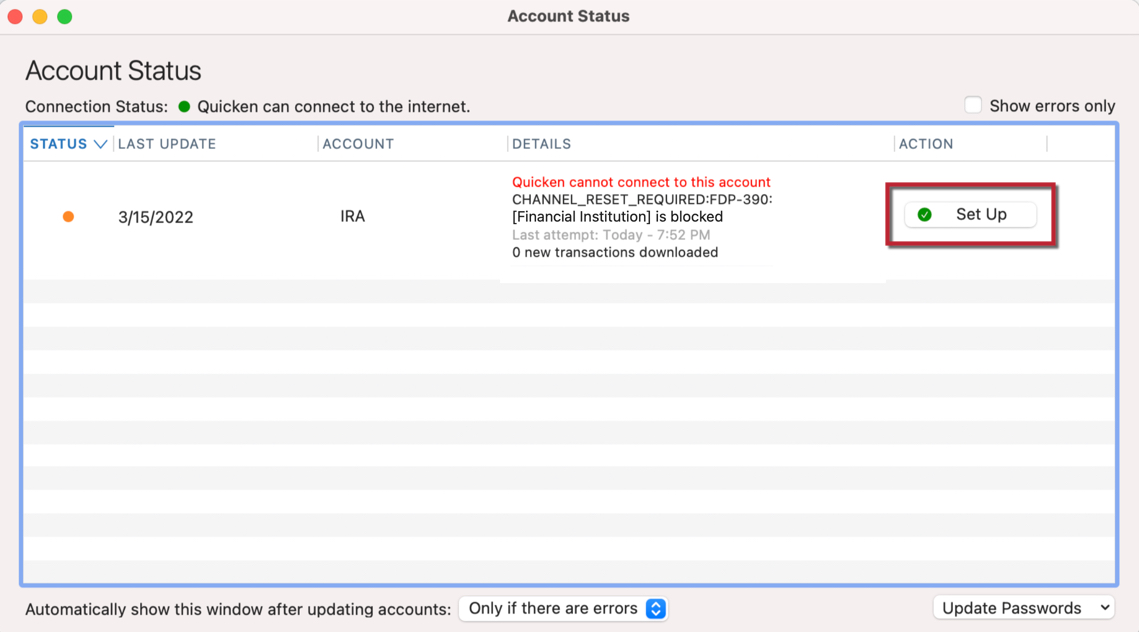
Sign in with your American Express credentials when prompted to establish a connection.
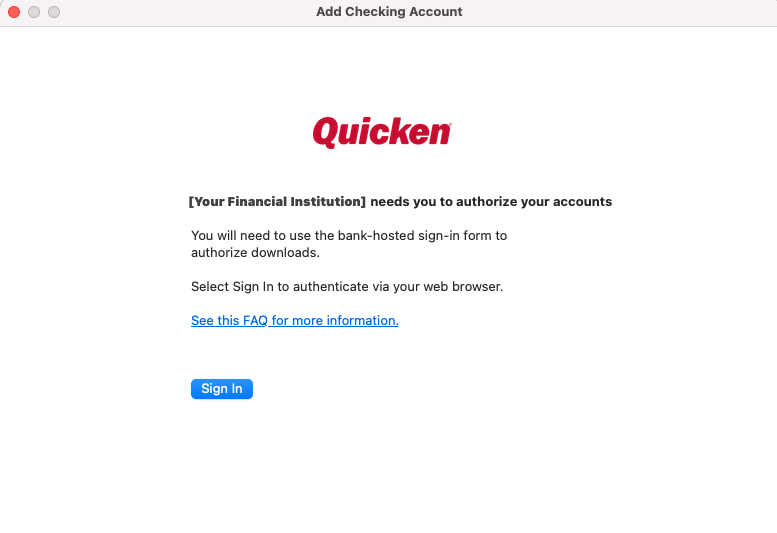
After you sign in, just select the accounts you want to connect in Quicken.
Note: Make sure all of your accounts are checked, even if they're already added to Quicken or if they're in a different file.
Troubleshooting
If you are going through the migration process and you are:
- Missing some American Express accounts
- Seeing there are no American Express accounts to select
- Continuously prompted to migrate during One Step Update
You'll need to follow these steps to migrate these affected accounts to a different instance of American Express.
- At the top of the Account Bar, click the + (plus sign) button.
- Type American Express in the search field.
- From the search results, select the instance of American Express that matches the account type you're trying to migrate:
- Banking/checking accounts: Select American Express
- Loans and saving accounts: Select American Express - Banking
- If you're a delegate on an account: Select American Express - Delegate
- You will see all your American Express accounts to add to Quicken. You will need to select Don't add to Quicken on any accounts that were already migrated.
- Select to LINK the accounts that didn't appear during the initial migration to the matching American Express instance.
If you are still being prompted to reauthorize your accounts repeatedly:
This behavior may occur if there are any hidden or closed accounts in your data file that are still connected for downloads.
To resolve this issue:
- Go to the Tools menu and select Manage Hidden Accounts.
- Review the list for any accounts that may be marked as hidden and/or closed.
- Uncheck the box so they appear in the account list again.
- Go to Tools menu > Account List.
- Click the Edit button next to one of the accounts that was hidden.
- In the Account Details window, go to the Online Services tab and click the Deactivate button.
Repeat these steps for each account that was hidden. Once these accounts have been deactivated from downloads, the prompt to reauthorize should no longer appear.
If you encounter any other issues while attempting to switch over your American Express accounts, first check the Quicken Community for alerts on widespread issues or American Express outages. If you need additional assistance, please contact Quicken Support.
